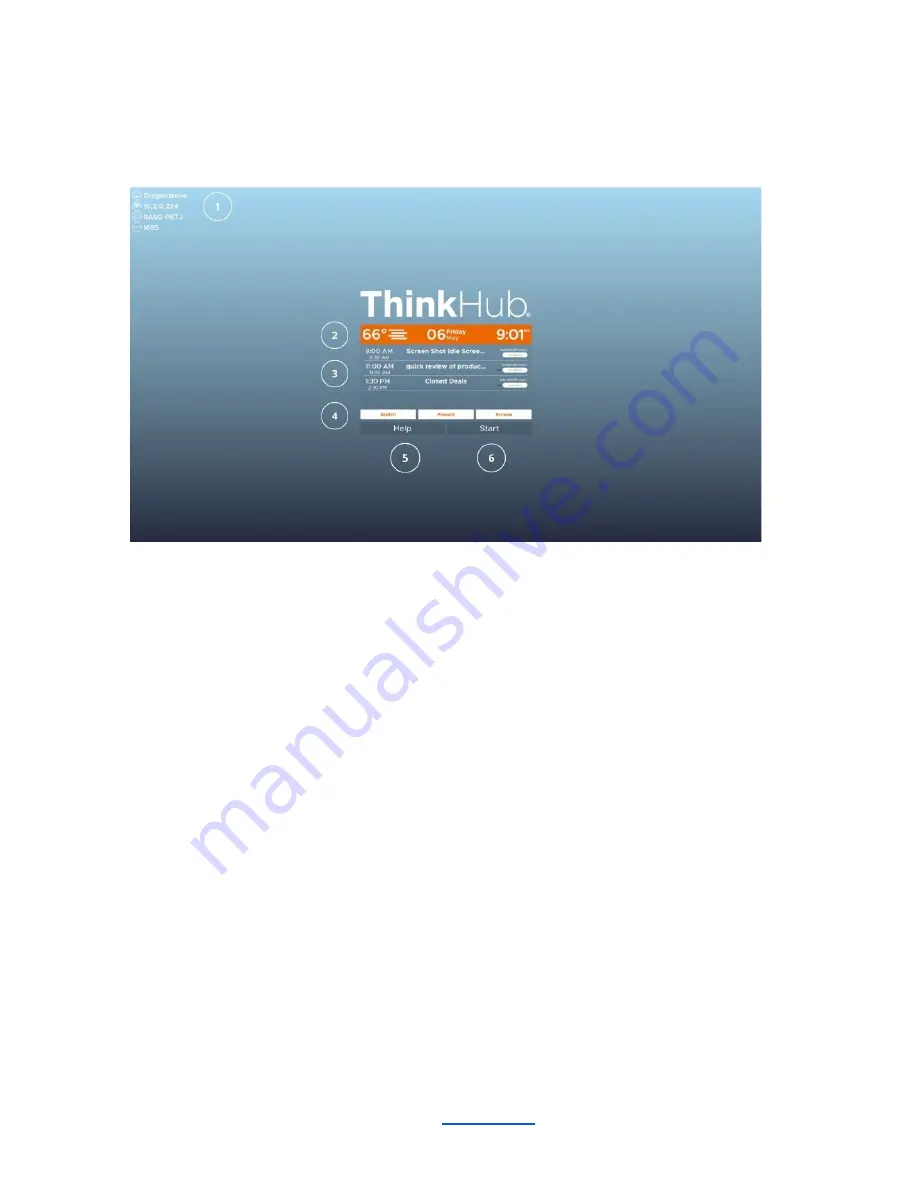
Idle State
When ThinkHub has not been interacted with for a set amount of time, it will display this screen:
1. T1V App
In the top right corner of the display, you’ll see your T1V app credentials. This allows you to connect and
display your device screen to the ThinkHub Canvas without having to physically touch the screen.
2. Weather / Date / Time
Here you’ll see the daily forecast, date, and time. This can be configured by your ThinkHub administrator (the
designated point person within your organization).
3. Calendar
You’ll see the meetings scheduled for the room for the day. (This is an optional calendar integration, which your
organization may or may not have set up). Your ThinkHub administrator can dictate how much or how little
meeting detail to display (the times, meeting names, meeting descriptions, and meeting hosts are all
configurable). You can also scroll up and down to see all meetings scheduled throughout the day.
________________________________________________________________________________________________________
Contact T1V Support 8am - 10pm EST | +1 877.310.8971 |
| Rev 5.0.2 | 6.13.22 | CONFIDENTIAL | Page 5
Summary of Contents for ThinkHub
Page 1: ...USER GUIDE...

























