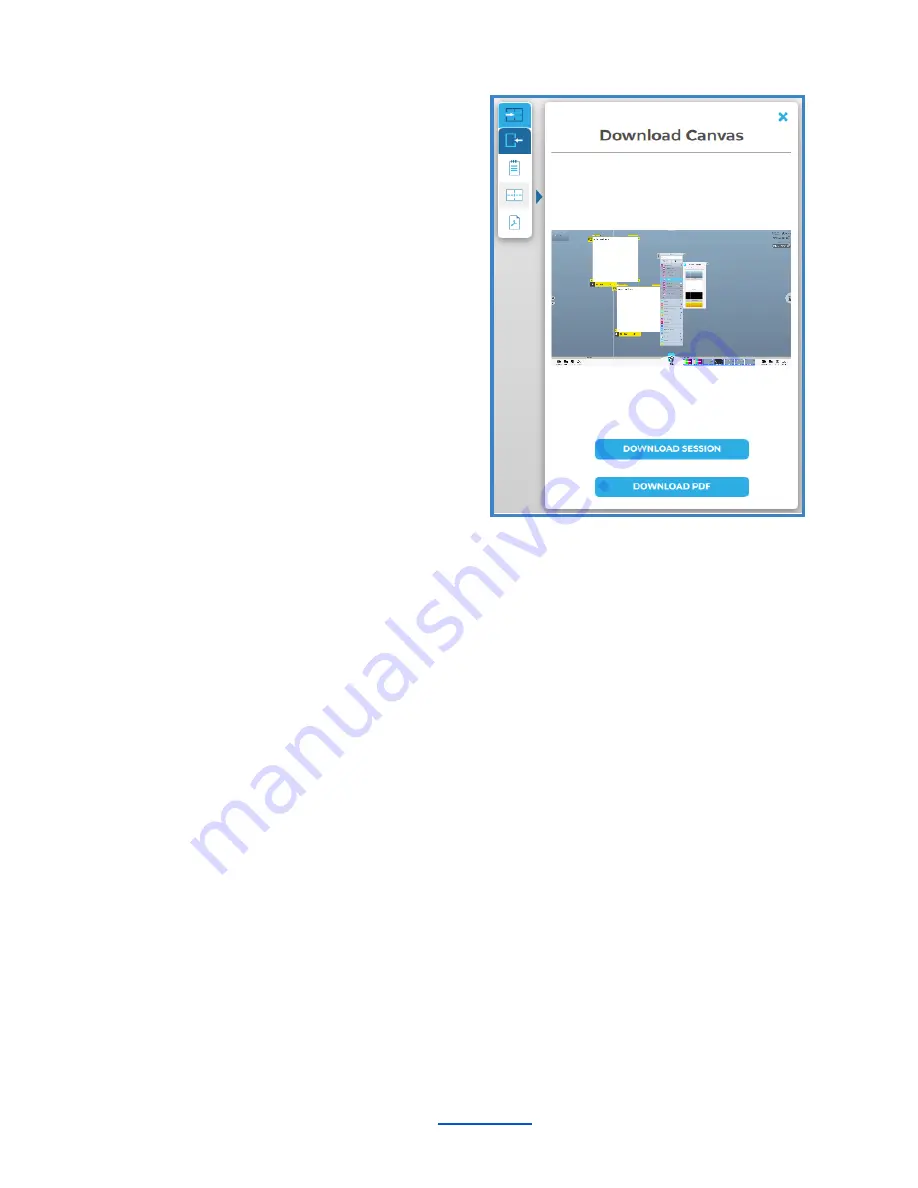
Download Canvas
You can download a PDF of the entire
Canvas. When you select the ‘Download
PDF of Canvas’ option, it will open the file
browser window. You can then name your
file, add a tag (optional), and select where
you would like the file to be saved. A PDF
of the Canvas will then be saved to the
desired location.
You also have the ability to save your
ThinkHub Canvas directly to your laptop
or mobile device, so you can securely
carry your ThinkHub Canvas with you and
resume your work on a different ThinkHub
without the use of a network or cloud
server. To share a saved Canvas to the
new ThinkHub, simply drop the ThinkHub file (.t1vx) to the Canvas via the T1V app, just as if
you were sending any other file to the Canvas.
Zoom In / Zoom Out
When remotely viewing the ThinkHub Canvas with the T1V app, you have the ability to
pinch-zoom to control your view of the Canvas. You have the option to use your own device
trackpad or device mouse.
This feature works differently depending on which mode of the T1V app you’re operating in.
When in View mode, the in-room Canvas will not be affected. When in Control mode, you will
be able to physically zoom in on areas of the Canvas for all participants (both room and
remote) to see.
________________________________________________________________________________________________________
Contact T1V Support 8am - 10pm EST | +1 877.310.8971 |
| Rev 5.0.2 | 6.13.22 | CONFIDENTIAL | Page 44
Summary of Contents for ThinkHub
Page 1: ...USER GUIDE...



























