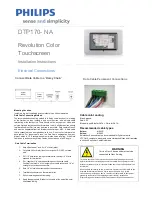ThinkHub
ThinkHub is a visual collaboration tool designed to help you ideate, collaborate, and innovate. By consolidating
all the moving pieces of a collaboration session, ThinkHub works with the same devices, content and software
that you already use, meaning almost zero setup time to initiate ThinkHub sessions, and more efficient and
productive meetings with your peers.
Visit
t1v.com/ThinkHub
to learn more.
________________________________________________________________________________________________________
Contact T1V Support 8am - 10pm EST | +1 877.310.8971 |
| Rev 5.0.2 | 6.13.22 | CONFIDENTIAL | Page 3
Summary of Contents for ThinkHub
Page 1: ...USER GUIDE...