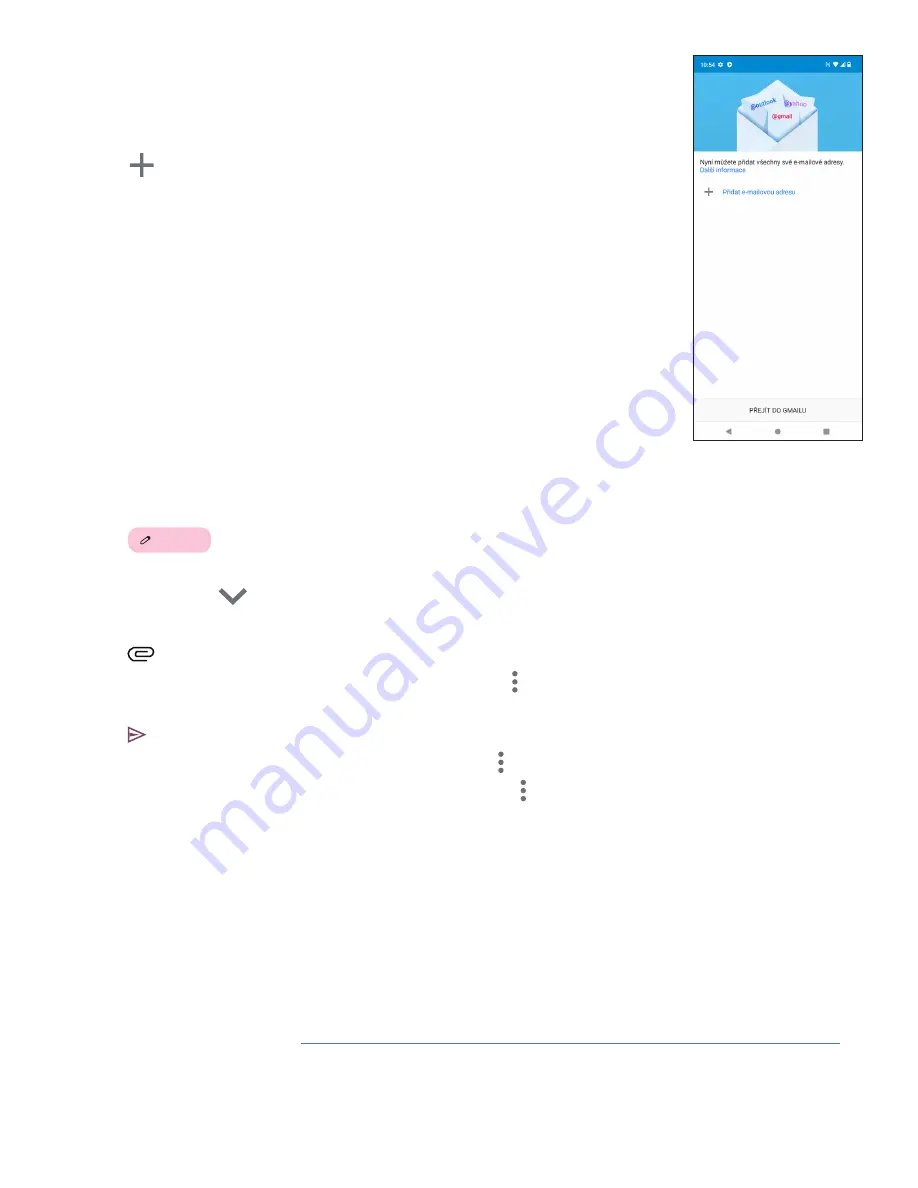
14
4.4 Gmail
Setting up Gmail
To set up your email account, swipe up from the Home screen, then select Gmail
• Select
14
Compose
to add an email address.
• An email setup process will guide you through the steps to set up an email account.
• Select the type of email account that you have and enter the email address and
password of the account you want to set up.
• If the account you entered is not provided by your service provider in the device, touch
Other and enter the email address, touch NEXT to select an account type and enter
password of your email, then correctly fill in server and port in both
Incoming server settings and Outgoing server settings interfaces. Touch Finish to
complete setup.
• To add another email account, click + Add an email address. Choose Other from the
set up email options. Or you can touch the account name on the upper right corner
and select Add another account to implement this function (this is unavailable when
not log in Google).
Sending an email
• Touch
14
Compose
from the Inbox screen.
• Enter recipient(s) email address(es) in the To field.
• If necessary, touch
14
Compose
>Cc/Bcc to add a copy or a blind copy to the message.
• Enter the subject and the content of the message.
• Touch
14
Compose
to add an attachment.
• If you do not want to send the mail right away, you can touch
11
and Save draft or touch the Back key to save a
copy.
• Touch
13
Start chat
to send.
• If you do not want to send or save the email, you can touch
11
and then select Discard.
• To add a signature that will appear on all of your emails, touch
11
and select Settings, then choose the account
that you want to create or modify the signature, touch Mobile signature to edit.
Note: If you are seeing a “password incorrect” error when setting up your Gmail Account in the Gmail app,
please review the following option:
Option : Generate an App password
An App password is a 16-digit passcode that gives an app or device permission to access your Google Account.
If you use 2-Step-Verification and are seeing a “password incorrect” error when trying to access your Google
Account, an App password may solve the problem.
To generate an App password
• Visit your App passwords page
https://myaccount.google.com/security/signinoptions/two-step-verification
.
You may be asked to sign in to your Google Account.
Summary of Contents for T Phone Pro 2023
Page 1: ...T Phone Pro 2023 5G...
Page 3: ...3 1 1 1 SIM microSD 5M 2M 50MP USB C 2M macro Google Assistant 10...
Page 4: ...4 1 2 SIM SIM SIM SIM SIM SIM SIM microSD SIM Wi Fi Wi Fi PIN...
Page 5: ...5 1 3 1 4 Wi Fi 5G Gmail NFC e...
Page 6: ...6 2 2 1 PIN PIN PIN USB C USB C 2 2...
Page 7: ...7 3 3 1 3 2 GPS 24 3 3 NFC NFC NFC...
Page 8: ...8 3 4 3 5 3 6...
Page 9: ...9 3 7 3 8 3 3 Google Assistant 3 9...
Page 10: ...10 3 10 Google Drive 4 4 1 SIM PIN Reply...
Page 11: ...11 1 4 2 Gmail 1...
Page 12: ...12 vCard Bluetooth SIM microSD o...
Page 16: ...16 3 4 7 1 2 3 4 5 6 7 8 5 4 3 2 1 8 7 6...
Page 17: ...17 Google Lens 4 8...
Page 18: ...18 4 9...
Page 21: ...21 7 3 PIN 7 4 PIN 7 5 7 6 8 8 1 8 2 Wi Fi...
Page 22: ...22 9 T Mobile 0 C 32 F 40 C 104 F 40 C 104 F...
Page 27: ...27 11 NameID SIM SIM SIM...
Page 28: ...28 SIM T Mobile Wi Fi Wi Fi SIM SIM SIM SIM SIM 10...
Page 30: ...30 Bluetooth Bluetooth Bluetooth 2 3 10 Bluetooth Wi Fi GPS Google Google Google Google...
Page 31: ...T Phone Pro 2023 Telefon celular 5G Manuali i p rdorimit Shqip...
Page 61: ...T Phone Pro 2023 5G Mobile Phone User Manual English...






























