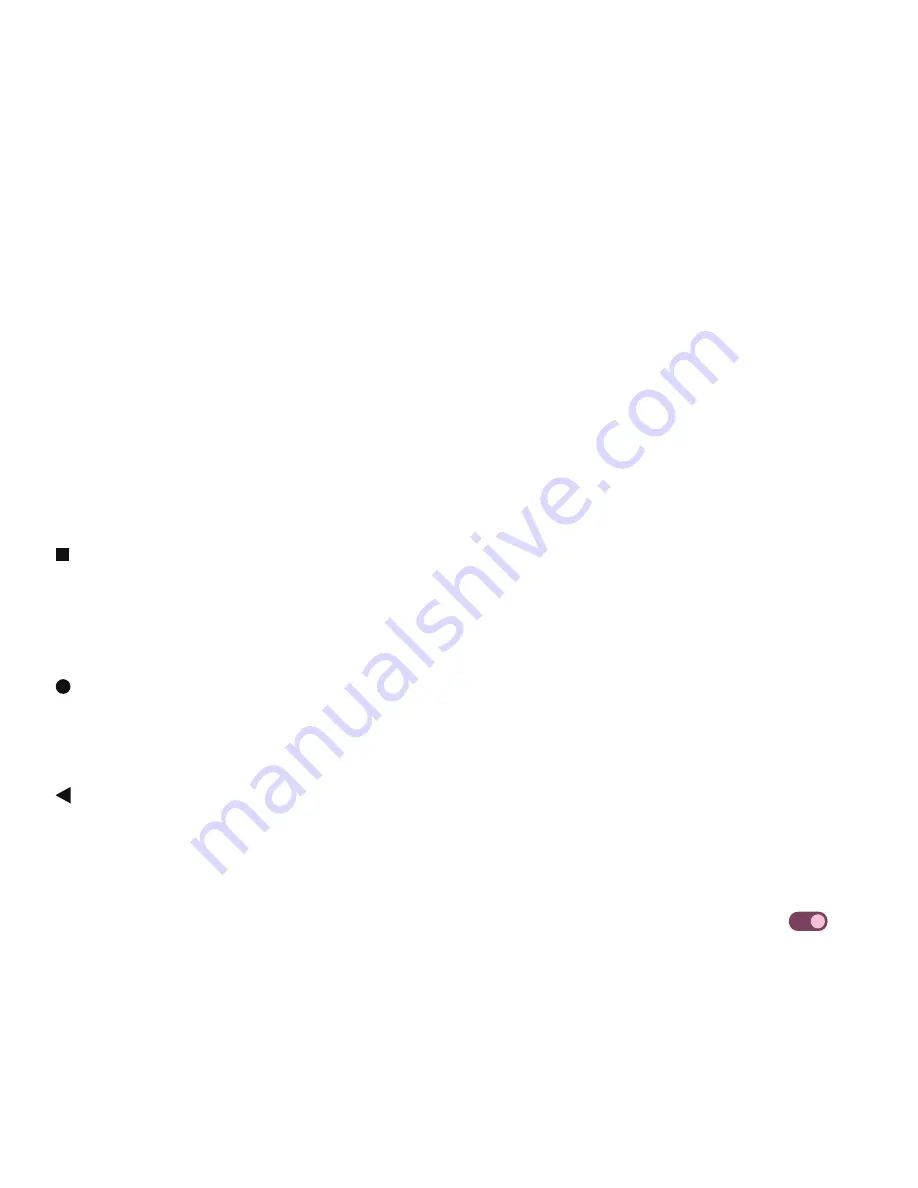
9
3.7 Digital Wellbeing & parental controls
• Go to Settings and touch Digital Wellbeing & parental controls to find out how much time you have spent on
the phone and even on each app. You can customize the time limit for using the phone.
• In addition, parents can restrict their children’s usage time and manage their browsing habits.
3.8 Gestures
You can change the system navigation by going to Settings > System > Gestures > System navigation, then
choose one type of navigation.
Gesture navigation
Touch Gesture navigation to enable different interfaces access by swiping the phone screen.
• Go to recent apps interface: swipe up from the bottom of the screen, and hold.
• Go home: swipe up from the bottom of the screen.
• Go back: swipe from either the left or right edge of the screen.
3-button navigation
Touch 3-button navigation to display the following buttons on the bottom of the screen.
Recent Apps button
• Touch to view recently used applications. Swipe up on the screen to remove a specific thumbnail from the list,
or scroll all the way to the left and touch CLEAR ALL to remove all thumbnails from the list.
• Pressing the Recent Apps button will also allow access to Screenshot. Touch Screenshot to immediately
capture what is on the screen.
Home button
• From any application or screen, touch to return to the Home screen.
• Touch and hold to launch Google Assistant, with which you can search for information online, open apps on
your phone, or send messages.
Back button
Touch to go back to the previous screen, or to close a dialog box, options menu, or the Notification panel.
3.9 Multiple users
You can share your phone with other users by going to Settings > System > Multiple users, then turn on
7
.
And you will see the following choices.
• You (Owner): Touch it and you can set your profile information.
• Add guest: Touch it to create new guest and finish other settings.
• Add user: Touch it to add new user and allow him to set up his space.
Note: Touch Add users from lock screen to allow user adding in lock screen.
Summary of Contents for T Phone Pro 2023
Page 1: ...T Phone Pro 2023 5G...
Page 3: ...3 1 1 1 SIM microSD 5M 2M 50MP USB C 2M macro Google Assistant 10...
Page 4: ...4 1 2 SIM SIM SIM SIM SIM SIM SIM microSD SIM Wi Fi Wi Fi PIN...
Page 5: ...5 1 3 1 4 Wi Fi 5G Gmail NFC e...
Page 6: ...6 2 2 1 PIN PIN PIN USB C USB C 2 2...
Page 7: ...7 3 3 1 3 2 GPS 24 3 3 NFC NFC NFC...
Page 8: ...8 3 4 3 5 3 6...
Page 9: ...9 3 7 3 8 3 3 Google Assistant 3 9...
Page 10: ...10 3 10 Google Drive 4 4 1 SIM PIN Reply...
Page 11: ...11 1 4 2 Gmail 1...
Page 12: ...12 vCard Bluetooth SIM microSD o...
Page 16: ...16 3 4 7 1 2 3 4 5 6 7 8 5 4 3 2 1 8 7 6...
Page 17: ...17 Google Lens 4 8...
Page 18: ...18 4 9...
Page 21: ...21 7 3 PIN 7 4 PIN 7 5 7 6 8 8 1 8 2 Wi Fi...
Page 22: ...22 9 T Mobile 0 C 32 F 40 C 104 F 40 C 104 F...
Page 27: ...27 11 NameID SIM SIM SIM...
Page 28: ...28 SIM T Mobile Wi Fi Wi Fi SIM SIM SIM SIM SIM 10...
Page 30: ...30 Bluetooth Bluetooth Bluetooth 2 3 10 Bluetooth Wi Fi GPS Google Google Google Google...
Page 31: ...T Phone Pro 2023 Telefon celular 5G Manuali i p rdorimit Shqip...
Page 61: ...T Phone Pro 2023 5G Mobile Phone User Manual English...






























