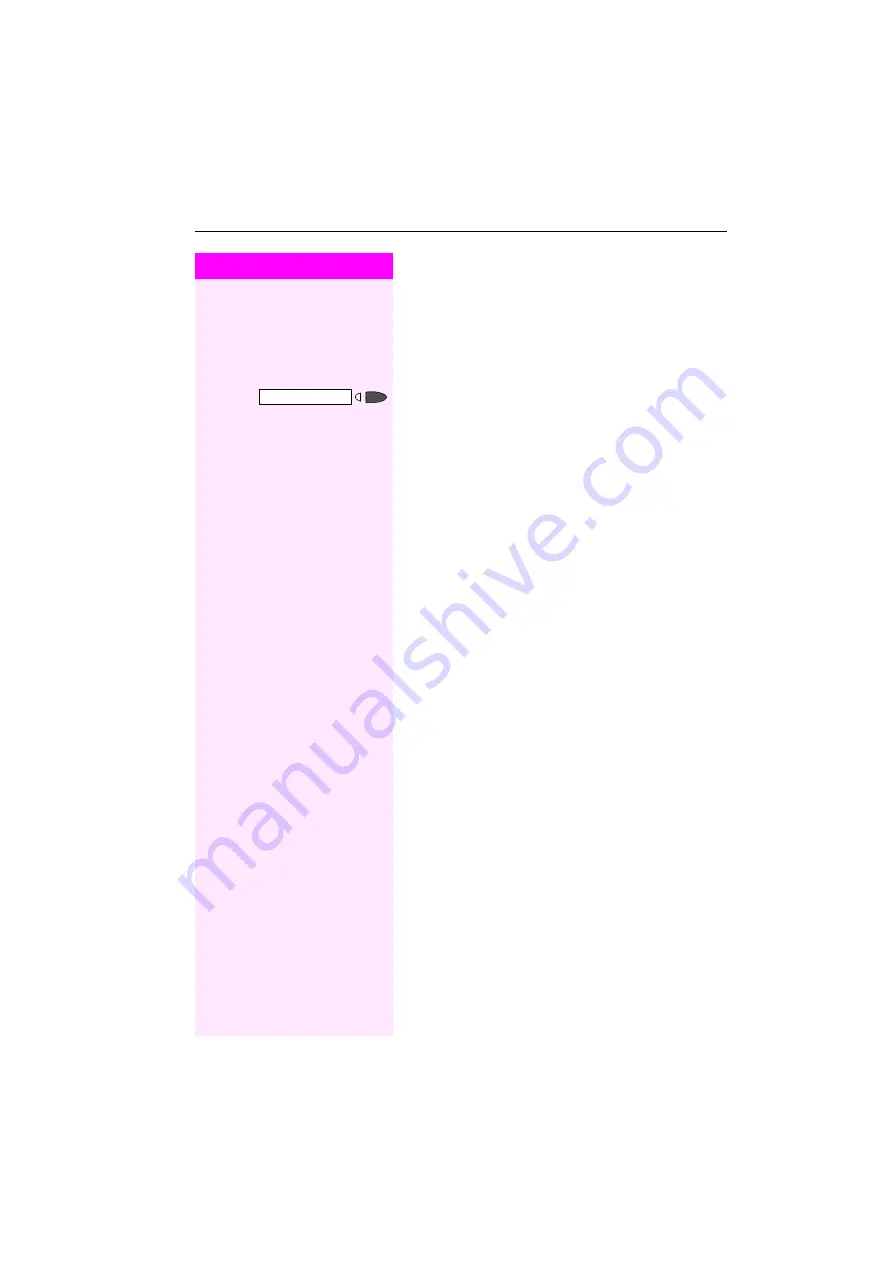
Making and Answering Calls
29
Step by Step
Display Number of Waiting Calls and
Overload Indication
You can show the number of external waiting calls on the display by
pressing the "View number of calls" key
Press the "Waiting calls" key.
If the number of waiting calls exceeds a preset limit while you are en-
gaged in another call (overload), the LED on the key lights up. Con-
tact your service personnel to find out the waiting call limit.
• LED off:
No callers waiting.
• LED flashes slowly:
You have reached the programmed threshold.
• LED flashes rapidly:
You have exceeded the threshold value (overload).
















































