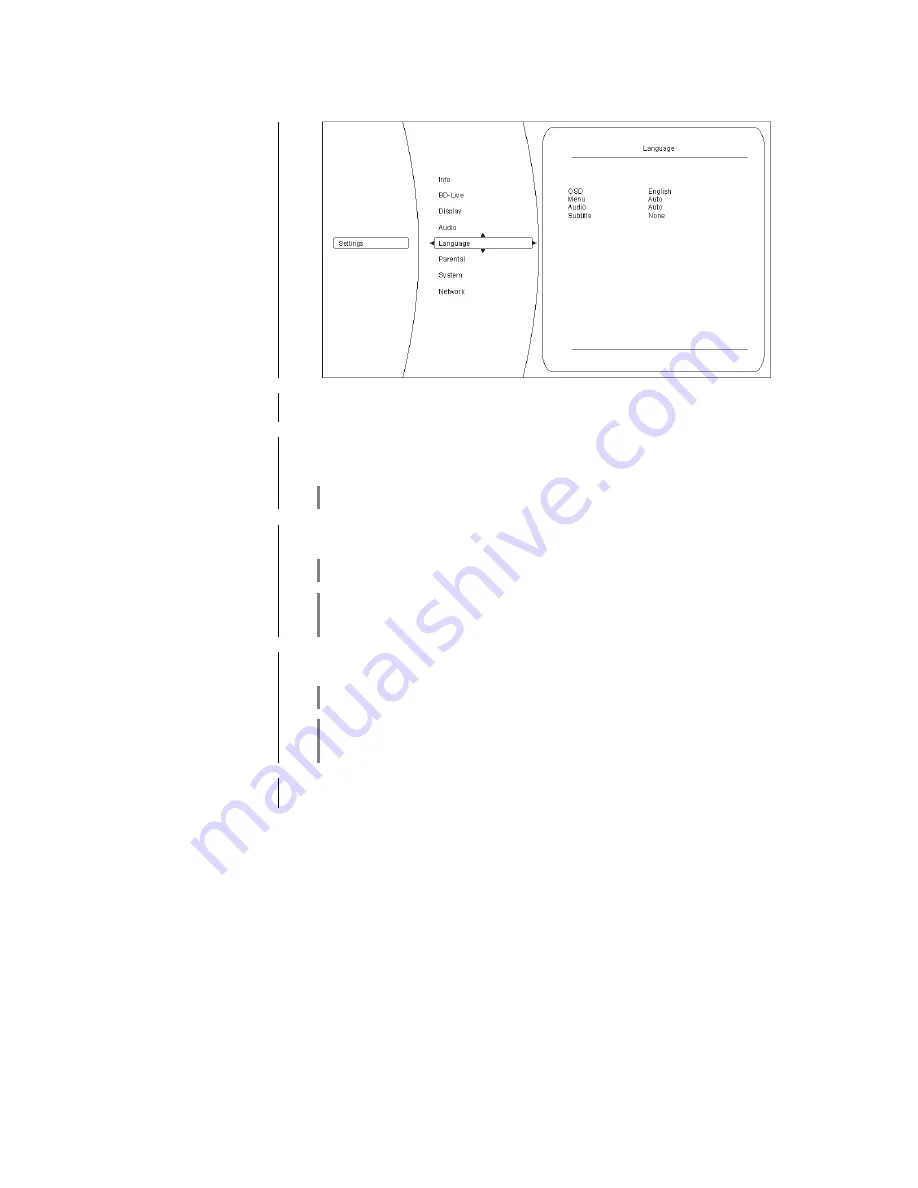
44
Language category
At this point you can select the language settings for the
K2 Blu
.
Overview
OSD
Here you can change the language used for the on-screen menus.
Please set your preferred language.
Menu
This setting defines the language in which the Blu-ray or DVD main menu is
displayed. If you select the
'
AUTO
'
setting, the default language for the par-
ticular Blu-ray / DVD disc is used.
Please note that not all languages are present on every disc.
Audio
Setting for the film soundtrack. If you select the
'
AUTO
'
setting, the default
language for the particular Blu-ray / DVD disc is used.
Please note that not all languages are present on every disc.
Some discs do not allow the language to be selected using the Setup menu of
the
K2 Blu
. In this case the language can only be changed using the main
menu present on the disc itself.
Sub-titles
Setting for the language used for sub-titles.
If you set ‘OFF’, no sub-titles are shown.
Please note that not all languages are present on every disc.
Some discs do not allow the language to be selected using the Setup menu of
the
K2 Blu
. In this case the language can only be changed using the main
menu present on the disc itself.
Leaving the category
When you have entered all the correct settings in the category, you can leave it
by pressing the
button.
















































