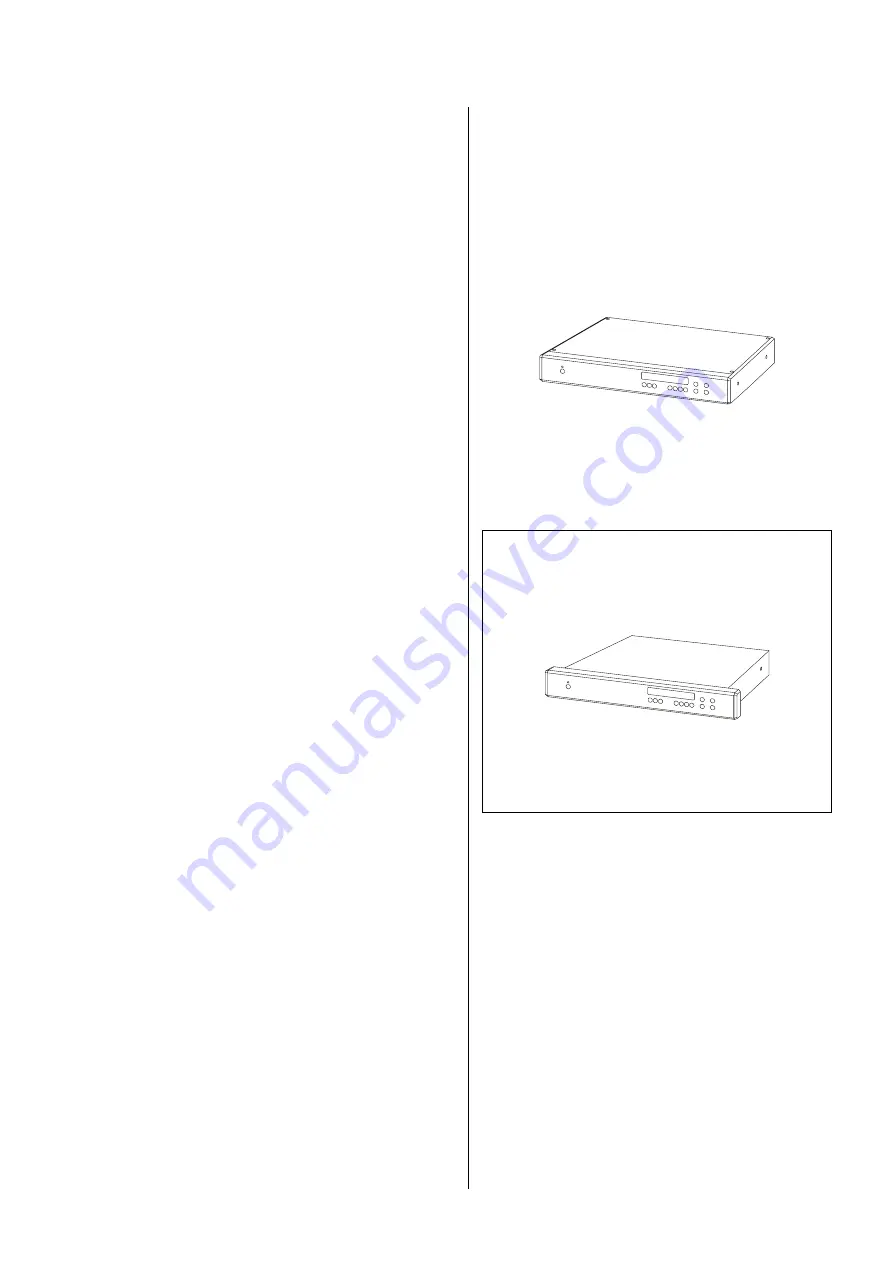
29
Installation, using the unit for the first time
General notes on setting up the unit:
Carefully unpack the digital surround decoder and store
the original packing materials carefully. The carton and
packing are specially designed for this unit and will be
needed again if you wish to move the equipment at any
time.
Please be sure to read the safety notes in these instruc-
tions.
If the unit gets very cold (e.g. when being transported),
condensation may form inside it. Please do not switch it
on until it has had plenty of time to warm up to room
temperature, so that any condensation evaporates com-
pletely.
Before placing the unit on a sensitive surface, please
check the compatibility of the lacquer and the unit’s feet
at a non-visible point.
The decoder should be placed on a rigid, level base.
When placing the unit on resonance absorbers or de-
coupling components make sure that they do not com-
promise the stability of the unit.
The unit should be set up in a dry, well-ventilated site,
out of direct sunlight and away from radiators.
The unit must not be located close to heat-producing
objects or devices, or anything which is heat-sensitive or
highly inflammable.
When installing the unit on a shelf or in a cupboard it is
essential to provide an adequate flow of cooling air, to
ensure that the heat produced by the unit is dissipated
effectively.
Any heat build-up will shorten the life of the unit and
could be a source of danger!
Before you start:
Before you connect your digital surround decoder to your
Hi-Fi system please check the sockets and the
software version of your pre-amplifier, integrated ampli-
fier or receiver. This decides how the decoder will be
integrated into the system, and whether a software up-
date has to be carried out for any device in the reproduc-
tion chain.
All the current series (latest design) of
pre-
amplifiers, integrated amplifiers and receivers feature the
necessary sockets.
However, if the software version of this unit is older than
V1.2
, you will need to
update the software
in the
ampli-
fier or receiver
before you complete the wiring. If this
applies to you, please contact your specialist
dealer. Wiring diagram 2 shows the arrangement.
Note:
If the decoder is to be used in a different combination,
e.g.
•
with an amplifier / receiver of the
Classic Design
series
•
with an amplifier / receiver of a different make
•
in a home cinema set-up
please start by reading the chapter in these operating
instructions entitled
'
Variations on standard wiring
'
.
















































