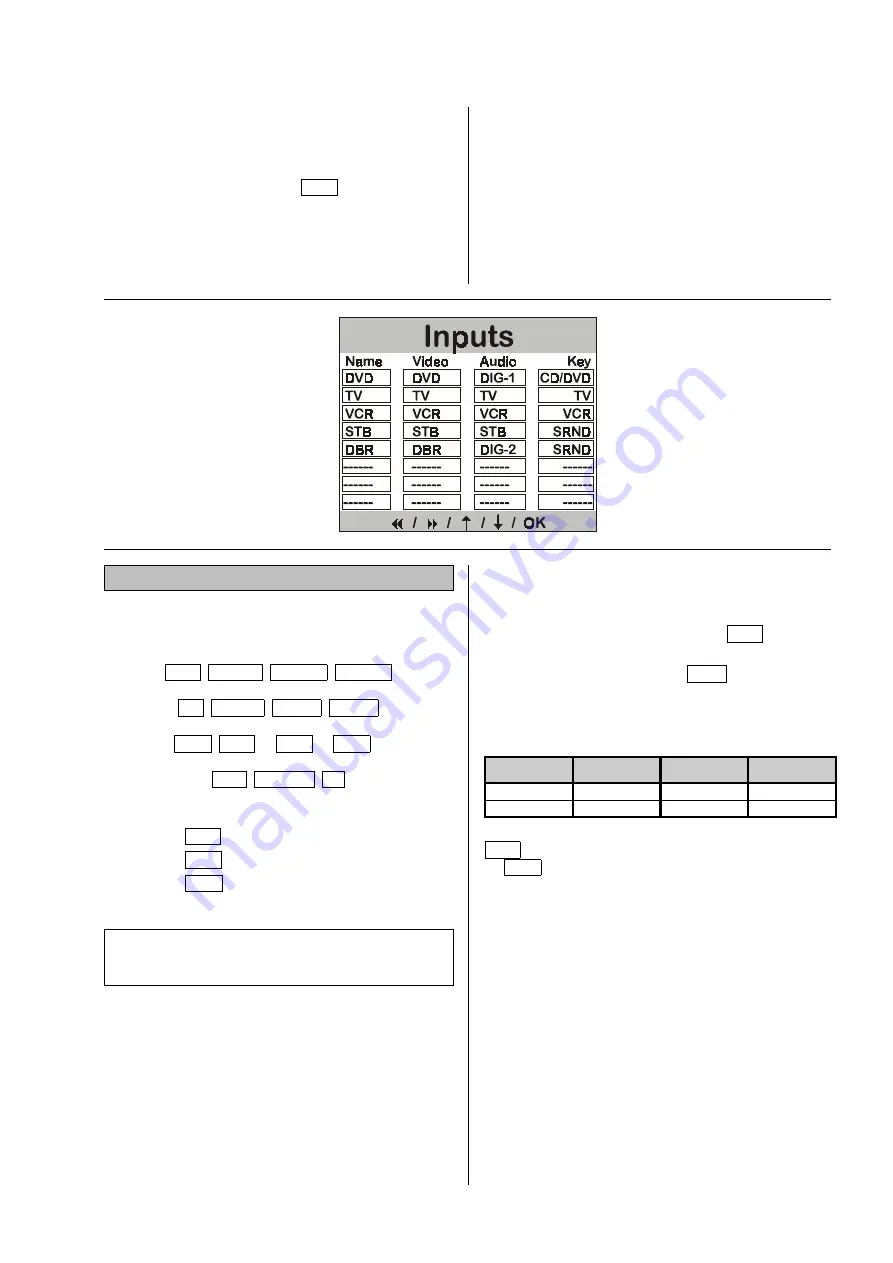
21
Source Setup
In the first column of the
'
Source Setups Menu
'
you
assign a name to every AV source device which is con-
nected to the decoder.
The device then appears on the decoder’s screen under
this
source device name
(e.g.
VCR
for videorecorder)
when you select it.
In the second and third column you set the signal route
for the AV source, i.e. you define the
audio
or
video
input socket
on the decoder to which it is connected.
In the fourth column you assign a
source button
on the
remote control handset to the AV source device; you can
then press that button to select the source device in
surround mode.
If you do not assign a source button to the AV source
device, you can still select that device in surround mode
by pressing the
button repeatedly.
Name
(1
st
column)
The permitted names for AV source devices are as fol-
lows:
CD
TUNER
TAPE-1
TAPE-2
TV AUX-1
AUX-2
AUX-3
DVD
STB
1)
VCR
2)
DBR
3)
5.1
AUX-AV
---
1)
STB
¹
Set-top box
2)
VCR
¹
Video recorder
3)
DBR
¹
Digital Broadcast
Note:
Some AV sources feature separate video / audio outputs
for different modes of operation; see following example.
Example:
A set-top box can be used in different ways:
•
For television reception with analogue sound (picture
and sound signals via SCART cable
STB
).
•
For digital radio reception (digital sound via one of
the decoder’s digital inputs
DIG2
; picture signals
e.g. radio text via SCART).
To allow for this facility, it is possible to enter the same
AV source device more than once in the table, using
different names and connection configurations.
Name
Video
Audio
Key
STB
STB
STB
TV
DBR
STB
DIG2
AUX2
In the example above the set-top box is entered as
STB
for television reception with analogue sound, and
as
DBR
for digital radio.
In each case the picture is then passed on via the
SCART connection
STB
, and the sound via
STB
(ana-
logue) or
DIG2
(digital), depending on selected mode.
In surround mode you can select each reception mode
by means of separate source buttons (see
'
Source
Setup
'
, section entitled
'
Button
'
).






























