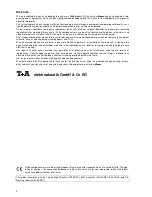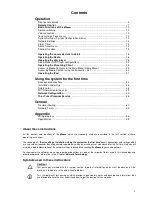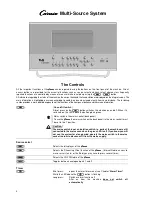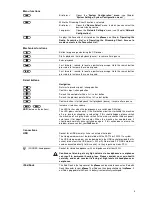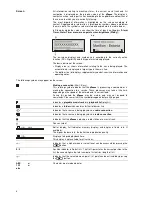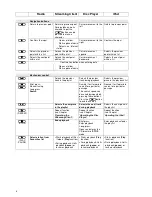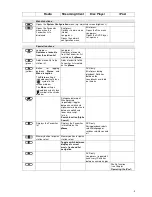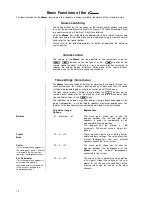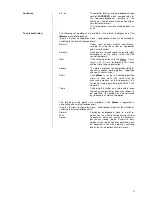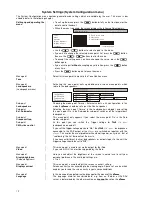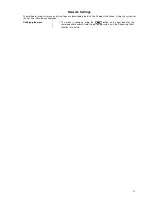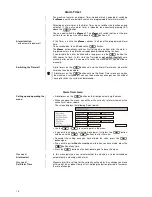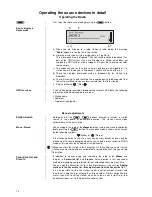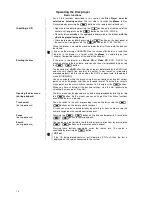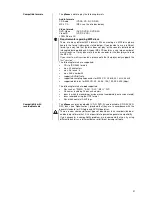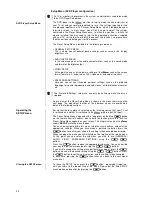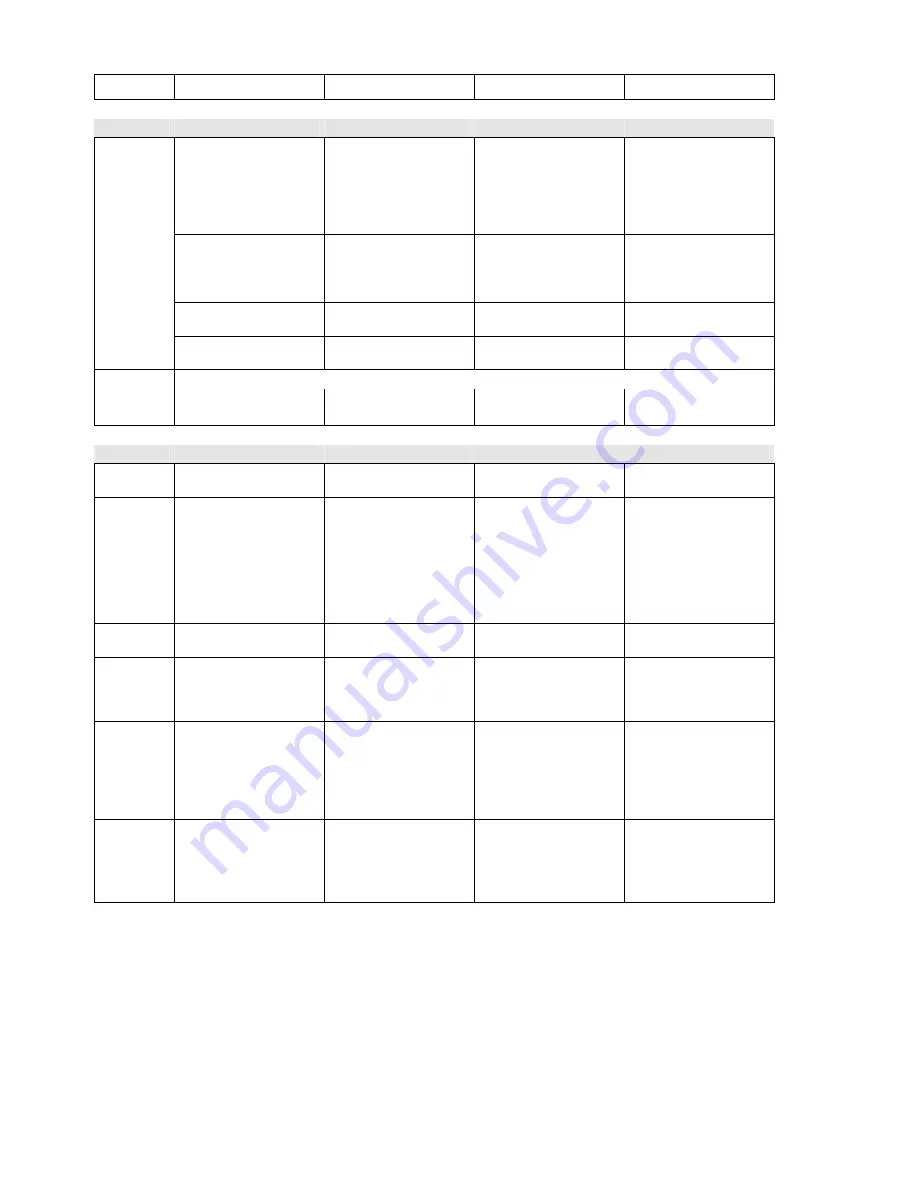
8
Radio
Streaming Client
Disc Player
iPod
Navigation buttons
Return to previous point Return to previous point
During alpha-numeric
character input the
button can be
pressed to erase a
character.
Cursor movement to the
left
Return to previous point
Confirms the input
-
Opens a folder
-
Starts a piece of music
-
Selects an Internet
station
Cursor movement to the
right
Confirms the input
Selects the previous
point within a list
Selects the previous
point within a list
Cursor movement
upward
Selects the previous
point within a list
Selects the next point
within a list
Selects the next point
within a list
Cursor movement
downward
Selects the next point
within a list
Confirmation button when entering data
-
Opens a folder
-
Starts a piece of music
Mechanism control
Selects the previous
track in the playlist
Selects the previous
track during playback
Selects the previous
piece in the playback list
Brief press:
Manual tuning
Long press:
Search
Rewind / fast forward to
search for a particular
passage
The search speed can
be varied by repeatedly
pressing these buttons.
Press the
button
to end the search.
Rewind / fast forward to
search for a particular
passage
Selects the next piece
in the playlist
Selects the next track
during playback
Selects the next piece in
the playlist
(REPEAT)
Repeat function
(see Chapter
'
Operating the
Streaming Client
'
)
Repeat function
(see Chapter
'
Operating the Disc
Player
'
)
Repeat function
(see Chapter
'
Operating the iPod
'
)
(STOP)
Ends playback
Brief press:
Ends playback
Long press:
Opens and closes the
CD drawer in
STOP
mode
Ends playback, unloads
the playlist
(PLAY/
PAUSE)
Select station from
Favourites list
•
Starts playback of titles
/ folders (
Play
function)
•
During playback: Halts
playback (
pause
) or
resumes playback
•
Starts playback (
Play
function)
•
During playback: Halts
playback (
pause
) or
resumes playback
•
Starts playback (
Play
function)
•
During playback: Halts
playback (
pause
) or
resumes playback