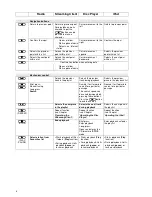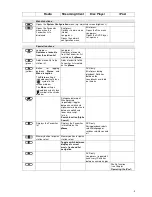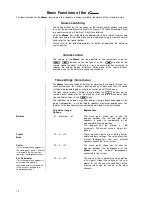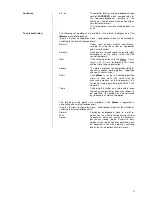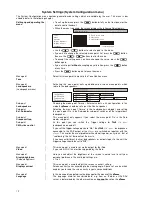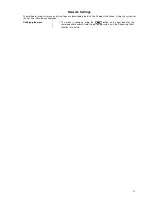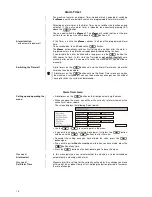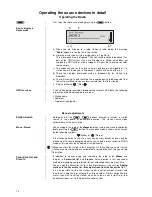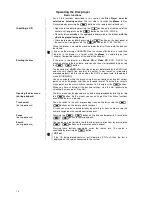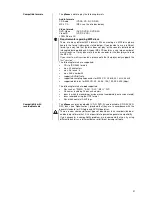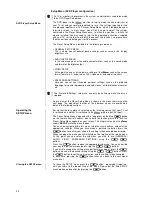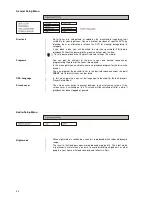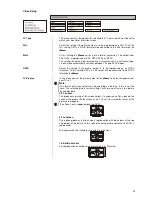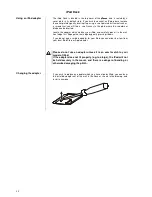22
Setup Menu (DVD Player configuration)
If a TV or monitor is not present in the system, no adjustments need to be made
in the DVD Player Setup menu.
DVD Player Setup Menu
The DVD player in the
must be set up to match the characteristics of
your TV set and your preferred methods of use. The settings required for this
are grouped together in a ‘DVD Player Setup Menu’, which is displayed on your
television screen. In most cases you will only need to adjust the settings
contained in the Player Setup Menu once, i.e. when the machine is initially set
up and installed. You may need to refer to the operating instructions supplied
with your TV set in order to establish the correct setup values, so please have
the manual to hand before you start this process.
The Player Setup Menu is divided into the following sub-menus:
•
GENERAL SETUP MENU
This is where you set general device settings such as screen size, display
brightness etc.
•
AUDIO-SETUP MENU
In this sub-menu you set the audio characteristics, such as the sound mode
and format of the digital output.
•
VIDEO-SETUP
At this point you can set the picture settings of the
such as the screen
format (normal 4:3 / wide-screen 16:9), video norm and colour / contrast.
•
PREFERRED SETTINGS
Here you can set your favoured personal settings, such as the preferred
language for sound reproduction and sub-menus, child-protection measures
etc.
The ”Preferred Settings” sub-menu can only be called up while the disc is
stopped.
An overview of the Player Setup Menu is shown in the menu summary on the
next page. The adjustment facilities of the individual menus are explained in
detail in the following sections.
Operating the
SETUP menu
Ensure that the disc player is selected as the listening source, that your TV set
is switched on, and that it is switched to the
picture input (AV input).
The Player Setup Menu is opened with a long press on the blue
button
on the remote control handset; please hold this button pressed in until the
Player Setup Menu appears on your screen. The integral screen on the
shows
'SETUP'
while the menu is open.
You can now navigate within this menu using the
cursor buttons
, and enter the
appropriate settings. When you have made a particular selection, press the
button to confirm your choice; the setting is then accepted and stored.
When you open the menu you will initially be at the top line of the screen menu.
At this point you can select the sub-menu you wish to use (GENERAL /
AUDIO / VIDEO / PREFERRED SETTINGS) using the
/
buttons.
Press the
button to open the appropriate sub-menu. You can now find
your way to a particular menu point using the
/
buttons.
If you wish to change the setting of any particular menu point, press the
button and select the desired setting using the
/
buttons. Press
the
button to confirm your selection, and the setting is then accepted.
In each case pressing the
button takes you back to the next higher
menu level.
Closing the SETUP menu
To leave the SETUP menu press the
button - repeatedly if required -
until you return to the topmost line of the menu. Now select the ‘End SETUP
menu’ option, and confirm by pressing the
button.