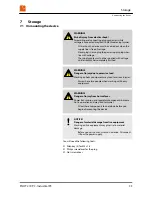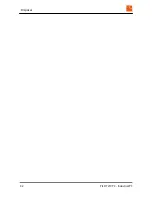Summary of Contents for PILOT 219
Page 4: ...Table of contents PILOT 219 PC Industrial PC 4 ...
Page 6: ...General information Copyright notice PILOT 219 PC Industrial PC 6 ...
Page 10: ...Safety Important safety notes PILOT 219 PC Industrial PC 10 ...
Page 22: ...Product description Conformity PILOT 219 PC Industrial PC 22 ...
Page 34: ...Repairs PILOT 219 PC Industrial PC 34 ...
Page 38: ...Storage Storing the device PILOT 219 PC Industrial PC 38 ...
Page 40: ...Packaging and transport Transporting the device PILOT 219 PC Industrial PC 40 ...