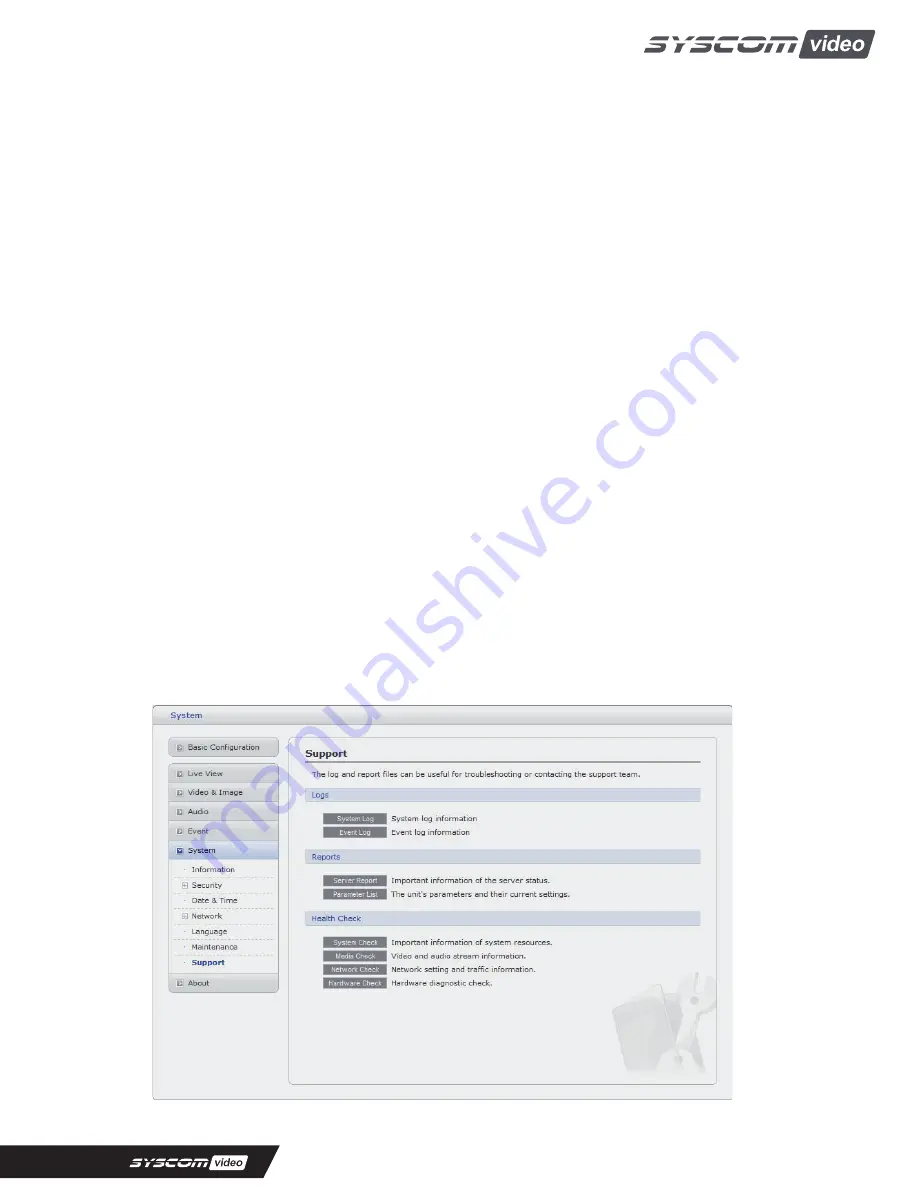
• Maintenance
-
Restart:
The unit is restarted without changing any of the settings. Use this method if the
unit is not behaving as expected.
-
Reset:
The unit is restarted and most current settings are reset to factory default values.
The settings that are not affected are:
* the boot protocol (DHCP or static)
* the static IP address
* the default router
* the subnet mask
* the system time
-
Default:
The default button should be used with caution. Pressing this will return all of the
Network Camera's settings to the factory default values (including the IP address).
• Upgrade
Carry out the upgrade by importing an upgrade file and pressing the Upgrade button. During the
upgrade, do not turn off the power of the Network Camera. And try an access again after waiting
five minutes or longer.
• Backup
Save a setting value that users enter to the Network Camera, to a user PC.
• Restore
Import and apply a setting value saved to a user PC.
Note:
Backup and Restore can only be used on the same unit running the same firmware. This
feature is not intended for multi-configurations or for firmware upgrades.
7) Support
The support page provides valuable information on troubleshooting and contact information, should
you require technical assistance.
58












































