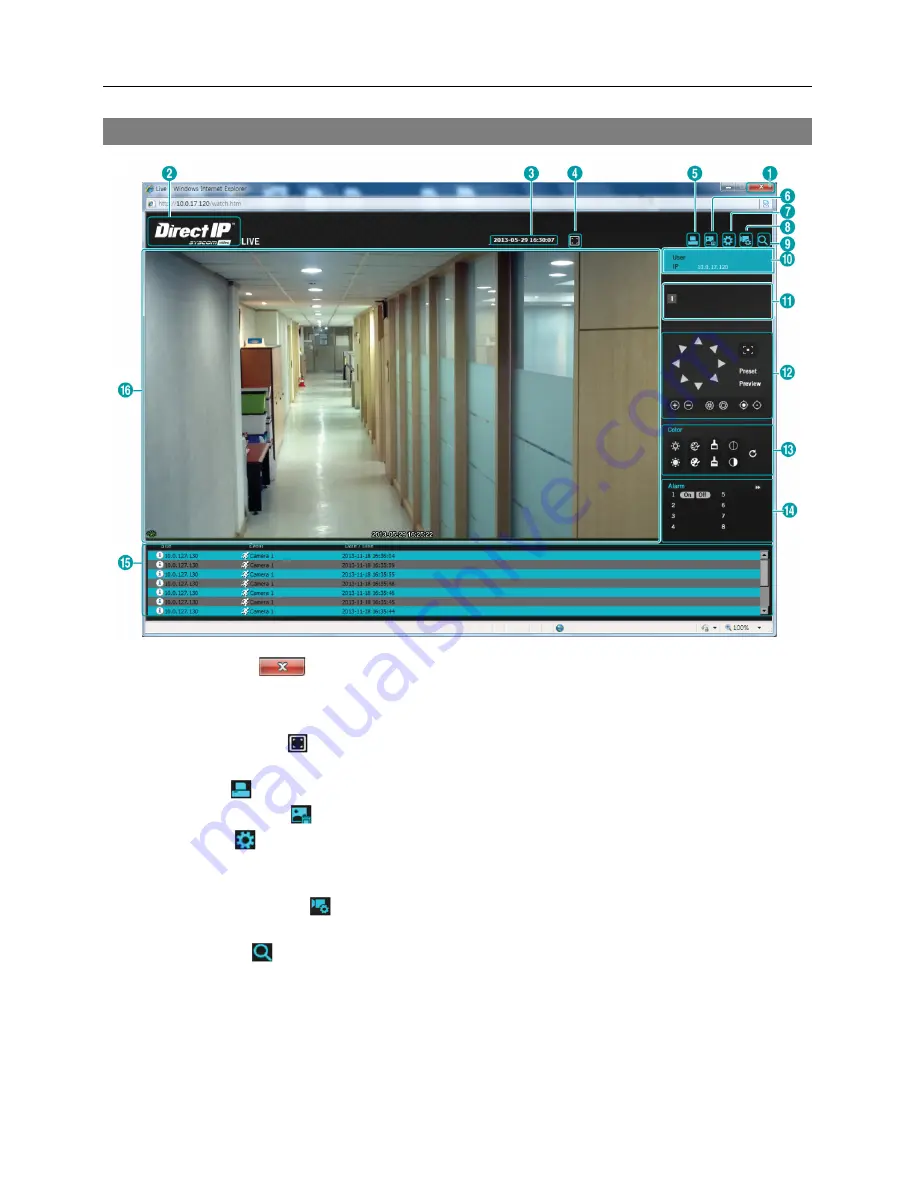
Network Camera
57
Web Monitoring Mode
①
Log Out
: Click
to log out of the WebGuard program.
②
Version
: Position the mouse pointer on the logo to see the WebGuard program version.
③
Date/Time
: It displays the current date and time.
④
Full Display
: Click to display the video in full screen. Pressing the
Esc
button on a
keyboard returns to the previous screen.
⑤
: Click
to print the current image on a printer connected to your computer.
⑥
Save Image
: Click
to save the current image as a bitmap or JPEG file format.
⑦
Setup
: Click
to set up the image drawing mode and OSD display. You can adjust the display
speed by changing the image drawing mode, and select OSD information to be displayed on
the screen.
⑧
Remote Setup
: Click
to change the settings of the camera by using the
Remote Setup
screen.
⑨
Search
: Click
to access to the web search mode.
⑩
Login Information
: It displays the login information of WebGuard.
⑪
Camera Button
: The button displays the camera number.
⑫
PTZ Control
: It is not supported for this model.
⑬
Image Adjustment
: It allows you
to adjust the quality of monitored image.
⑭
Alarm-Out Control
: It allows you
to control an alarm out device remotely.
Summary of Contents for Direct IP
Page 1: ......
Page 2: ......
Page 9: ...Network Camera 3 With Non DirectIPTM NVR or Without NVR ...
Page 10: ...Operation Manual 4 ...
Page 52: ...Operation Manual 46 Alarm In IR LED Supported Model IR LED Non Supported Model ...
Page 60: ...Operation Manual 54 ...
Page 72: ...Operation Manual 66 ...

























