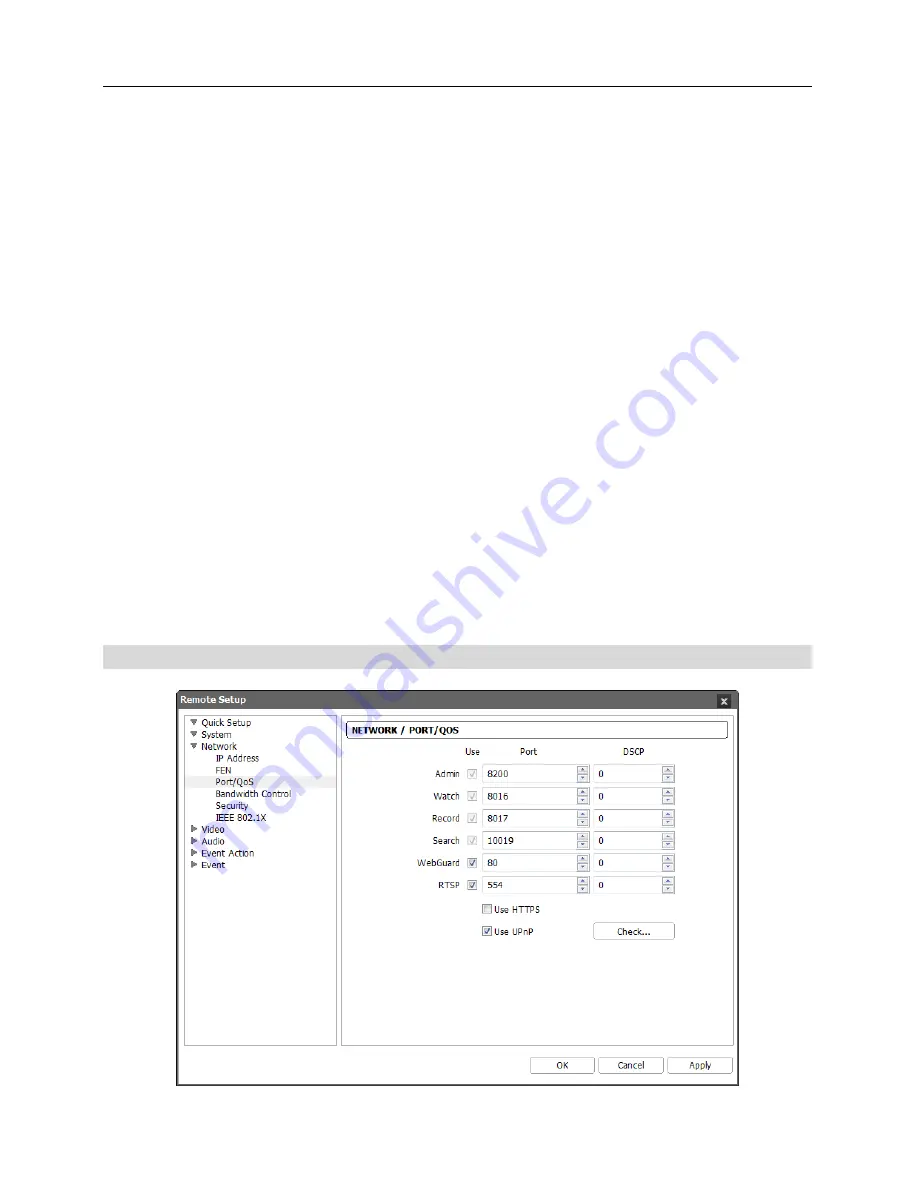
Operation Manual
20
Camera Name
: Enter the camera name to be registered on the FEN server. Check whether or
not the name is available by clicking the
Check
button.
Help Desk
: Choosing the
OK
button registers the camera on the FEN server. Proper FEN
settings will display the help desk information of the FEN server.
NOTES:
The FEN (For Easy Network) function allows the camera to use dynamic IP addresses for
remote connection. When using this function, you can access the camera remotely by
using the camera name instead of its IP address. For the FEN function to work properly,
the camera should be registered on the FEN server, and the FEN server settings in the INIT
program for the camera should match the settings registered on the FEN server. Any
changes on the FEN server might cause improper operation.
When LAN settings are changed, set up the FEN settings after saving your LAN changes by
clicking the
OK
button.
You will need to get the IP address or domain name of the FEN server from your network
administrator. You can use the domain name instead of IP address if you set up the DNS
server during the IP Address setup.
When using a NAT (Network Address Translation) device, refer to the NAT manufacturer’s
instructions for the proper network settings.
The camera name you entered in the
Camera Name
field should be checked by clicking the
Check
button, otherwise the FEN changes will not be saved. When entering no name or a
name already registered on the FEN server, an error message displays. If a camera name
includes the
#
,
\
, or
%
characters, connections to the camera using a WebGuard program
might fail.
Port/QoS
Summary of Contents for Direct IP
Page 1: ......
Page 2: ......
Page 9: ...Network Camera 3 With Non DirectIPTM NVR or Without NVR ...
Page 10: ...Operation Manual 4 ...
Page 52: ...Operation Manual 46 Alarm In IR LED Supported Model IR LED Non Supported Model ...
Page 60: ...Operation Manual 54 ...
Page 72: ...Operation Manual 66 ...






























