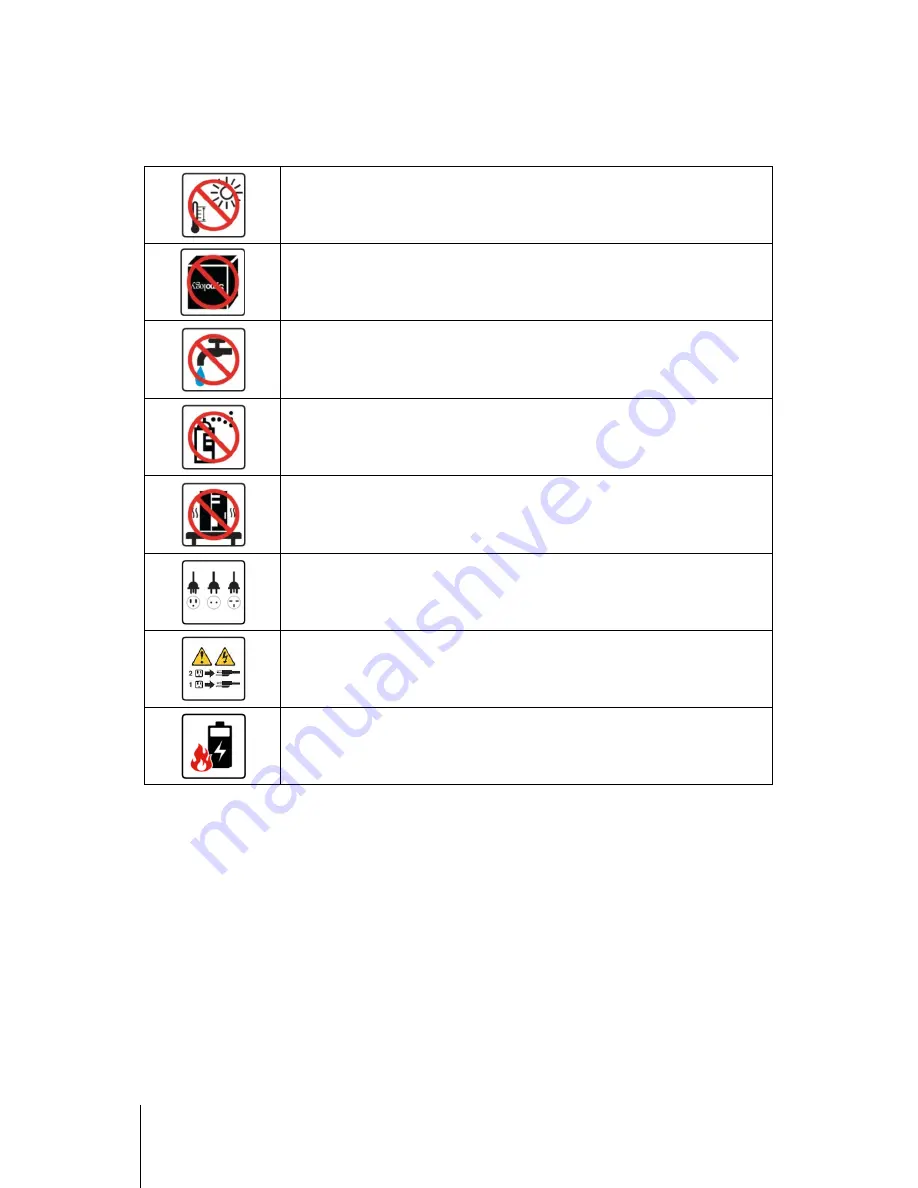
6
Chapter 1: Before You Start
Safety Instructions
Keep away from direct sunlight and from chemicals. Make sure the environment does not
experience abrupt changes in temperature or humidity.
Place the product right side up at all times.
Do not place near any liquids.
Before cleaning, unplug the power cord. Wipe with damp paper towels. Do not use chemical or
aerosol cleaners.
To prevent the unit from falling over, do not place on carts or any unstable surfaces.
The power cord must plug in to the correct supply voltage. Make sure that the supplied AC
voltage is correct and stable.
To remove all electrical current from the device, ensure that all power cords are disconnected
from the power source.
Risk of explosion if battery is replaced with an incorrect type. Dispose of used batteries
appropriately.






































