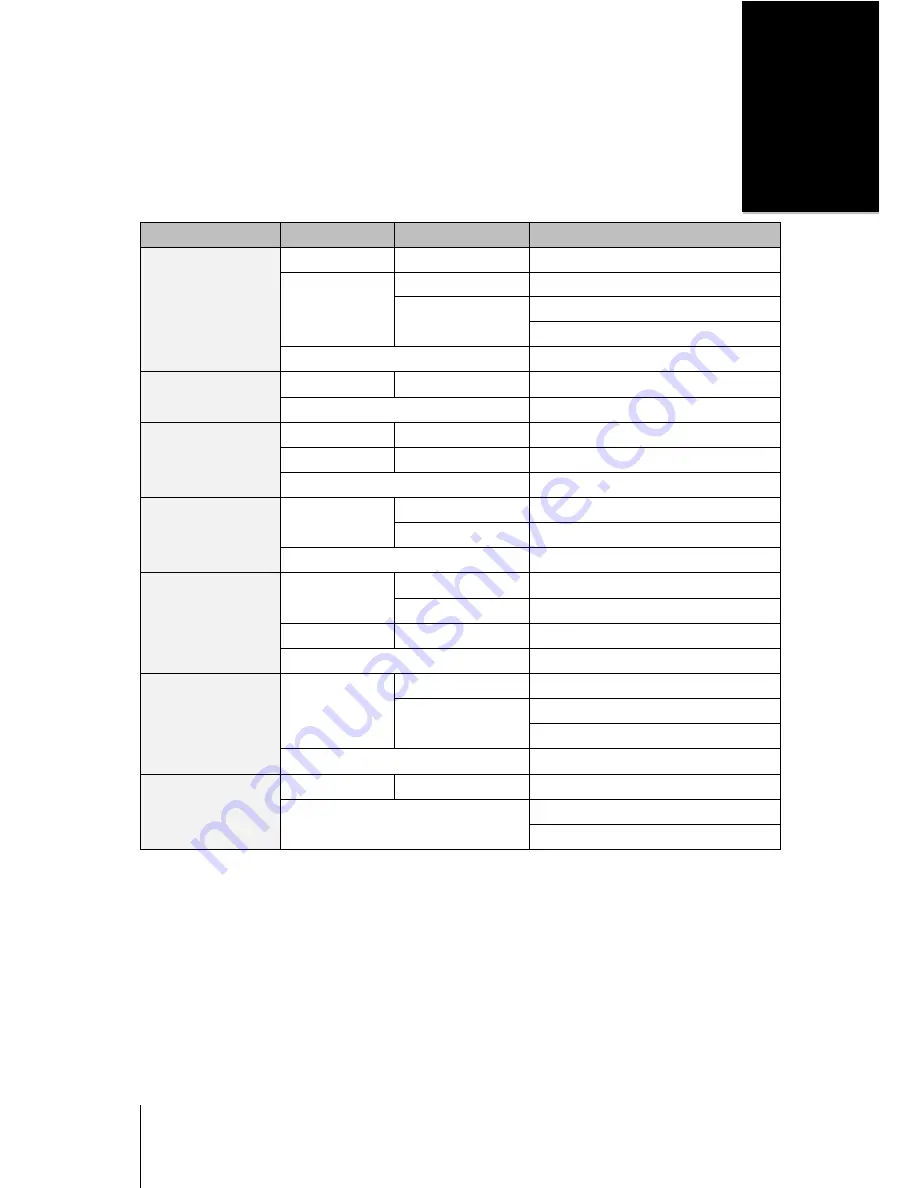
15
Appendix
B
Appendix B:
LED Indicator Table
LED Indicator
Color
Status
Description
STATUS
Green
Static
Volume normal
Orange
Static
Available volume space < 1GB or < 1 %
Blinking
Volume degraded or crashed
No volume
Off
HDD Hibernation
Alert
Orange
Blinking
System fan not working
Off
System fan normal
Rear LAN
(on right side of jack)
Green
Static
Gigabit connection
Orange
Static
10/100 Mb connection
Off
No network
Rear LAN
(on left side of jack)
Green
Static
Network connected
Blinking
Network active
Off
No network
Disk (1~4)
Green
Static
Drive ready and idle
Blinking
Drive is being accessed
Orange
Static
Drive error
Off
No internal drive
Power
Green
Static
Powered on
Blinking
Booting up
Shutting down
Off
Powered off
Redundant Power
1
Green
Static
Power supply working
Off
No power supply
Power supply not working
Note:
Model specifications are subject to change without notice. Please refer to
www.synology.com
for the latest information.
---------
1
only






































