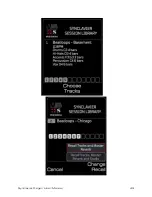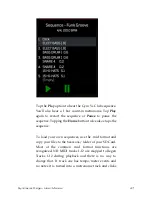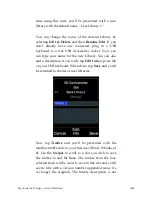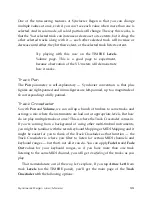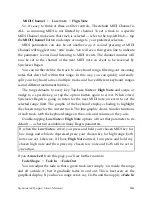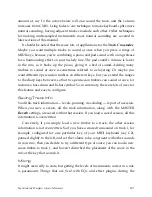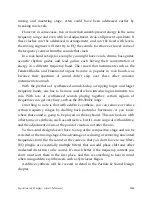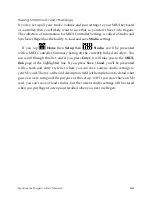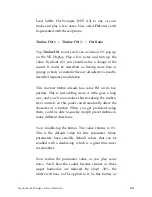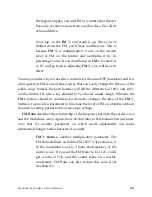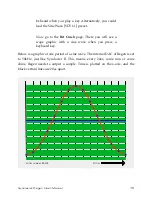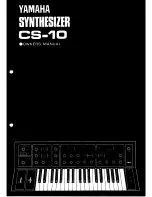Synclavier Regen User Manual
55
One of the time-saving features of Synclavier Regen is that you can change
multiple values at once, even if you can’t see each value when more than one is
selected. And in solo mode, all solo’d partials will change. The way this works, is
that the *last selected track can increase or decrease to its extents, but it drags the
other selected tracks along with it — each other selected track will increase or
decrease until either, they hit their extent, or the selected track hits its extent.
Try playing with this now on the TIMBRE
Levels
Volume
page
.
This is a good page to experiment,
because observation of the VU meters will demonstrate
how it works.
Track Pan
The
Pan
parameter is self-explanatory — Synclavier convention is that plus
figures are right-panned and minus figures are left-panned, up to a magnitude of
63 corresponding to fully panned.
Track Crossfader
So with
Pan
and
Volume
, we can call up a bunch of timbres to some tracks and
arrange a mix where the instruments are laid out at appropriate levels. But how
do we play multiple tracks at once? This is where the Track Crossfader comes in.
If you’re coming from a background of using other multi-timbral instruments,
you might be familiar with the term Keyboard Mapping or MIDI Mapping and it
might be easier for you to think of the Track Crossfader as that function — the
Track Crossfader is where you filter to listen for certain MIDI channels and
keyboard ranges — but that’s not all it can do. You can apply
Fade In
and
Fade
Out
values for your keyboard ranges, so if you have more than one track
listening to the same MIDI channel, you will get
crossfading
of the tracks as you
play.
That nomenclature out of the way, let’s explore, If you tap
Arrow Left
from
track
Levels (
on the TIMBRE
panel), you’ll get the main page of the
Track
Crossfader
with the following options: