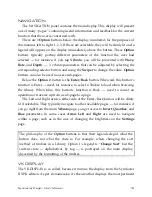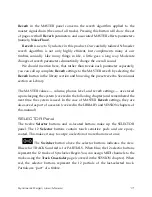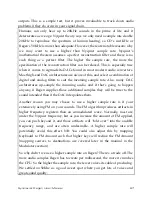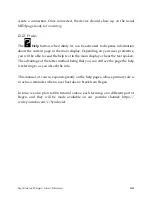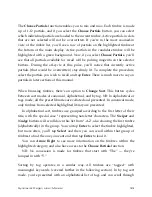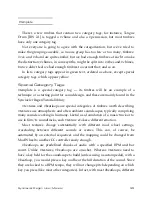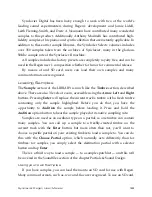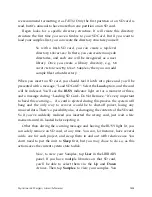Synclavier Regen User Manual
26
to try a different sample rate (see Pro-Tip below). As a bonus feature, Regen
supports class-compliant USB Audio interfaces that are not composite devices. If
you plug in a compatible USB Audio interface or USB DAC, Regen will recognize
it and make it available on this screen. Only one audio interface can be used at
one time, so when a selection is made, if another device is in use, it will be
dropped (including the built-in DAC). Some DACs and interfaces support
multiple channels, not just stereo. If you select the Multi mode, Regen will allow
you to route different tracks to different channels. This is very useful if you want
to feed Regen’s tracks independently into a mixing desk, and could be another
good reason to choose a USB Audio output over the built-in DAC. In this mode,
the track volume and pan controls are not honoured and instead you would set
those on your mixing desk outside of Regen.
Where supported by the interface, choices of sample rate and numbered
output pairs will be selectable on the device. Navigate this menu with the
Nudge
Up
and
Down
buttons and the
Enter
button. Use
Left
and
Right
Arrow
buttons
to switch between sample rate output choices.
Some USB audio interfaces are “bus” powered, meaning they draw power
from the USB cable. Synclavier Regen supports this and can feed up to 1AMP of
power shared across all USB peripherals. If this is exceeded, all ports will
shutdown.
Regen’s bus power has some level of power filtering and should be relatively
clean, but since the USB Peripherals section of Regen is a USB Hub noise from
other attached USB peripherals could bleed into a USB audio interface, so this is
something to be aware of. Computer frequency noise is especially bad for audio,
so if audio quality is paramount, stick to the onboard DAC, which has several
layers of power conditioning, or use separate power supplies for USB audio
interfaces where applicable (check the supplier’s manual).
A
Test
function is available from the
Audio
settings menu. The option button
will toggle this function on or off. When on, a test tone is output at the system
volume level; 440Hz on the left and 220Hz on the right. In the case of the built-in
SD101 DAC, the test tone is output on the balanced, unbalanced, and headphone