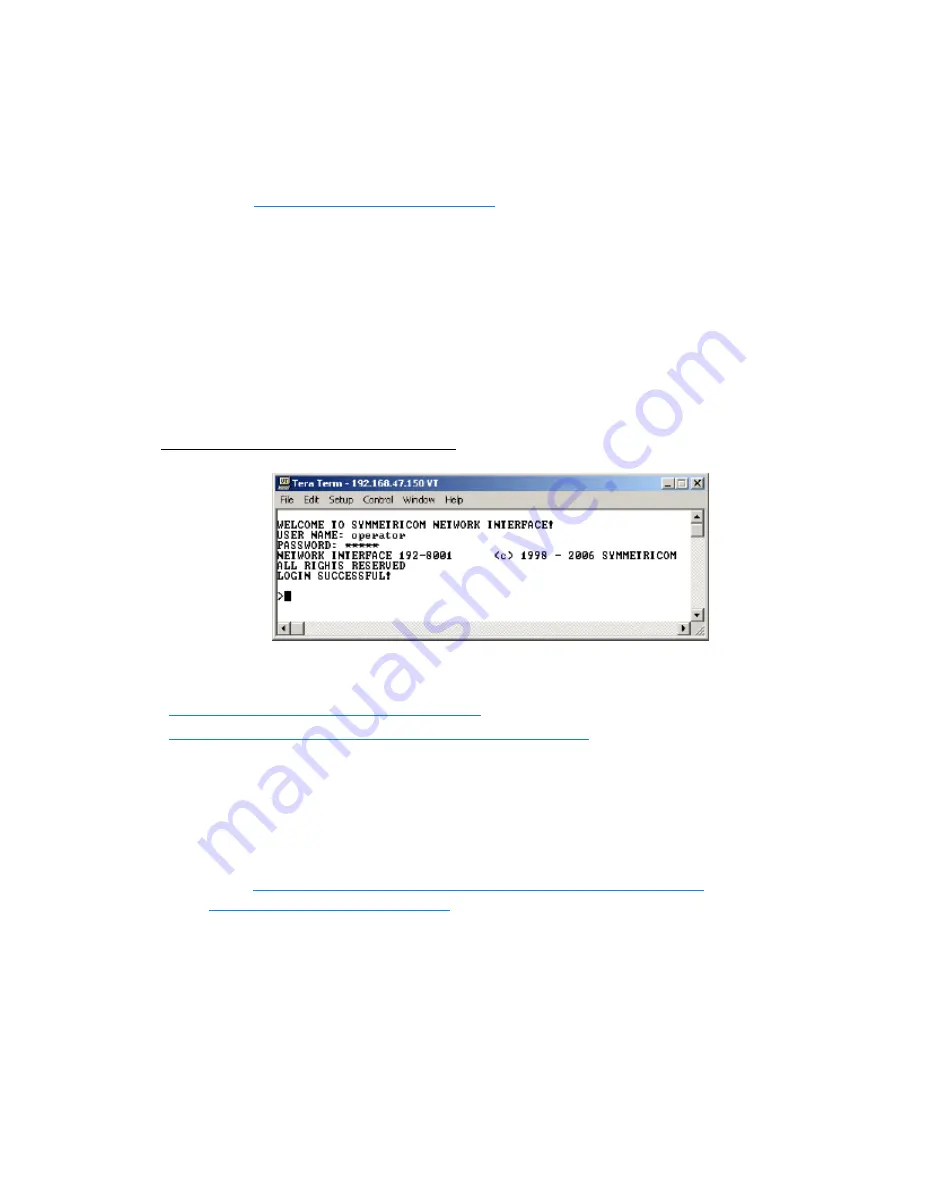
XLi Time & Frequency System
27
XLi-man, Issue 8, 6/17/2008, Rev. H
2
5
1
S
S
S
S
S
S
S
S
S
S
S
S
S
S
S
S
S
S
S
S
S
S
S
S
S
S
S
S
S
S
S
S
S
S
S
S
S
S
S
S
Connecting to the Network Port (TELNET)
The network port provides remote access to the XLi’s command line interface. Complete the following
steps to connect to the network port.
1.
Use function
F100 IP – IP Address (page 120)
, to obtain the XLi’s IP address.
2.
Open a telnet session from your PC to the XLi.
-
In Windows, click
Start
–
Run
, enter
telnet ###.###.###.###
(where the #s are the XLi’s
IP address), and click OK.
-
Open a telnet session using a program such as HyperTerminal, TeraTerm Pro, or Minicom.
Consult the program’s documentation for instructions.
3.
Log in as user name “
operator
” and password, “
janus
”. Press
Enter
on your keyboard to get a
command prompt.
From the command prompt, “
>
”, you can use the functions described in the “Function Reference” section
of the XLi User’s Guide and Reference Manual. The ‘Command Line’ sub-sections provide instructions
and examples.
Related topics:
•
“Configuring Network Settings” on page 24
•
“F100 L/LOCK/UNLOCK – Remote Lockout” on page 124
Using the Web Interface
The network port also provides remote access to the XLi’s web interface. To connect to the web
interface:
1.
Use function
F100 – Network Port Configuration & XLi Firmware (page 117)
on the front panel/key-
pad or
F100 IP – IP Address (page 120)
on the command line, to obtain the IP address of the XLi.
2.
Enter the XLi’s IP address in the address bar of a web browser.
3.
At the
XLi Home Page
, click the
Login
button, (see note after step 5).
4.
Enter the appropriate user name and password. The factory default settings are “
operator1
”
through “
operator10
” for the user names, and “
zeus
” for the passwords. Also “
user1
” through
“
user10
” for the user names, and “
ttm
” for the passwords. In some cases, older units that have
Artisan Technology Group - Quality Instrumentation ... Guaranteed | (888) 88-SOURCE | www.artisantg.com






























