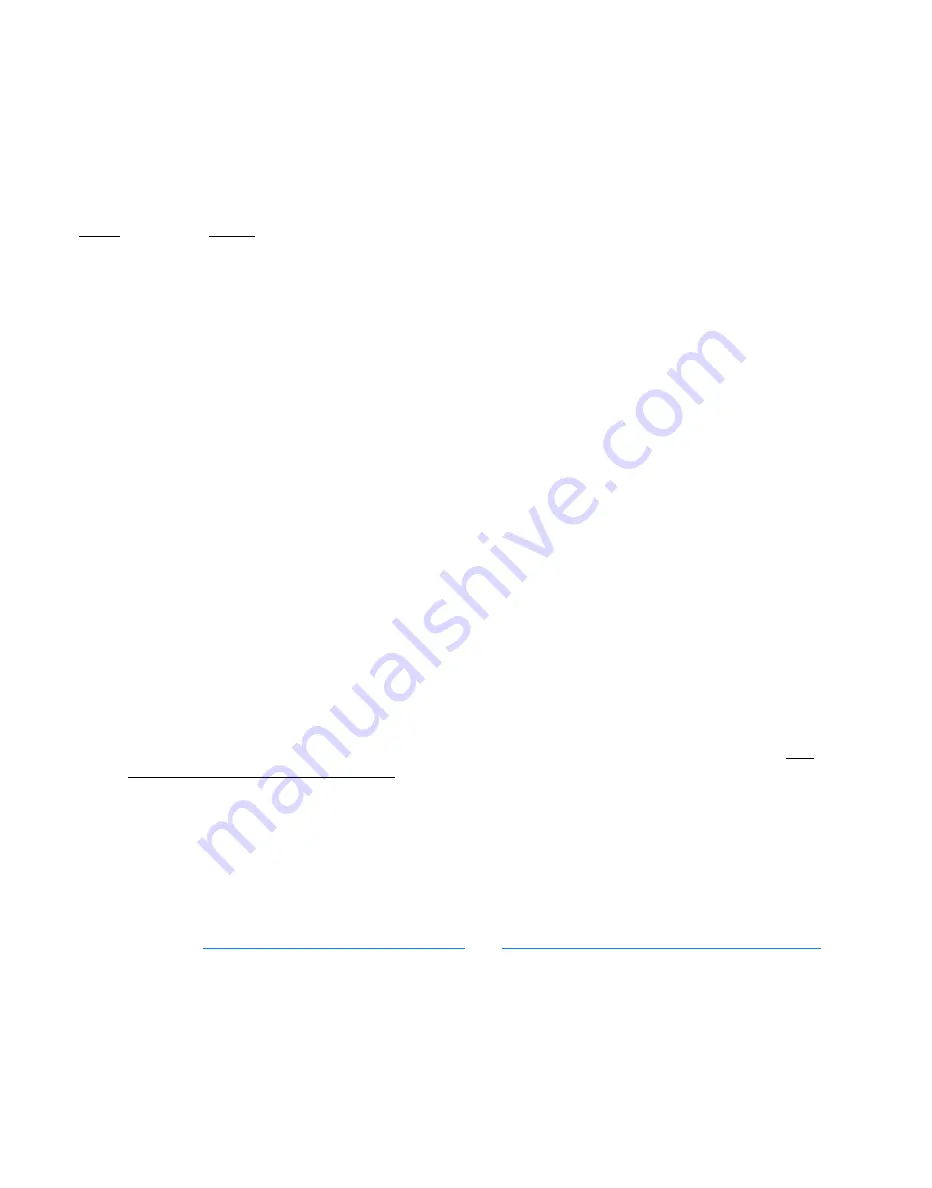
24
XLi Time & Frequency System
XLi-man, Issue 8, 6/17/2008, Rev. H
S
S
S
S
S
S
S
S
S
S
S
S
S
S
S
S
S
S
S
S
S
S
S
S
S
S
S
S
S
S
S
S
S
S
S
S
S
S
S
S
1
Configuring Network Settings
The following additional steps are required to make the XLi operational on a network. Make the XLi
operational on a network if you plan on managing the XLi remotely over the network or distributing timing
information from the XLi over the network
Notes:
•
To prevent TELNET and web interface (HTTP) access to the XLi, change Remote Lockout to
LOCK. Doing this shuts down TELNET and HTTP access through the XLi’s network port so that
the XLi’s functions are available only through the keypad/display interface, and through the serial
port command line interface.
•
For additional information, consult the relevant topics covering the F100 commands in the XLi
User’s Guide and Reference Manual.
Configuring the Time Display
Use the following functions to configure how the XLi to displays time. The keypad button sequences in
parentheses provide show how to select these functions and enter the desired settings:
F1 – Time Zone Offset
: Enter the difference, in hours, between UTC and the
standard
time zone of the
time display. See
“F1 – Time Zone Offset” on page 48
and
“F: World Map of Time Zones:” on page 291
for more information.
For example, US Pacific Standard Time is UTC -08:00, while Japan Standard Time is UTC +9. To enter
the time zone offset, press the following buttons:
Press
Result
ENTER
Displays “
FUNCTION
”
100
Enters 100 as the function number
ENTER
Displays Function 100’s first screen: “
COMPANY 00-A0-69…
”
ENTER
Displays “
IP ADDRESS…
”
1-9…
Enter the unit’s IP Address (e.g., 192.168.0.11)
ENTER
Displays “
SUBNET MASK…
”
1-9…
Enter the Subnet Mask (e.g., 255.255.255.000)
ENTER
Displays “
DEFAULT GATEWAY…
”
1-9…
Enter the Default Gateway’s IP address (e.g., 192.168.0.1)
ENTER
Displays “
10 100 BASE-T – 10
”
ENTER
Displays “
REMOTE LOCKOUT – UNLOCK
” (Leave unchanged)
ENTER (5 times)
Displays “
SAVE CHANGES – YES
”
ENTER
Saves the new network parameters, and reboots the XLi
Artisan Technology Group - Quality Instrumentation ... Guaranteed | (888) 88-SOURCE | www.artisantg.com






























