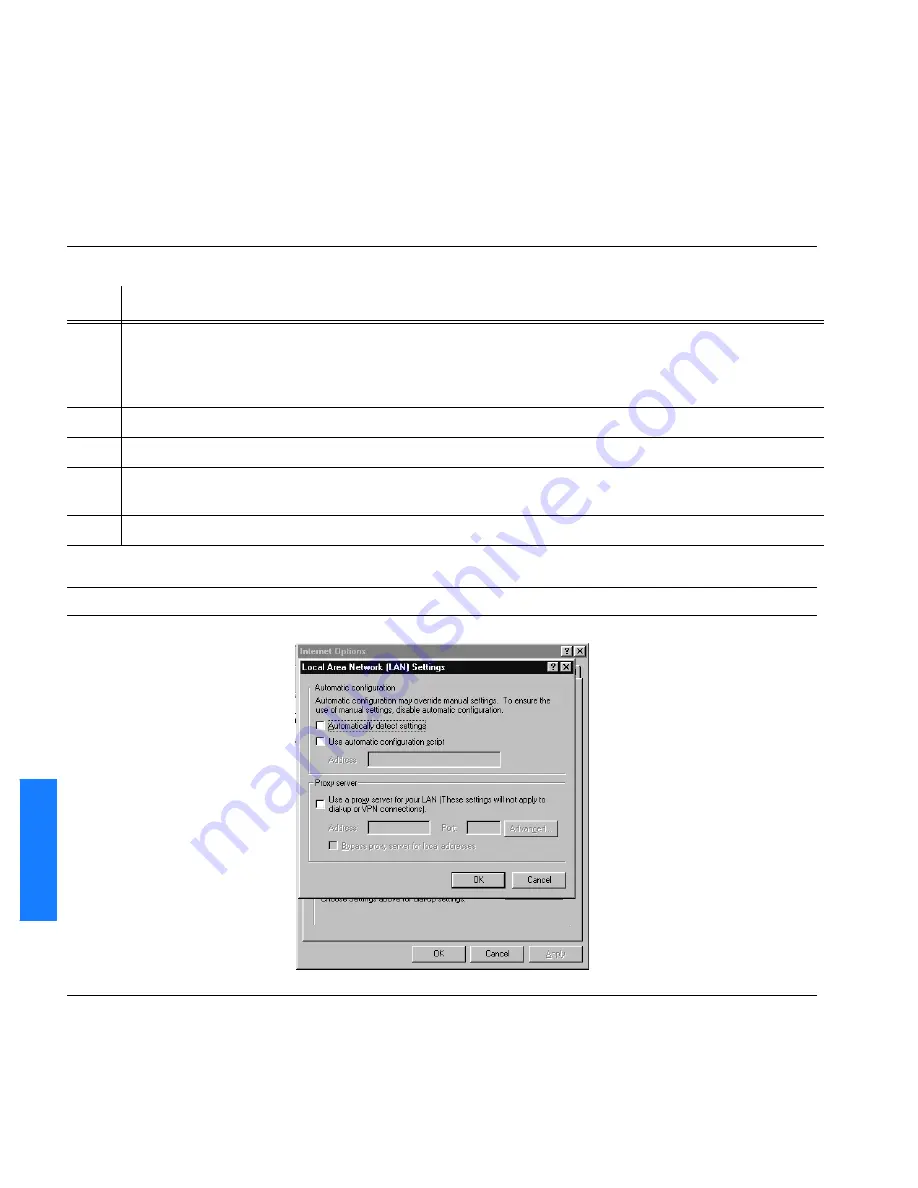
90
GoWide 4.6 G.shdsl Bridge/Router – User Manual
Gateway Mode Configuration
097-91022-01 Issue 1: February 2002
S
S
S
S
S
S
S
S
S
S
S
S
S
S
S
S
S
S
S
S
S
S
S
S
S
S
S
S
S
S
S
S
S
S
S
S
S
S
S
S
5
GoWide 4.6 Configuration
GoWide 4.6 Login
Procedure R describes the method for logging in to the GoWide 4.6.
Figure 57. Web Browser LAN Settings
Procedure R
. GoWide 4.6 Login
Step
Procedure
1
Power up the computer (if not already powered up). Open the Internet Explorer Web browser.
Note:
Ensure that both the Automatically detect settings box and the Use a proxy server for your LAN
(These settings will not apply to dial-up or VPN connections) box are not selected. See Figure 57.
2
Enter 10.0.0.1 for the IP address in the
Address
field.
3
The GoWide initial screen (Figure 58) is now displayed. Click
Login
.
4
Enter the password in the
Password
window (default is
password
). To change the password, refer to the
Change Password section in Chapter 2.
5
Press Enter. The GoWide 4.6 status screen (Figure 59) is now displayed.
End of Procedure
Summary of Contents for GoWide 4.6
Page 1: ...GoWide 4 6 G shdsl Bridge Router User Manual 097 91022 01 Issue 1 February 2002 ...
Page 9: ...Chapter 1 Product Description This chapter provides a description of the GoWide 4 6 Chapter ...
Page 19: ...Chapter 2 Installation This chapter provides installation information for the GoWide 4 6 ...
Page 133: ...Service Parameters and Worksheet ...






























