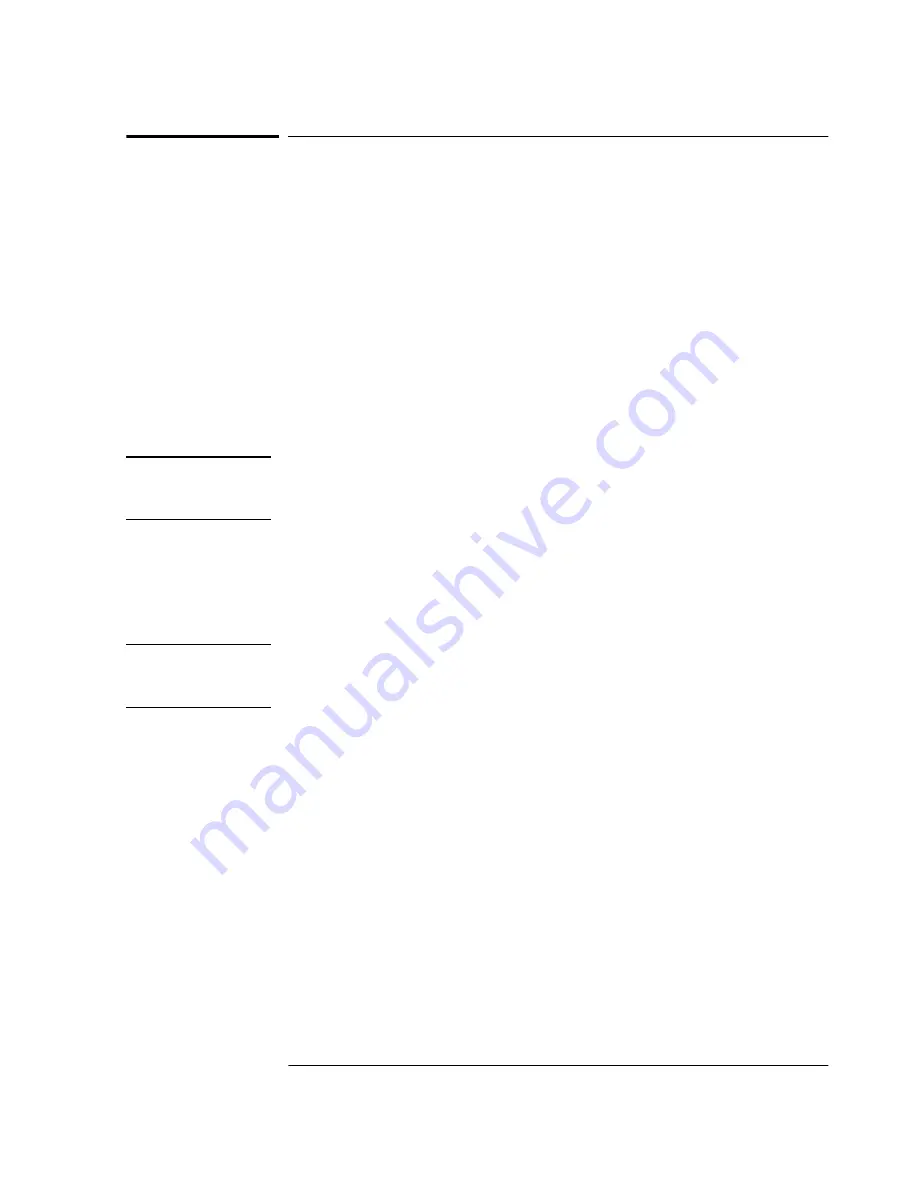
Chapter 1 Getting Started
Powering Up the Distribution Amplifier
User’s Guide
1-9
Powering Up the Distribution Amplifier
Overview of the Power-Up Procedure (What to
Expect)
When you power up the 58502A Distribution Amplifier for the first
time, you should expect it to run through the following sequence:
•
front-panel
Alarm
indicator momentarily flashes, indicating the
unit is going through self-test, and
•
enters steady-state operation, acting as a twelve-channel
distribution amplifier.
To Power Up the Distribution Amplifier
NOTE
The 58502A may be operated without a terminal or computer. The
computer is needed for you to remotely monitor the status of the
58502A and to change setup parameters.
1
As shown in Figure 1-3 (note that the terminal or computer is
optional), connect the 58502A’s outputs as required for your
application, and provide at least one input at either the input
A
or
B
rear-panel input connector.
NOTE
Without 50
Ω
termination of the outputs, the front-panel
OUTPUT
STATUS
indicators may not operate properly because the amplitude of
the output signals may not be within specifications.
See the section “Features and Functions” in Chapter 3, “Features and
Functions,” for information on connection and operation for your
chosen application.
2
If you are using the Distribution Amplifier with a terminal, personal
computer (PC) see the section “Connecting a Terminal or Computer to
the 58502A” starting on page 1-5.
3
Apply the proper power source to the rear-panel
AC input
jack of the
Distribution Amplifier. (See the subsection “To Connect AC Power” on
page 1-5.)
If an input signal is connected to either input
A
or
B
, the 58502A
should now be distributing the input signal to all 12 output ports.
Summary of Contents for 58502A
Page 10: ...In This Guide x User s Guide ...
Page 11: ...1 Getting Started ...
Page 27: ...2 Performance Tests Verifying Specifications ...
Page 29: ...Chapter 2 Performance Tests Introduction User s Guide 2 3 ...
Page 47: ...3 Features and Functions ...
Page 59: ...4 Command Reference ...
Page 73: ...5 Functional Description ...
Page 78: ...Chapter 5 Functional Description Functional Block Description of the 58502A 5 6 User s Guide ...
Page 79: ...6 Service ...
Page 81: ...7 Specifications ...
Page 84: ...Chapter 7 Specifications Introduction 7 4 User s Guide ...






























