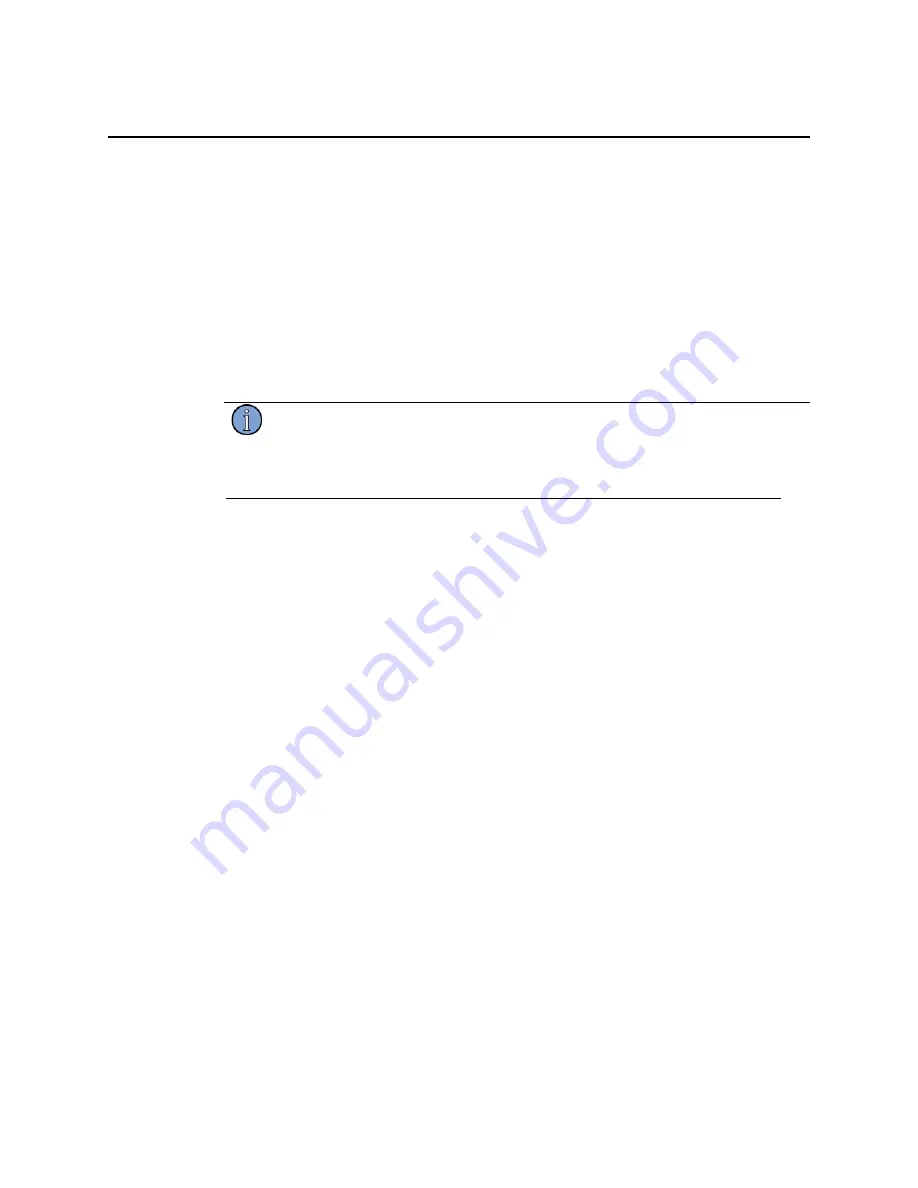
5120A/5115A Operations and Maintenance Manual
55
6.2 Printing
When the
button on the front panel is pressed, the test set prints the visible plot or table to
the current print job destination. See
information about the print destinations and formats.
To print data:
1. Navigate to the data set to be printed (see
2. Use one of the following methods:
Press
on the front panel.
Right-click the current plot or table and select
Control > Print
from the menu.
Note
The test set can queue up to 15 print jobs. All print jobs will go to the currently
selected printer (or file system). The number of pending print jobs is displayed in
the top left corner of screen.
To cancel pending print jobs:
1. Access the
Settings
page (see
on page 21 for details).
2. Press
Printing
.
3. Press the down arrow softkey until
Cancel Print Jobs
button is highlighted.
The softkey interface displays a
PUSH
softkey.
4. Press
PUSH
to push the
Cancel Print Jobs
button.
5. Press
Return
to return to the previous screens.
Summary of Contents for 5115A
Page 6: ...iv Contents Index 97 ...
Page 12: ...6 1 Introduction ...
Page 16: ...10 2 Setting Up a PNTS ...
Page 26: ...20 3 The Screen and Basic Concepts ...
Page 82: ...76 9 Maintaining a PNTS ...
Page 92: ...86 Appendix A Specifications ...
Page 98: ...92 Appendix B Theory of Operation ...
Page 100: ...94 ...
Page 102: ...96 ...
Page 106: ...100 ...






























