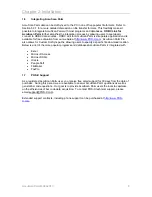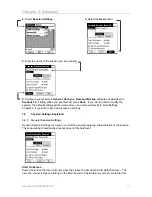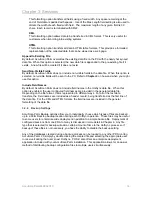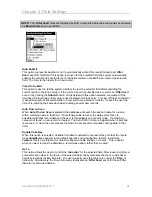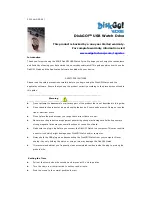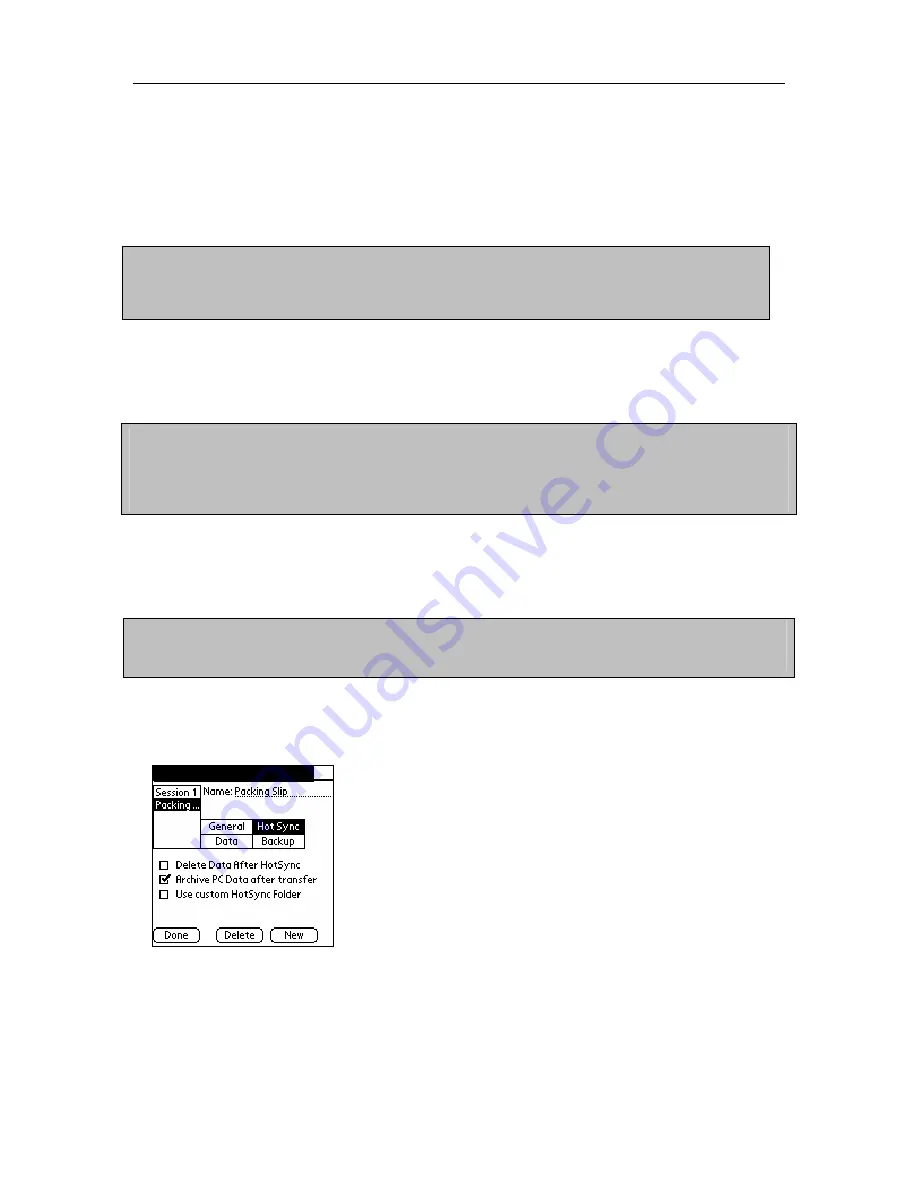
Chapter 3: Sessions
option takes effect only when this session was the last one used – each session has its own
settings.
Start On Field
Select the first field the User is focused on when
New
is selected from the data view screen. This
setting is commonly selected to control what data must be entered when the program is initially
opened.
Example: A session is created to capture package delivery information. Date and Time
stamps are captured in fields 1 and 2. The bar-coded Package ID will be entered into is Field
3. In this scenario the Start On is set to Field 3 since Field 1 and 2 are auto entered via
automatic date and time stamps
.
Edit on scan/Find in grid
Select
Edit on scan/Find in grid
to automatically open records in the data entry screen when a
record is located using ‘Find’ or scanning on the main grid screen. Note that the Find Field
affects which field’s data is used for searching.
Example:
A session is created to perform an inventory audit. The goal of the audit is to quickly
find items in the AccuScan Palm database and compare the database values to the actual
inventory levels. To speed this process, the
Edit on scan/Find in grid
setting is enabled. When
an item is scanned in the find field and located in the database, the matching record is
automatically brought up in the data entry screen for editing.
Edit on Click in Grid
A similar option for automatically editing a record is the behavior of editing a record immediately
upon clicking it in the grid. Selecting this option is very useful for the user who is performing a lot
of edits to existing data.
Note:
When this option is selected, it is not possible to delete a single selected record from the
grid. The user must turn this option off before being able to delete single records. The Delete All
menu choice behavior is not affected.
3.2.2
HotSync Settings
HotSync settings are used to control how data is routed during HotSync to the PC.
AccuScan Sessions [Hot Sync]
Delete Data After HotSync
Select
Delete Data After HotSync
if the data should be removed form the PDA after a
successful HotSync. Note that if data is not successfully transferred to the PC, as a safety
precaution, it will not be deleted from the PDA even when this option is enabled.
AccuScan PalmM-0002.010
12