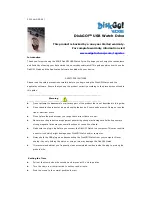3300 Ver3(09-04)
DiskGO!
TM
USB Watch Drive
This product is backed by a one year limited warranty.
For complete warranty information visit
www.edgetechcorp.com/register
.
Introduction
Thank you for purchasing the EDGE DiskGO! USB Watch Drive. We hope you will enjoy the convenience
and flexibility of having your data stored in an everyday wristwatch! This guide explains how to use the
DiskGO! Watch and the Application Software bundled with your device.
SAFETY PRECAUTIONS
Please read the safety precautions carefully before you begin using the DiskGO! Watch and the
application software. Ensure that you use the product correctly according to the procedures outlined in
this guide.
______________________________________________________________
Warning
______________________________________________________________
z
Do not attempt to disassemble or alter any part of the product that is not described in this guide.
z
Do not handle the product or plug and unplug the device if your hands are wet. Doing so runs the
risk of electrical shock.
z
Do not place the product near to or exposed to direct flame or heat.
z
Never place the product near equipment generating strong electromagnetic fields. Exposure to
strong magnetic fields may cause malfunctions or corruption of data.
z
Make sure the plug is dry before you connect the DiskGO! Watch to a computer. This may result in
a short circuit which might damage your DiskGO! Watch and/or computer.
z
Always hold the USB plug when disconnecting the DiskGO! Watch from your computer. Never
unplug it by only holding the watch or wire as this may damage the DiskGO! Watch.
z
It is recommended that you frequently clean accumulated residue inside the plug to prolong the
product’s life.
Setting the Time
z
Pull out the crown when the second hand arrives at 12 o’clock position.
z
Turn the crown in either direction to set hour and minute.
z
Push the crown to the normal position to start