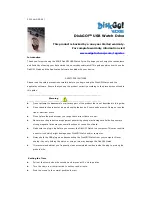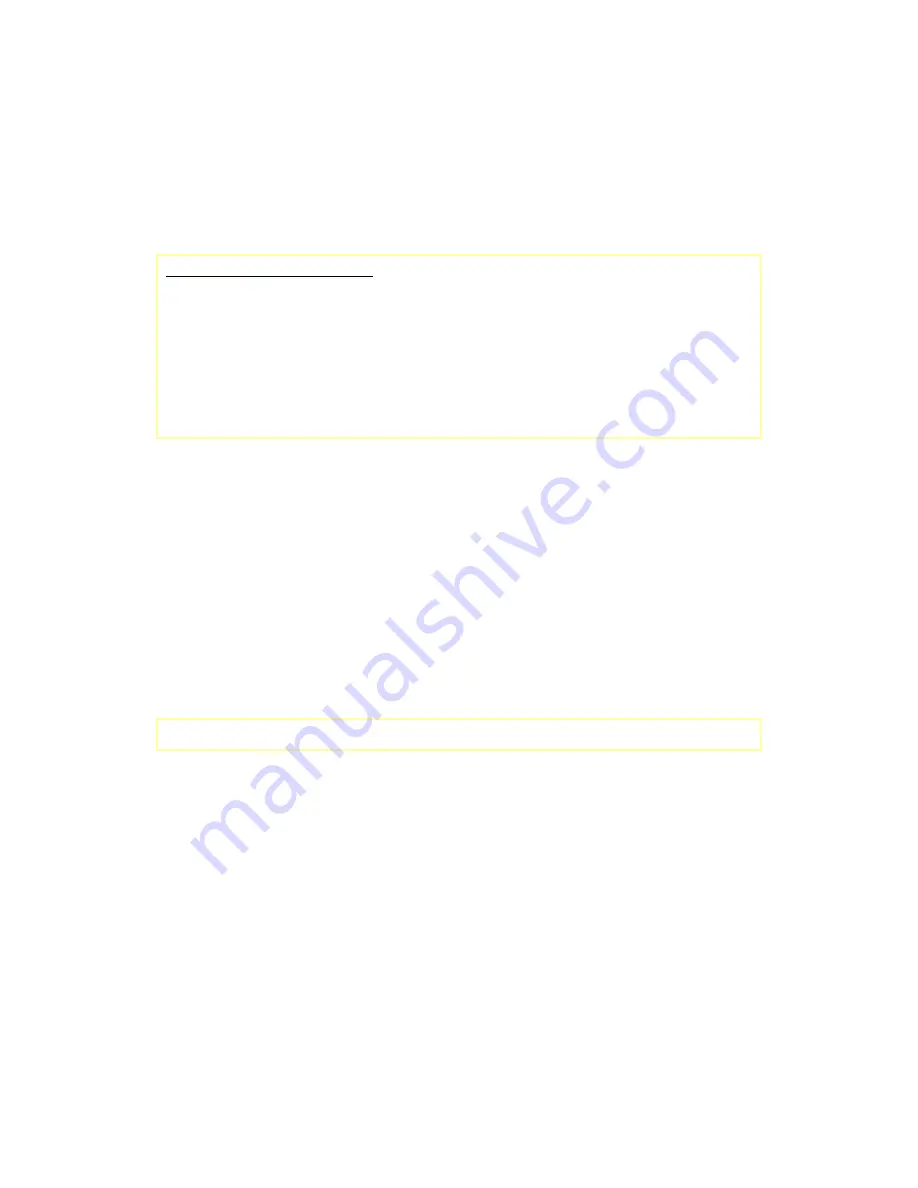
If you are using Windows 98, you must install the driver before you install the application software.
Installing the software:
If you are installing the application software for use with Windows XP or 2000, you must first log on to the
computer as “administrator” and then install the application software.
Precautions about the USB Interface
•
Please connect the device to the USB port of your computer when you install the application
software.
•
If you do not connect the device to the USB port and install the application software in Windows XP,
when you first plug in the device you will have to install the DiskGO! Watch driver again.
•
After you install the driver in Windows 98 or Win Me, you will need to unplug the DiskGO! Watch and
plug it again in order to use the correct driver.
1.
Find the “UMSDTools2.33.exe” program.
You can find the program in the DiskGO! Watch, CD-ROM, or Floppy.
2.
Double-click the icon.
3.
Follow the on-screen instructions to proceed.
Uninstalling the software:
To remove the installed software, you can click the [Start] button and select [Settings], [Control Panel]
and [Add/Remove Programs]. The application software can also be uninstalled by clicking the [Start]
menu and selecting [Programs], [UMSD], [Uninstall UMSD].
Notes:
•
The USB driver only needs to be installed the first time the DiskGO! Watch is connected via the USB
port.
•
Do not cancel the installation during the procedure. The DiskGO! Watch may not operate correctly if
the installation is incomplete.
•
Read the “Troubleshooting” Section if the installation cancels, if the installation did not proceed as
described, or if you feel that the drivers are not properly installed.
Installing the USB Driver:
For some Windows system, users should log on as the Administrator before installation. Once you have
attached the DiskGO! Watch to the computer, it will find the appropriate driver or the “Add New Hardware
Wizard” dialog will appear after a moment. You can install the driver manually, or just find the
“UMSDTools2.33.exe” program to do the driver installation.