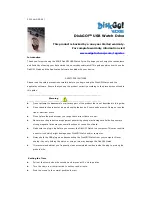¾
When you login/logout, ensure you close all the programs or documents stored or connected
to the device. If there is an application program running or open document stored on the
device, the following message will pop up. In Win2000 and XP, even if you have an
“Explorer” window open, the device will be seen as being accessed and it will be treated as
“busy”. You will have to close the Explorer in order to “Login”. However, not all types of
connections can be checked in each OS.
2.
Once the Explorer window displays the contents of the “Public Area”, you can begin using the data
stored there as normal. The Explorer window will be similar to the following figure, depending on how
your OS is configured.
Changing Your Password:
You can change your password and password hint by selecting the “Change Password” selection in the
UMSD menu. You can only select this item in “Security AP Zone”.
1.
Click the UMSD menu in the notification window using the right button of your mouse and select
[Change Password]. The following “Change Password” window will popup.
2.
Enter your current
password in the “Current
Password” area (8
Characters Max.)
3.
Then, enter your new
password in both “New
Password” and “Confirm
Password” area.
4.
You can enter a password
hint for your new password
in the “Password Hint”
window. This hint will display when you click the “Hint” button in the “Unlock Protect” window.
Boot Capability
The Boot Up program in the “Utility” manager window will set up the device as a bootable disk. Before you
run the program, please be sure to note the following:
1)
This program can run under Windows 98 SE, ME, and XP. (The program isn’t supported in
Windows 2000.)
2)
Please turn off any antivirus programs during the procedure.