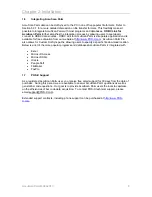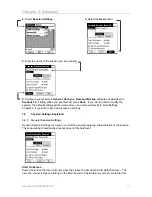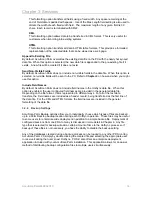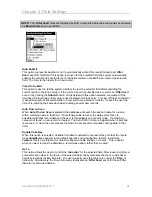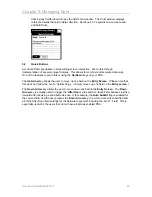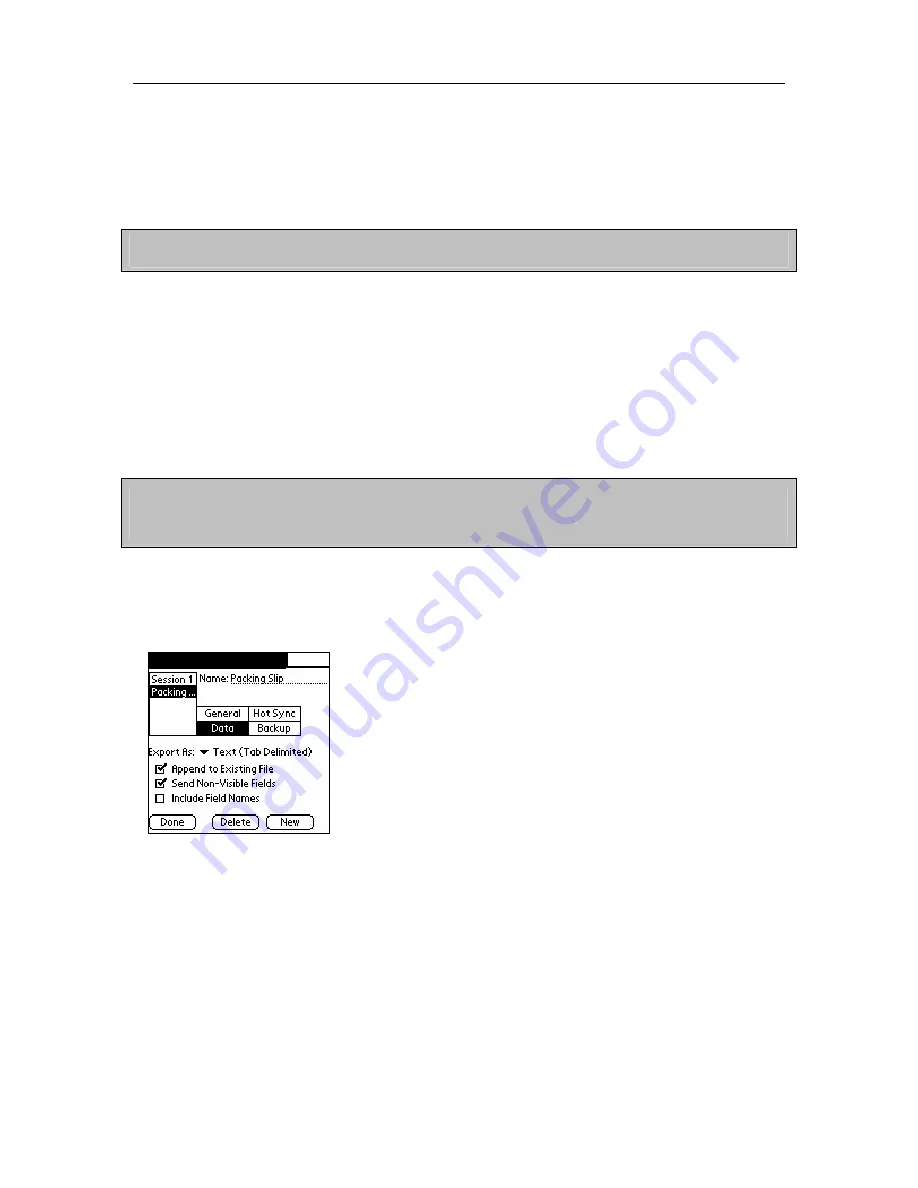
Chapter 3: Sessions
Archive PC Data
Select
Archive PC Data
if you wish to archive any PC files transferred to the PDA during
HotSync. Any data files sent from the PC are renamed with a prefix of “
old_”
after a successful
HotSync if this option is selected. In a multi-user environment, many users would not select this
option because it prevents any other user from receiving updated PC files. PC Files include both
list contents as well as any session data needing upload to the PDA.
Note:
Without this option, your upload files will be uploaded every time you perform a HotSync,
which may cause the HotSync process to take longer than necessary.
Use Custom HotSync Folder (Pro version only)
If you wish to
HotSync
data to a specific folder on your machine, specify it here. This is
especially useful if you are running automated processing scriPOS-X and have multiple users
performing individual HotSync operations. This option allows you to have all users HotSync their
data to a common location. The transferred filenames are changed to include the username that
sent the data. An example of a filename using this option is
S01_data_johnsmith.txt
.
When the Custom HotSync Folder feature is used, the “ToPDA” folder is expected as a sub-folder
of the specified Custom HotSync Folder. For more information about the ToPDA folder, refer to
section 5.5 on uploading data to your PDA.
Note:
If the specified Custom HotSync folder cannot be created, the data will be transferred to the
default HotSync folder. If you are having trouble using this feature, double check the HotSync log
file for any error messages after a HotSync.
3.2.3
Data Storage and Transfer Settings
Data settings are used to control the format of the session’s data file sent to the PC during a
HotSync.
AccuScan Settings [Data]
Export As
This option allows the user to select from one of five possible data formatting types
Text (Tab delimited)
This formatting option embeds a <tab> character between every transferred field. Each
record is terminated with a Carriage Return/Line Feed (CRLF)
Text (Comma delimited)
This formatting option wraps each field in quotation marks and separates each field with a
comma. Each record is terminated with CRLF.
Text (Fixed Width)
AccuScan PalmM-0002.010
13