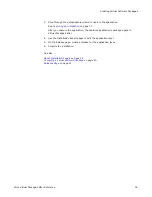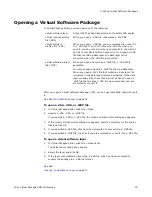Wise Virtual Package Editor Reference
8
Introducing Wise Virtual Package Editor
About Installation Expert
on page 14
About SetupCapture
on page 36
Updating the SVS Drivers
on page 12
About Virtual Software Packages
A Virtual Software Package (VSP) contains files and registry keys like any other software
package. However, these files and registry keys are installed to a special area on the
hard drive. After the VSP is activated by the SVS Driver (Software Virtualization Agent),
the application becomes visible along with its files, directories, and settings. To the end
user, the virtualized application looks and behaves like any other application.
You create VSPs with Virtual Package Editor. In Windows Installer Editor, you can also
create a WiseScript wrapper that installs an .MSI into an SVS layer. In either case, the
VSP can be installed on a computer along with the SVS Driver runtime (an unlicensed
version of the driver).
See
About the Installation of an .MSI into an SVS Layer
on page 219.
The following are some of the benefits of creating VSPs:
z
End users can easily and instantly repair your application if it is broken.
See
About User Maintenance of Virtual Software Packages
on page 11.
z
Your applications will not conflict with any other applications on the end user’s
computer and will not change the base Windows installation.
z
End users will be able to install more than one version of your application on their
computer at the same time.
See also:
About Virtual Software Package Formats
on page 8
About Virtual Software Package Archive Types
on page 9
About Application Layers
on page 10
About Data Layers
on page 10
About Sublayers
on page 11
About Virtual Software Package Formats
A Virtual Software Package (VSP) can be in one of the following formats:
virtual software layer
A virtual software layer is the native SVS layer component.
When the output is a virtual software layer, the layer
appears in the Altiris SVS applet as soon as it is created.
Specify this format as your output type when you create a
VSP to use locally on your computer.