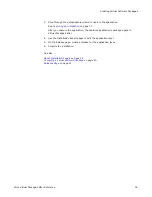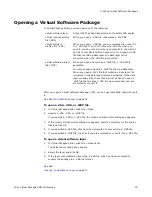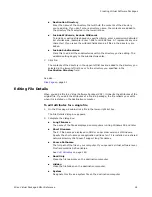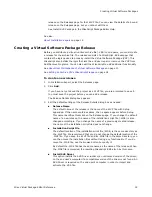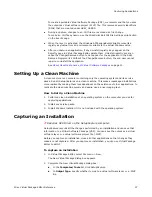Wise Virtual Package Editor Reference
28
Creating Virtual Software Packages
You can add multiple deletion entries to a package. You normally add a deletion entry to
the read-only sublayer.
When you add a delete entry, you must specify its type. You can specify the following
types of delete entries:
Warning
Be very careful when adding files to the Delete Entries page. Do not add files unless you
are sure that they are not used by another application.
To add a delete entry to a VSP
1. In Installation Expert, select the Delete Entries page.
2. From Sublayer, select a sublayer.
See
About Sublayers
on page 11.
3. Click Add.
The Delete Entry Details dialog box appears.
4. Select the directory that contains the file.
To add a new directory, select New Folder from the right-click menu and specify
the directory.
5. From Type, select the delete entry type.
6. In Filename, enter the name of the file.
You must specify a file name because a deletion entry cannot be a directory.
7. Click OK.
The entry appears on the Delete Entries page. You can add multiple delete entries.
See also:
About Installation Expert
on page 14
Exclusions Page
Use the Exclusions page to specify directories or file types to exclude from a layer. Files
that meet the criteria specified on the Exclusions page are not saved in the layer, but are
saved in the base file system. Files that are excluded from a layer are not lost when the
layer is reset. Files that are not excluded from a layer are written to the layer’s writeable
sublayer and are lost when the layer is reset.
system
You can only specify a system delete entry for system-
specific folders (example: Windows and Program Files). If
you specify a system delete entry for a user-specific folder,
an error message appears when you click OK.
user
You can specify a user delete entry for any folder. A user
delete entry applies to every user (example: If you specify
a user delete entry for a file in My Documents, the file
appears deleted from My Documents for every user).