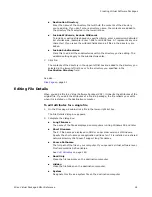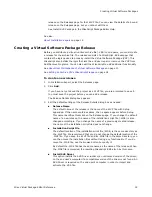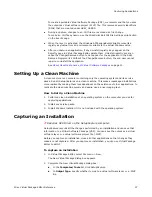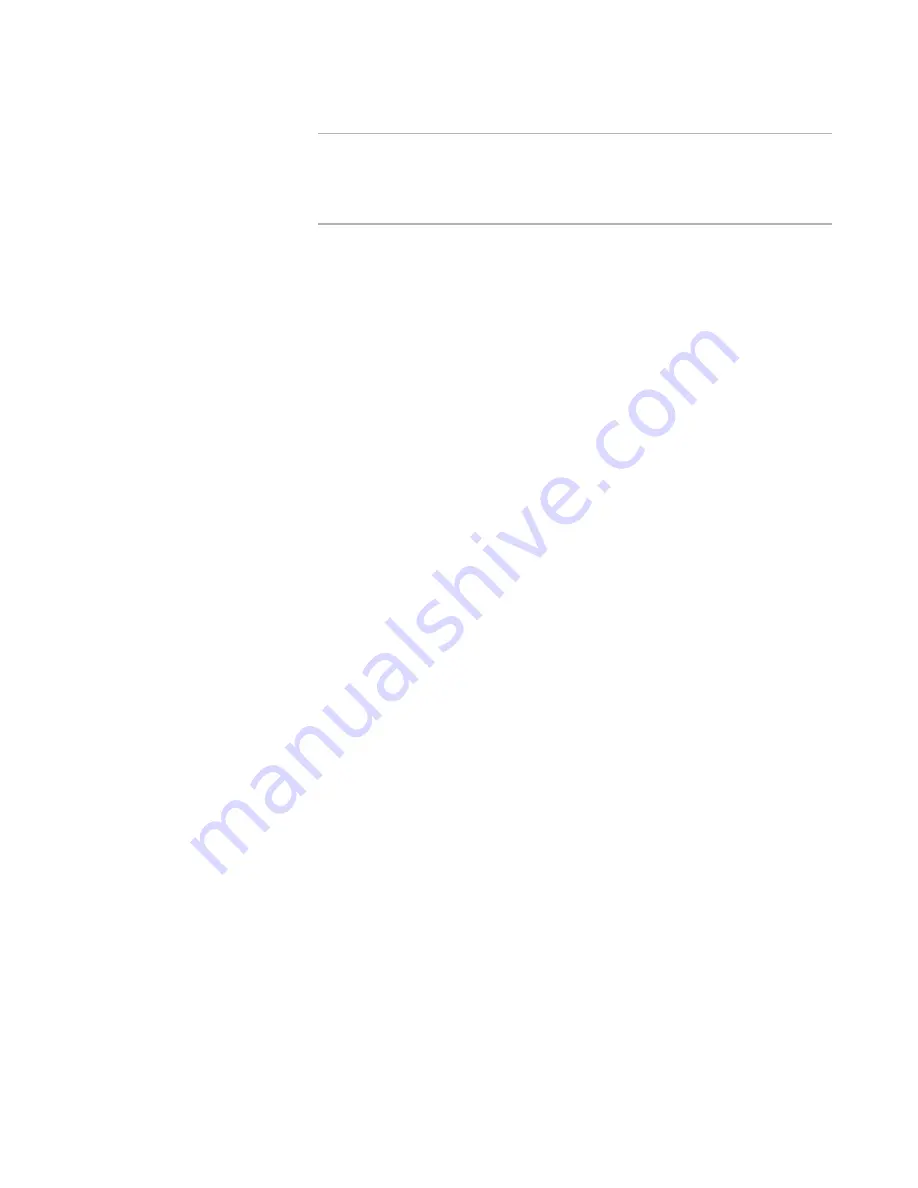
Wise Virtual Package Editor Reference
34
Creating Virtual Software Packages
Note
If a full version of the SVS Driver (Software Virtualization Agent) is found on the
end user’s computer and it is not compatible, the latest full version of the driver
is downloaded during installation regardless of the SVS Driver options that are
selected.
Include Driver
Mark this to include the SVS Driver runtime as part of the installation. This
option significantly increases the size of the installation.
Download Driver
Mark this to download the SVS Driver runtime when the installation runs.
This option significantly reduces the size of the installation. When this option
is selected, the end user sees a progress bar when the runtime is
downloaded. However, if the end user does not have an active Internet
connection and a compatible version of the SVS Driver is not already
installed on their computer, the installation fails.
4. Click OK.
The release appears on the Releases page.
5. To compile releases, do one of the following:
Select one or more releases and click the Compile button at the right of the
Releases page. This compiles the selected releases.
In the Build column, check one or more releases and click the Compile button at
the bottom of the main window. This compiles the marked releases.
Also see:
Releases Page
on page 31
Editing an Archive File’s WiseScript Wrapper
on page 34
Editing an Archive File’s WiseScript Wrapper
When you create a release on the Releases page, a WiseScript wrapper is created for
your virtual runtime archive file (.VRA). This WiseScript wrapper contains the logic
needed to properly install your application. By default, the WiseScript wrapper also
includes several installation dialog boxes that appear when the end user runs the
compiled .EXE. It also includes maintenance mode dialog boxes that the end user can
access from Add/Remove Programs.
You can edit the WiseScript wrapper in WiseScript Package Editor and add any
functionality that is available in WiseScript Package Editor. This includes editing the
default dialog boxes or adding other dialog boxes.
You can also edit the template that creates the wrapper. Edit the template to apply
changes to every WiseScript wrapper.
See
Editing the WiseScript Wrapper Template
on page 35.
To edit an archive file’s WiseScript wrapper
1. In Installation Expert, select the Releases page.
2. Select the release.
3. Click Edit Script.