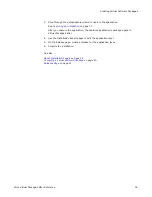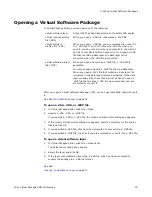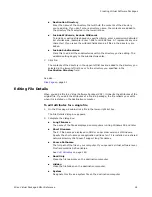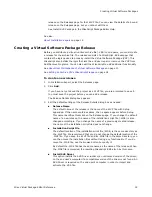Wise Virtual Package Editor Reference
20
Creating Virtual Software Packages
Compiling a Virtual Software Package
When you compile a Virtual Software Package (VSP), what happens depends on the type
of output you selected for the VSP as follows:
See
About Virtual Software Package Formats
on page 8.
If the compile fails, a Compile Failed dialog box appears that lists the errors that were
found during compile. This includes any syntax errors in WiseScripts that you may have
added on the Events page.
If the output is a virtual software layer, any changes you make to the layer are saved
directly to the layer when you save or compile. If the output is .WVP file, any changes
you make to the project file are compiled into the .VRA when you compile.
See
About Virtual Software Package Formats
on page 8.
To compile a virtual software package, do one of the following
z
Click Compile at the lower right of the main window.
z
On the Releases page, select one or more releases and click the Compile button at
the right of the Releases page. This compiles the selected releases.
z
On the Releases page, in the Build column, check one or more releases and click the
Compile button at the bottom of the main window. This compiles the marked
releases.
Product Details Page
Use the Product Details page to enter general information about the application and to
specify when to activate the layer.
Select Product Details and complete the page:
z
Name
Enter the name to use for this application. This is a required field and it appears in
the Add/Remove Programs list. The maximum length is 50 characters.
z
Version
Enter the version number of the application.
z
Manufacturer
Enter the manufacturer or publisher of the application.
z
Archive Type
This displays the format of the Virtual Software Package (VSP). If you open a
package whose format is not supported and do not convert it, that unsupported
format displays until it is converted.
See
About Virtual Software Package Archive Types
on page 9.
virtual software layer
The layer is saved. If the layer is activated, you are asked
to deactivate it to save the changes.
virtual software project
file (.WVP)
A virtual software archive file (.VRA) is generated. The
.VRA file has the same file name as the .WVP file.