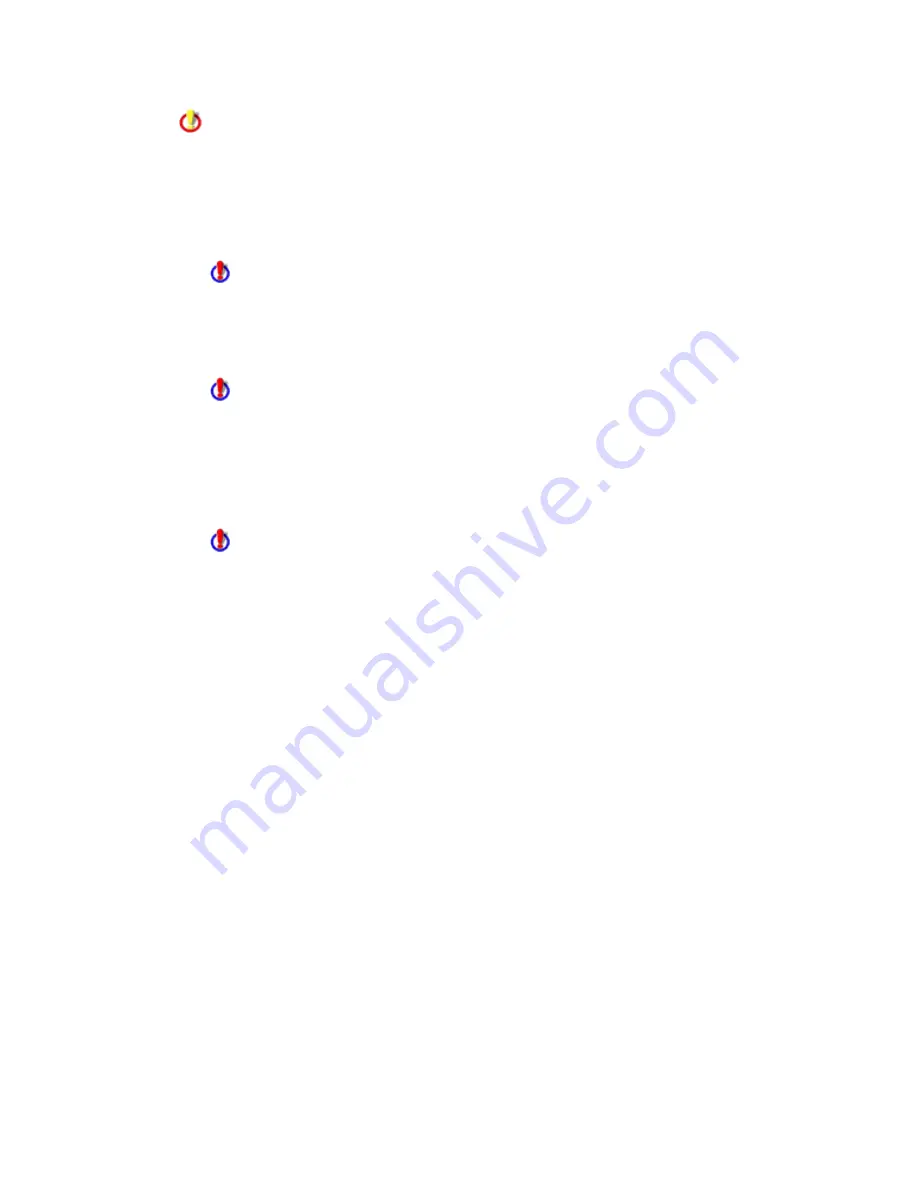
SecurityExpressions Server User Guide
72
Only the machine lists to which you have Use access rights appear for selection. Access
rights are set in the Windows Group Access options on the My Machine Lists page and
the ML Access page (global machine lists). If you can't find a machine you need to use,
ask the machine list's creator or administrator to add you to one of the Windows User
Groups with Use access rights to the machine list.
•
The Global Machine Lists section displays all machine lists in the
SecurityExpressions Console, if your organization uses the console.
If the SecurityExpressions Console's database does not contain any machine lists,
this section won't contain any machine lists.
•
If you created any machine lists on the My Machine Lists page using the same
user account as the one you're using to create this task, the My Machine Lists
section displays those machine lists.
If the My Machine Lists page does not contain any machine lists created using the
same user account as the one you're using to create this task, this section won't
contain any machine lists.
•
If anyone created any machine lists on the My Machine Lists page using a
different user account than the one you're using to create this task, and entered a
Windows User Group in the Use Machine List field that you're a member of, the
Other User's Shared Machine Lists section displays those machine lists.
If the My Machine Lists page does not contain any machine lists that 1) were
created using a different user account than the one you're using to create this task
and 2) contain a Windows User Group in the Use Machine List field that you're a
member of, this section won't contain any machine lists.
6.
In the Server to Run On drop-down list, select which server you want run the task.
You can install the server software on more than one server system, as long as they all
connect to one central database. Each server can have its own settings. Based on the way
each server is configured, you'll want to use one particular server to perform the audits
executed by this task, depending on your goals.
Schedule Settings
7.
Select to run this task once, weekly, monthly, or not at all.
Not Scheduled - Lets you create a scheduled task without enabling it, or disable an
existing scheduled task without deleting it.
Run Once – The scheduled task executes once on this day and does not repeat. In the
calendar, choose the date on which you want to run the task.
Run Weekly – The task executes once every week on the day(s) you select. Check the
days of the week on which you want to run the task.
Run Monthly – The task executes only during the months you select on the date you
select.
8.
In the Run At options, select the time of day at which you want to launch the task from
the hour and minutes drop-down lists.
Make sure you select the correct hour, whether it's a.m. or p.m.
















































