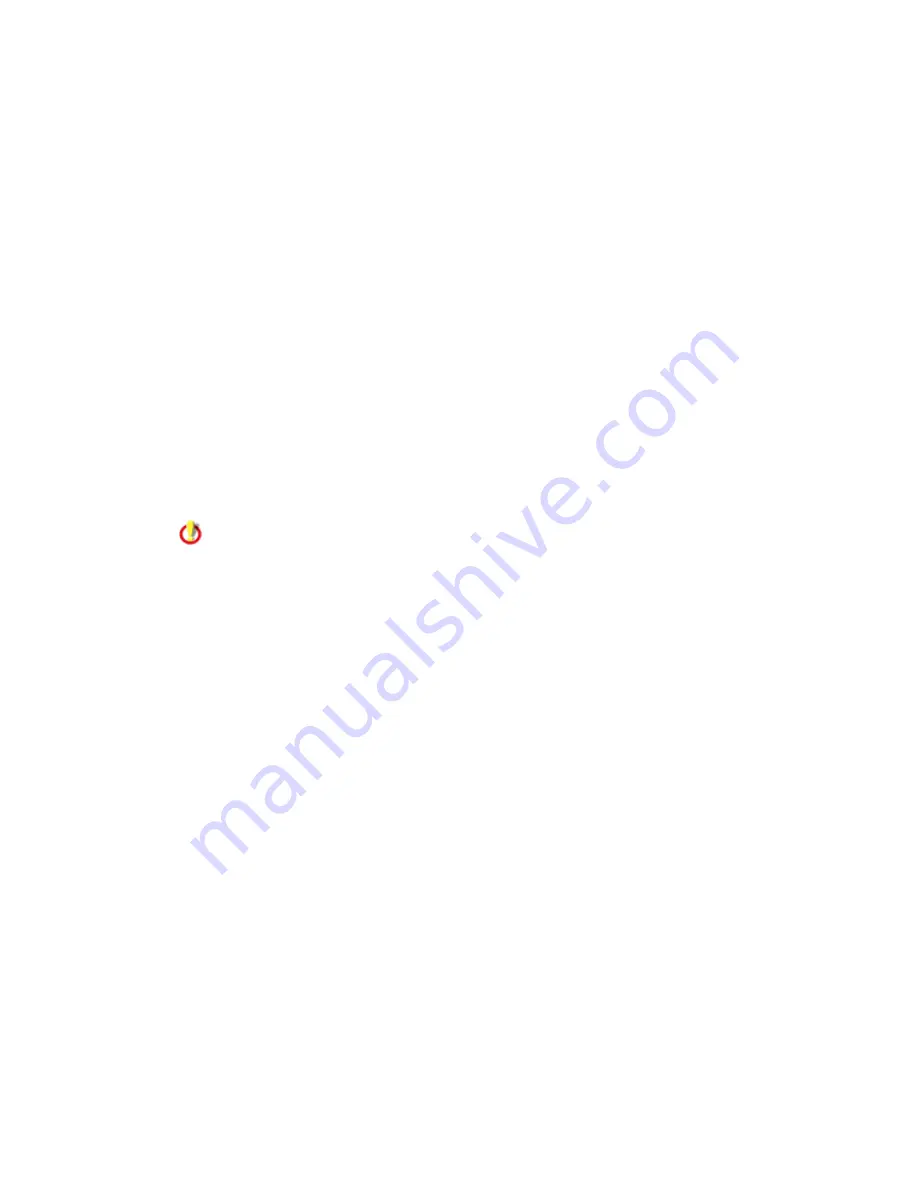
Audit-On-Connect
35
Device Connect Notifications - Sends selected notifications when a device is detected in
this Scope, regardless of audit posture. This value may be blank.
Pass Notifications - Sends selected notifications if the audit's group posture result is Pass.
Fail Notifications - Sends selected notifications if the audit's group posture result is Fail.
Error Notifications - Sends selected notifications if the audit's group posture result is Error.
Connection Error Notifications - Sends selected notifications if the audit cannot connect to
at least one target system.
SE Console Notifications - Lets you select notifications configured in the console
application, if any exist. Select as many as you want.
11.
Set Windows Group Access. Enter Windows groups, separated by a comma, that can
view audit results for this scope. This establishes which users can access this scope's audit results
due to their role. If a Windows User Group isn't on the local computer, you'll need to enter the
group in
domain\groupname format.
In the View Audit Results field, enter the Windows groups who should be able to view
results from audits using the scope. To grant all users access, type Everyone. To restrict
all users, type None.
If a computer is listed in multiple scopes, the only Windows Group Access settings that
apply to the audit results are the ones from the scope used by the audit. Also, if a
global machine list has Windows Group Results Access restricted in the ML Access page,
the restrictions do not affect viewing audit results when a scope is a machine list scope.
Only the Windows Group Results Access setting for the scope applies.
12.
Click Add to store the new Scope in the database.
Edit a Scope
1.
Click the Edit hyperlink on the Scopes table to select the row to edit.
2.
Make any necessary modifications to:
•
order number
Note: If you change the order, the application automatically rearranges the order of
any existing scopes. For example, if you already have scopes 1 through 4 in the table
and you create a new scope with an order number of 1, the existing scopes become
scopes 2 through 5.
•
scope name
•
scope type
•
values for the scope type
•
link speed
•
user name (variables allowed)
•
password
•
policies






























