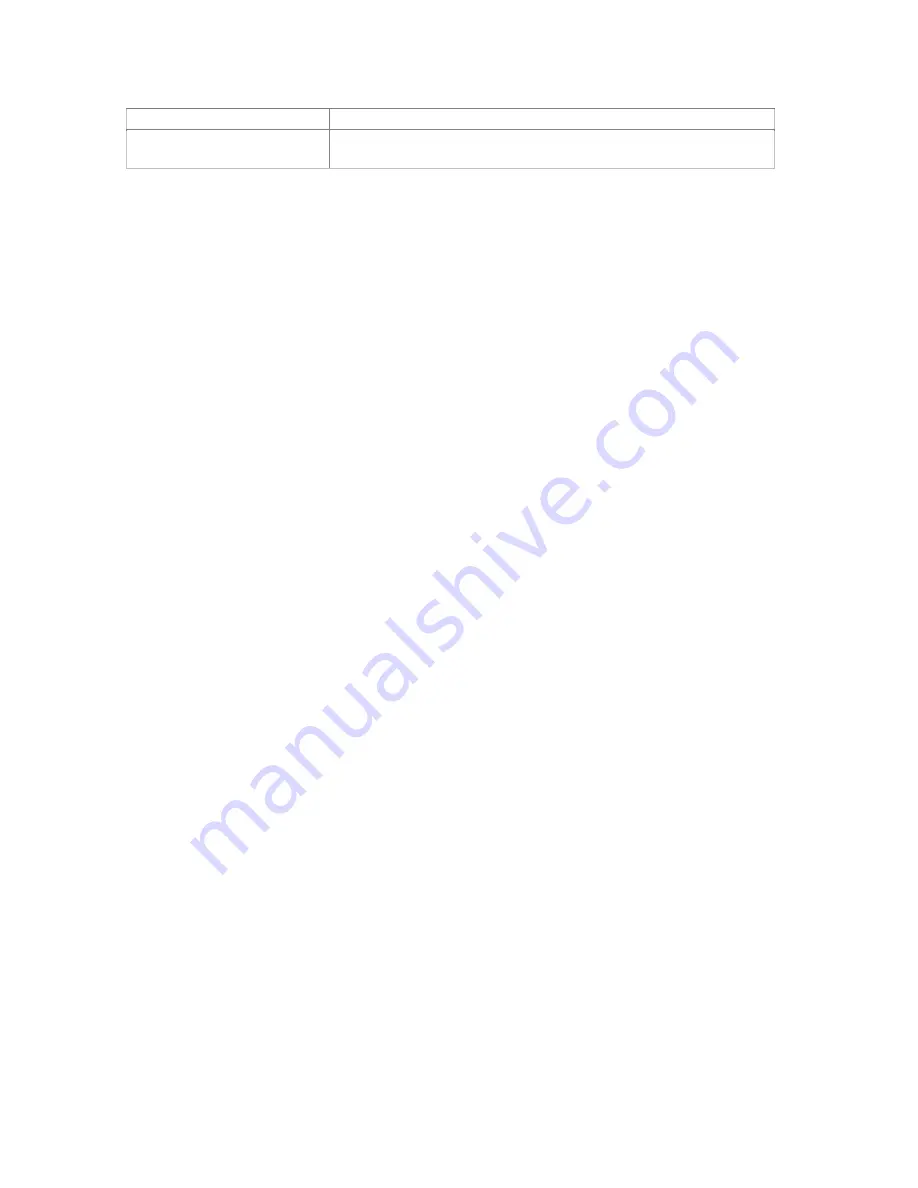
Audit-On-Schedule
65
Windows Group Use Access Windows User Groups who can use this machine list.
Windows Group Results
Access
Windows User Groups who can view results from audits using
this machine list.
Adding Machine Lists
To create a machine list:
1.
Click the Audit-On-Schedule tab and then the My Machine Lists link.
2.
Click the Add button to create a machine list.
The Add/Update settings appear below the table.
3.
In the List Name box, type a name for the machine list.
4.
In the List Members box, type the names or IP addresses of all systems you want to add
to the machine list. Type one name or address per line.
Make sure you type the system names or IP addresses correctly. If you did not type a
system's name or address correctly or somehow entered an invalid system, the audit skips
the system and moves on to the next system in the list.
5.
Set Windows Group Access. Enter Windows groups, separated by a comma, that can use
this machine list and view audit results for it. This establishes which users can access this
machine list and its audit results because of their role. If a Windows User Group isn't on
the local computer, you'll need to enter the group in
domain\groupname format.
In the Use Machine List field, enter the Windows groups that should be able to use the
machine list in scheduled audits. In the View Audit Results field, enter the Windows groups
that should be able to view results from audits using the machine list. To grant all users
access, type Everyone. To restrict all users, type None.
6.
When you're done entering systems to add to the machine list, click the Add/Update
button.
The new machine list appears in the table at the top of the page.
Now you can add this machine list to a scheduled task.
Editing Machine Lists
To edit a machine list:
1.
Click the Audit-On-Schedule tab and then the My Machine Lists link.
2.
In the table at the top of the My Machine Lists page, click the Edit hyperlink in the same
row as the machine list you want to edit.
The Add/Update settings appear below the table. Make the necessary changes.
3.
If you want to rename the machine list, type a new name in the List Name box.
4.
If you want to add a system to the machine list, type its name or IP address on its own
line in the List Members box. If you want to remove a system from the list, delete it.
















































