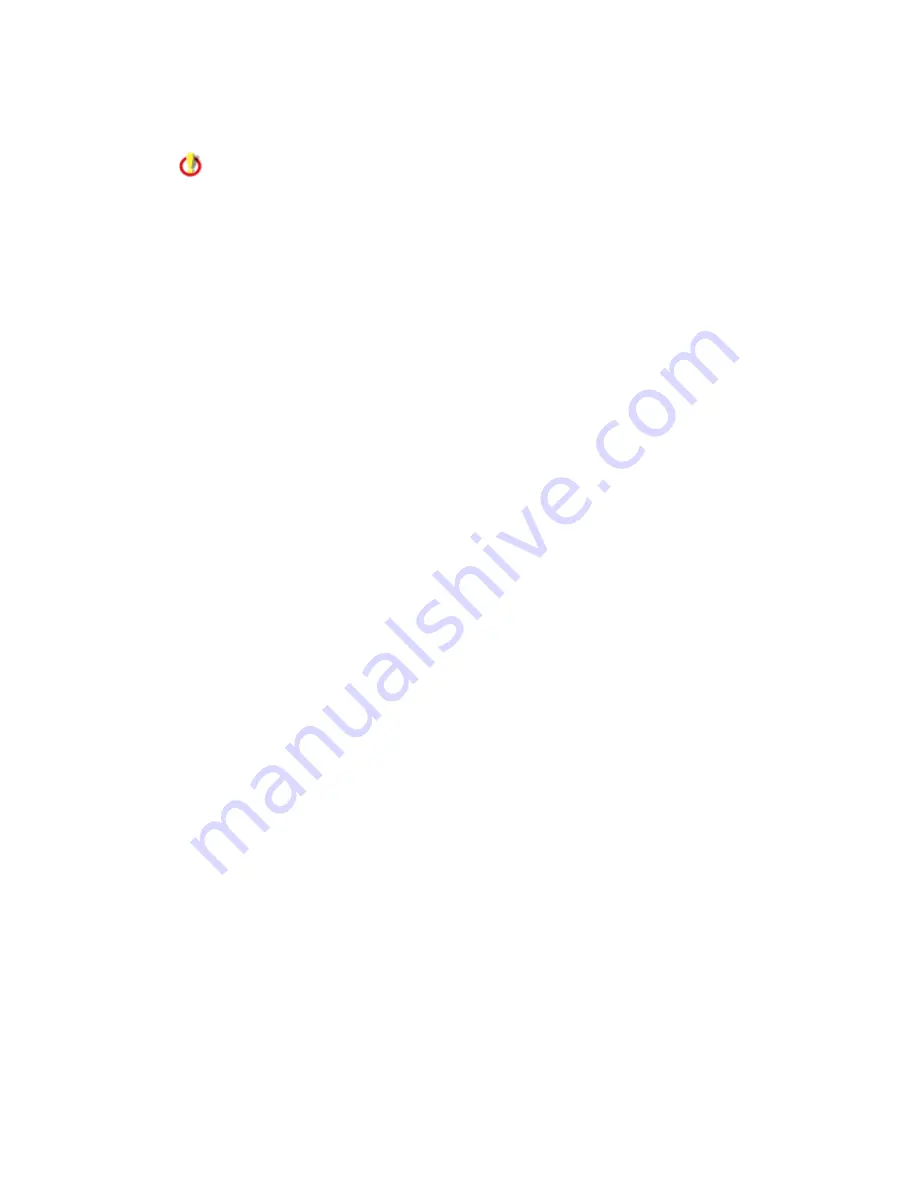
Audit-On-Schedule
71
15.
If you want to use specific credentials to access all systems whenever this audit task
runs, type those credentials in the Login box.
If you do not want to specify credentials, skip to step 18.
16.
In the Password box, type the password of the credentials you specified in the previous
step.
17.
If you want to make sure these credentials are used to access target systems instead of
any credentials that might be delegated from other credential stores or from the console
application, check the Always use my credentials over delegated ones box.
Windows Group Access
18.
Set Windows Group Access. Enter Windows groups, separated by a comma, that can edit
this scheduled task and use it to perform audits. This establishes which users can access this task
and its audit results due to their role. If a Windows User Group isn't on the local computer, you'll
need to enter the group in
domain\groupname format.
In the Edit Task field, enter the Windows groups who should be able to modify the task.
In the Run Task field, enter the Windows groups who should be able to use the task to
perform audits. To grant all users access, type Everyone. To restrict all users, type
None.
19.
Click the Add New button to create this scheduled task.
Now the task appears in the table at the top of the Scheduled Tasks page.
Editing Scheduled Tasks
You can edit the tasks you created, plus any task created by someone else who selected the
Allow others to edit this task option.
Note: You can view tasks created by someone else who did not opt to allow others to edit the
task. You cannot make changes to them, however.
To edit a scheduled task:
1.
Click the Audit-On-Schedule tab and then the Scheduled Tasks link.
2.
In the table at the top of the Scheduled Tasks page, click the Edit hyperlink in the same
row as the task you want to edit.
The Edit Task options appear. Make the necessary changes.
Basic Settings
3.
In the Description box, type a brief statement identifying the scheduled task.
4.
In the Policies list, select one or more policies on which you want to base any audits this
task performs.
Policies are configured on the Policies page. If none of the existing policies meet your
needs, you can configure a new one by clicking the Edit Policy List link, which opens the
Policies page.
5.
Select which machine list(s) you want to audit every time this task runs.
You may select any combination of machine lists from the Global Machine Lists, My
Machine Lists, and Other User's Shared Machine Lists sections.






























