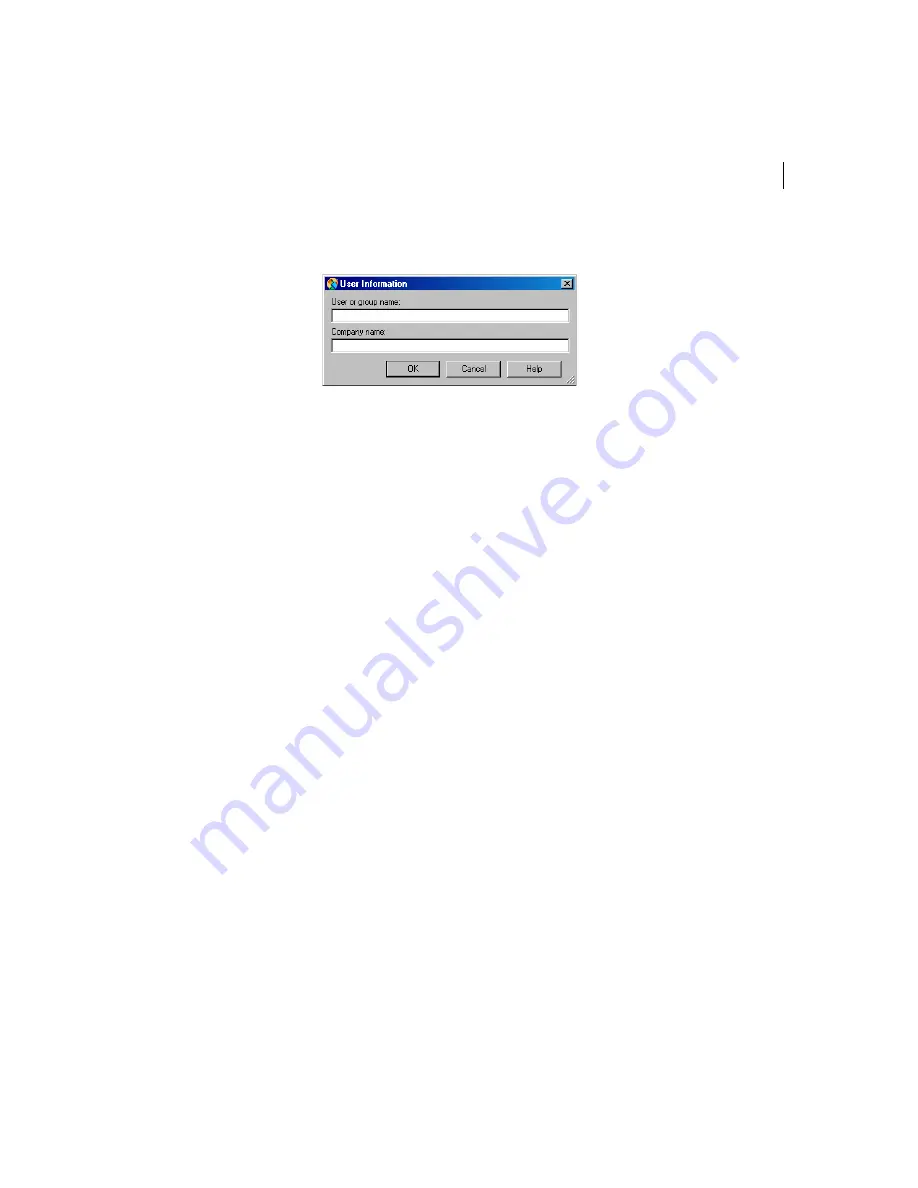
73
Configuring installation packages
Configuring package definitions
2
In the Package Editor dialog box, on the Installation Options tab, double-
click
User or group name
.
3
In the User Information dialog box, under User or group name, type the
user name or group name that will appear on the Customer Information
screen during installation.
4
Under Company name, type the company name that will appear on the
Customer Information screen during installation.
5
Click
OK
.
6
In the Package Editor dialog box, do one of the following:
■
Click
OK
to save your changes and close the Package Editor dialog box.
■
Click
Apply
to save your changes and continue configuring the package
definition.
7
If prompted, type a file name, and then click
Save
.
Including custom support information
Symantec Packager lets you specify a Web address, phone number, and other
custom support information. This feature, for example, lets value-added
resellers (VARs) and original equipment manufacturers (OEMs) create custom
installation packages that include their own Web addresses or support phone
numbers. This information is displayed on the optional installation panels
during the package installation; therefore, the package definition must use
Interactive installation mode.
To include custom support information
1
In the Symantec Packager window, on the Configure Packages tab, do one of
the following:
■
Create a new package definition.
■
Double-click an existing package definition to edit it.
Summary of Contents for Packager
Page 1: ...Symantec Packager Implementation Guide ...
Page 6: ...6 Contents ...
Page 18: ...18 Introducing Symantec Packager Where to find more information ...
Page 24: ...24 Installing Symantec Packager Uninstalling Symantec Packager ...
Page 30: ...30 Symantec Packager basics Accessing commands in Symantec Packager ...
Page 34: ...34 Importing products in Symantec Packager Deleting products from Symantec Packager ...
Page 46: ...46 Configuring custom products Building and testing custom products ...
Page 98: ...98 Index ...






























