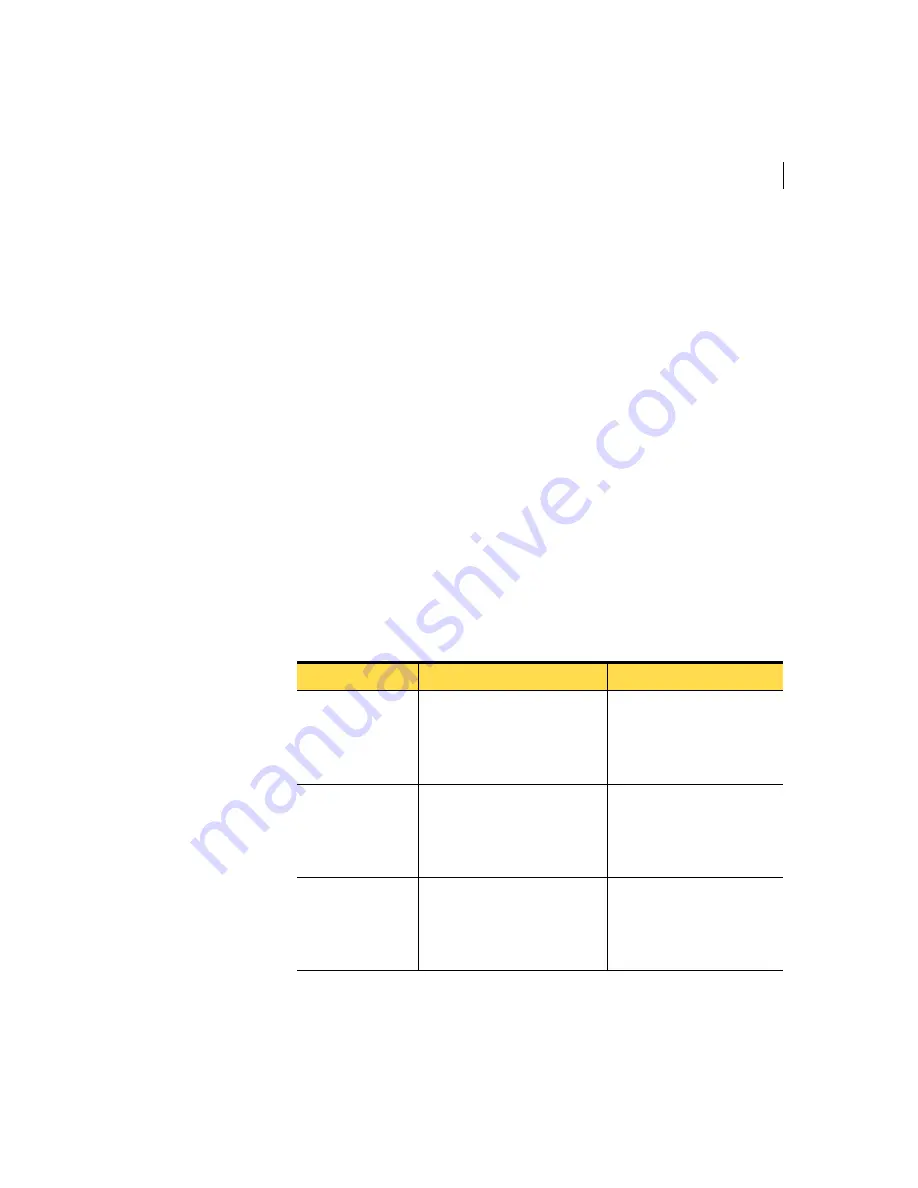
37
Configuring custom products
Working with custom products
Working with custom products
In the Symantec Packager main window, the Configure Products tab lists the
product configuration files that you have created and provides information
about when they were last built and modified. In this window, you can create,
edit, and delete product configuration files and view details. The Configure
Products tab displays the product and command configuration files that are
stored in the Configure Products folder that is specified in Symantec Packager
Preferences.
The Configure Products tab might be empty if you have not imported any
product modules. When you import a product module, Symantec Packager
creates a default product configuration file and places it on the Configure
Products tab.
See
“Importing product modules”
on page 32.
Creating custom products
The first step in creating a custom product is to create a product configuration
file. This opens the Product Editor dialog box, which lets you configure and build
the custom product.
Table 7-1
lists where to find the settings that you need.
Table 7-1
Overview of the Product Editor dialog box tabs
Tab
Description
Reference
Features
Lets you customize product
installations by including the
features that you want and by
removing the features that you
do not need
See
“Selecting product
features”
on page 39.
Installation Options
Lets you specify product
installation options, such as the
target installation location and
other installation options that
vary by product
See
“Setting product
installation options”
on
page 41.
Configuration Files
Lets you preconfigure data or
configuration files so that your
users do not have to make
configuration changes during or
after installation
See
“Adding or removing
configuration files”
on
page 42.
Summary of Contents for Packager
Page 1: ...Symantec Packager Implementation Guide ...
Page 6: ...6 Contents ...
Page 18: ...18 Introducing Symantec Packager Where to find more information ...
Page 24: ...24 Installing Symantec Packager Uninstalling Symantec Packager ...
Page 30: ...30 Symantec Packager basics Accessing commands in Symantec Packager ...
Page 34: ...34 Importing products in Symantec Packager Deleting products from Symantec Packager ...
Page 46: ...46 Configuring custom products Building and testing custom products ...
Page 98: ...98 Index ...






























