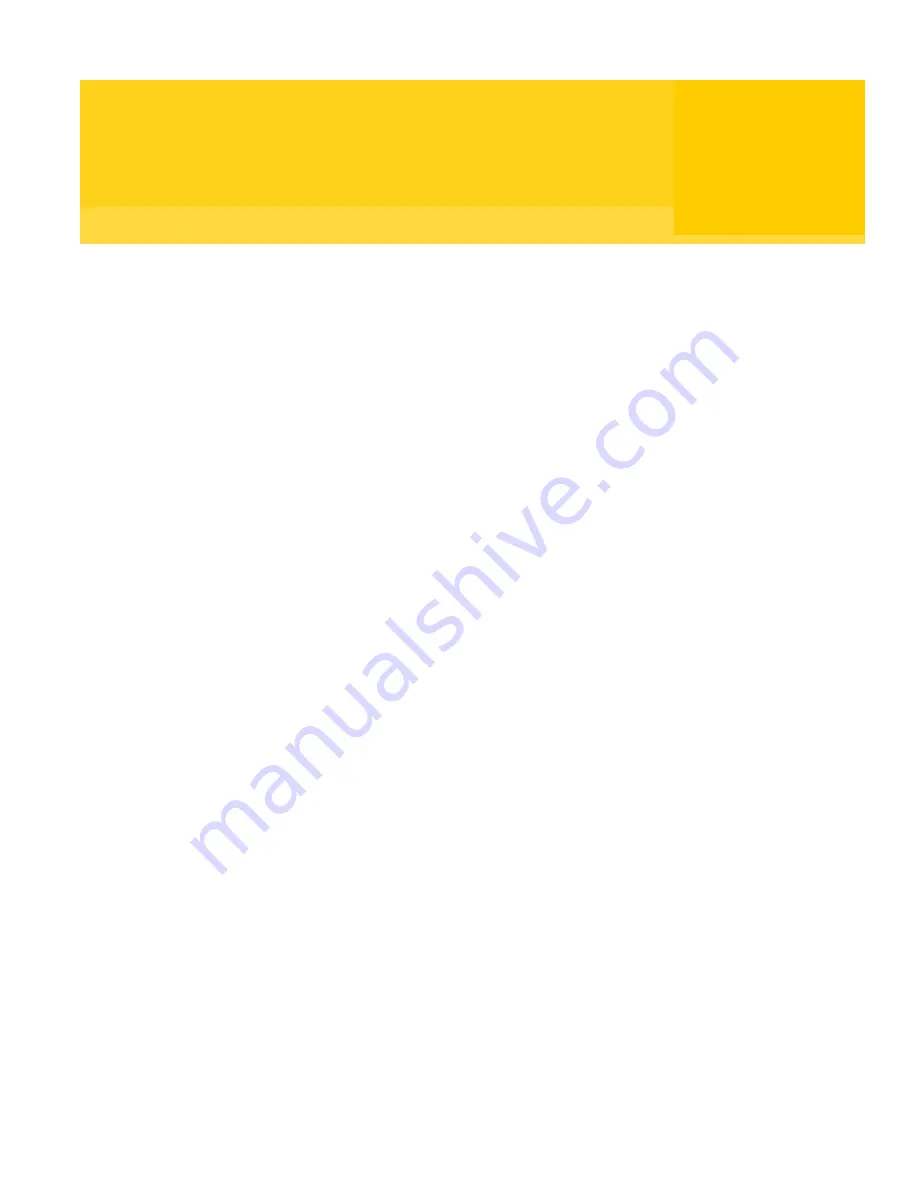
Chapter
5
Symantec Packager basics
This chapter includes the following topics:
■
Opening Symantec Packager after installation
■
Updating Symantec Packager
■
Changing Symantec Packager Preferences and view options
■
Accessing commands in Symantec Packager
Opening Symantec Packager after installation
Symantec Packager is installed in the Windows Program Files folder by default.
During installation, Symantec Packager automatically places a program icon on
the Windows Start menu from which you can open the program.
During installation, Symantec Packager automatically imports any product
module (.pmi) files that it finds. If no products appear on the Import Products
tab when you open Symantec Packager, you may need to import the product
modules manually.
See
“Importing product modules”
on page 32.
Product modules are only available for products that support Symantec
Packager. To create a package for an unsupported product, you must create a
custom command that contains the product installation and include that custom
command in a package installation.
See
“Configuring custom commands”
on page 47.
To open Symantec Packager after installation
◆
On the Windows taskbar, click
Start
>
Program Files
>
Symantec
Packager
.
Summary of Contents for Packager
Page 1: ...Symantec Packager Implementation Guide ...
Page 6: ...6 Contents ...
Page 18: ...18 Introducing Symantec Packager Where to find more information ...
Page 24: ...24 Installing Symantec Packager Uninstalling Symantec Packager ...
Page 30: ...30 Symantec Packager basics Accessing commands in Symantec Packager ...
Page 34: ...34 Importing products in Symantec Packager Deleting products from Symantec Packager ...
Page 46: ...46 Configuring custom products Building and testing custom products ...
Page 98: ...98 Index ...






























