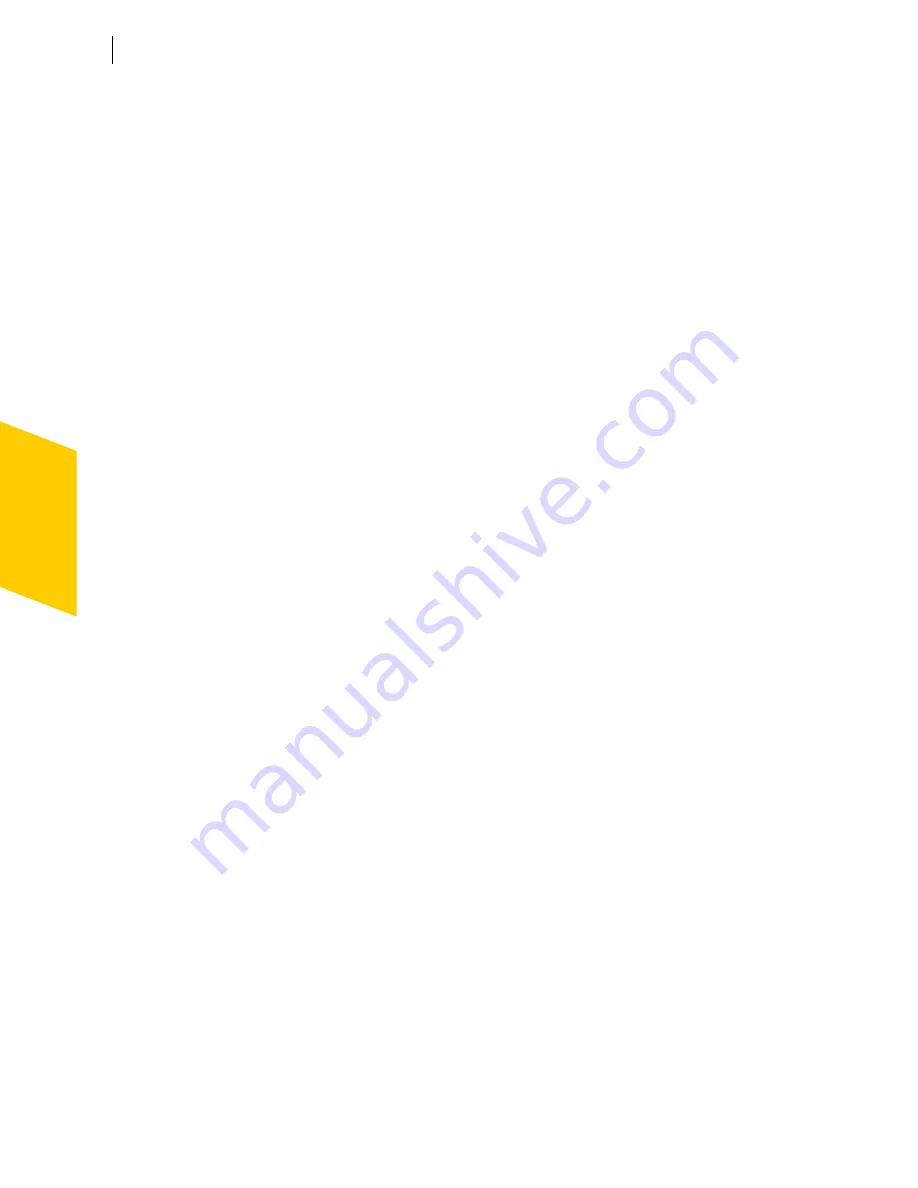
Guarding against intrusion attempts
Customize Intrusion Detection
88
Exclude computers from AutoBlock
If a computer you need to access is repeatedly placed in the AutoBlock list,
you can exclude it from being blocked by AutoBlock.
To exclude specific computers from AutoBlock
1
Open Norton Personal Firewall.
2
In the Security Center, double-click
Intrusion Detection
.
3
In the Intrusion Detection window, click
IP Address
.
4
Do one of the following:
2
In the Currently blocked list, select a blocked IP address, then
click
Exclude
.
2
Click
Add
, then type the computer’s name, IP address, network
identification, or a range of IP addresses containing the computer
that you want to exclude.
5
When you are done excluding IP addresses, click
OK
.
Restrict a blocked computer
You can add a blocked computer to your Restricted Zone to permanently
prevent that computer from accessing your computer. Computers added to
the Restricted Zone do not appear on the blocked list because Norton
Personal Firewall automatically rejects any
connection attempts
by
restricted computers.
To restrict a blocked computer
1
Open Norton Personal Firewall.
2
In the Security Center, double-click
Intrusion Detection
.
3
In the list of computers that are currently blocked by AutoBlock, select
the computer to add to the Restricted Zone.
4
Click
Restrict
.
5
When you are done restricting computers, click
OK
.
Summary of Contents for Norton Personal Firewall 2003
Page 1: ...User s Guide ...
Page 10: ...Contents 10 Glossary Service and support solutions Index CD Replacement Form ...
Page 14: ...Responding to emergencies Prevent future problems 14 ...
Page 60: ...Keeping current with LiveUpdate Run LiveUpdate automatically 60 ...
Page 102: ...Blocking Internet advertisements Use text strings to identify ads to block or permit 102 ...
Page 116: ...Troubleshooting Norton Personal Firewall Troubleshoot Norton Personal Firewall problems 116 ...
Page 140: ...Glossary 140 ...
Page 144: ...Service and support solutions 144 ...






























