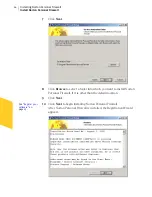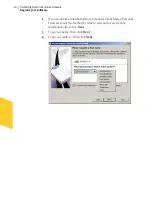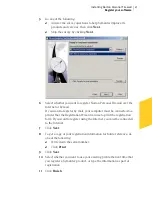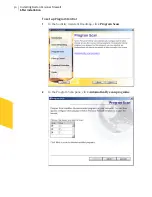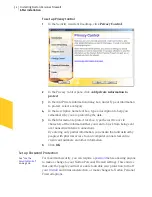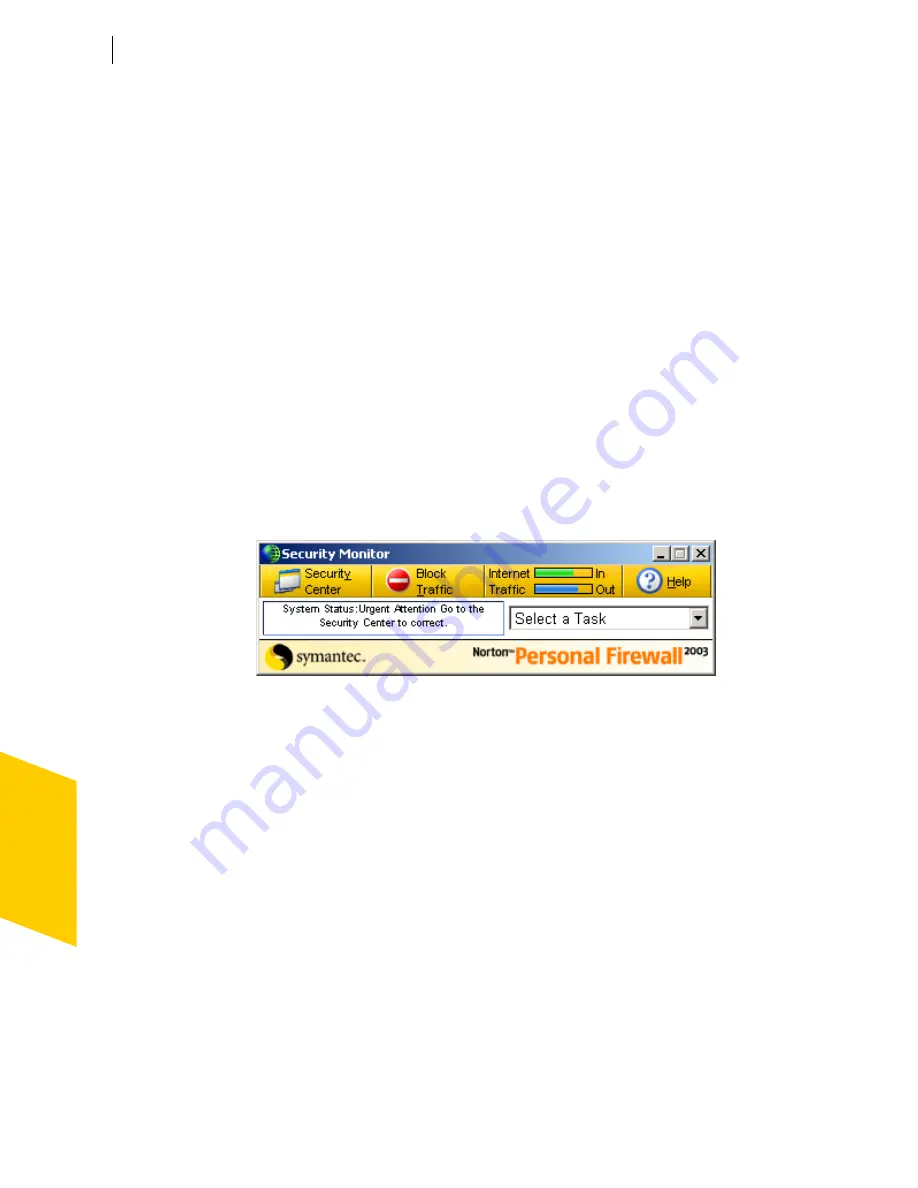
Norton Personal Firewall basics
Work with Norton Personal Firewall
38
3
In the Security Center, do one of the following:
2
Double-click a feature you want to customize.
2
Select a feature, then in the lower-right corner of the window,
click
Customize
.
4
Configure the feature.
5
When you are done making changes, click
OK
.
Use the Security Monitor
The Security Monitor collects the most-used Norton Personal Firewall tools
into a compact window. When you’re online, place the Security Monitor
window in an unused part of your screen. This lets you monitor your
connection
, view information about security events, and personalize your
protection without requiring a lot of space on your screen.
When you start Norton Personal Firewall, it launches the Security Center.
You can then switch to the Security Monitor.
To view the Security Monitor
4
In the Security Center, in the upper-left corner, click
Security
Monitor
.
To view the Security Center
4
In the Security Monitor, in the upper-left corner, click
Security
Center
.
Summary of Contents for Norton Personal Firewall 2003
Page 1: ...User s Guide ...
Page 10: ...Contents 10 Glossary Service and support solutions Index CD Replacement Form ...
Page 14: ...Responding to emergencies Prevent future problems 14 ...
Page 60: ...Keeping current with LiveUpdate Run LiveUpdate automatically 60 ...
Page 102: ...Blocking Internet advertisements Use text strings to identify ads to block or permit 102 ...
Page 116: ...Troubleshooting Norton Personal Firewall Troubleshoot Norton Personal Firewall problems 116 ...
Page 140: ...Glossary 140 ...
Page 144: ...Service and support solutions 144 ...