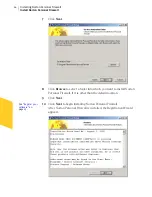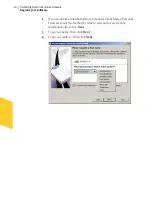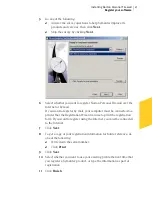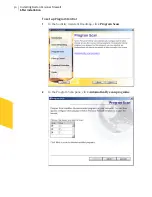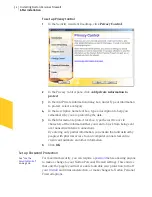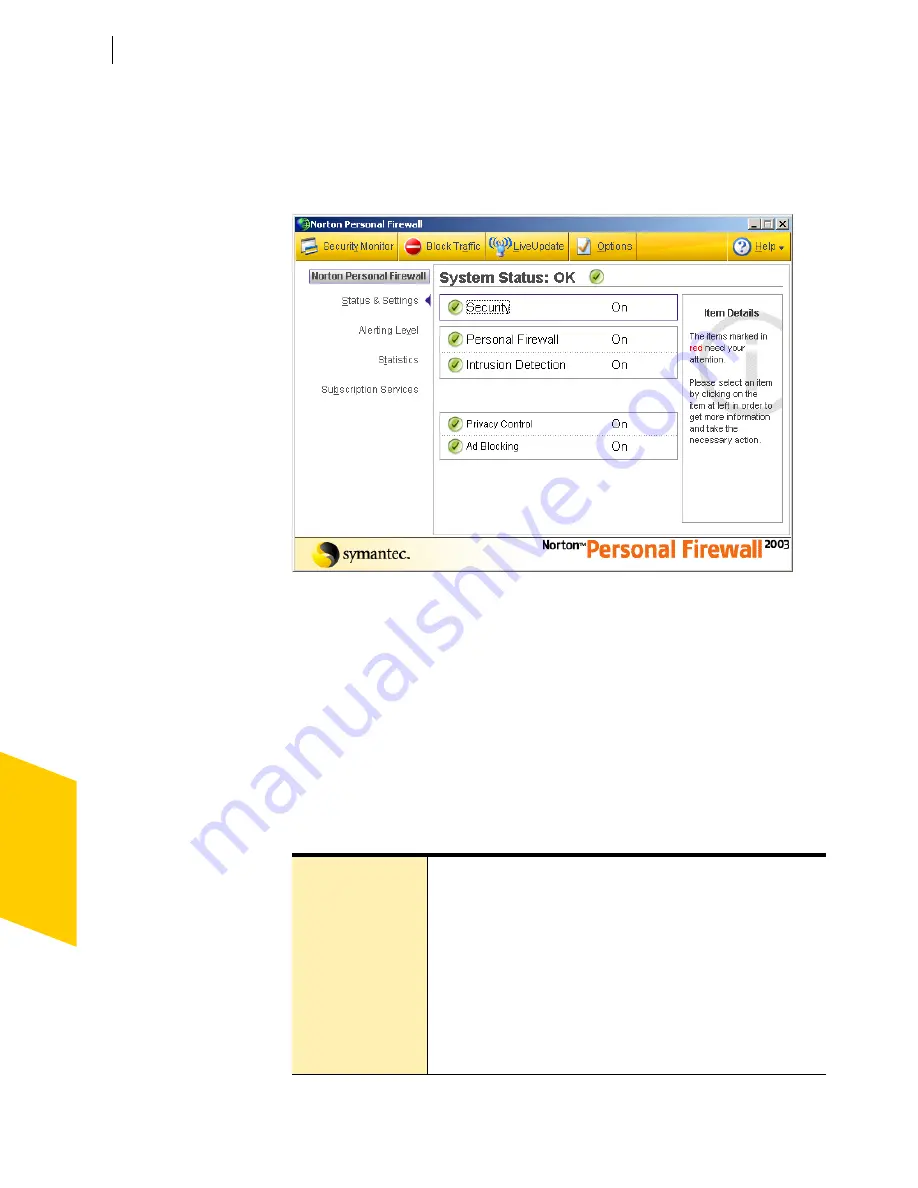
Norton Personal Firewall basics
Access Norton Personal Firewall
36
2
On the Windows XP taskbar, click
Start
>
More Programs
>
Norton Personal Firewall
>
Norton Personal Firewall
.
2
On the Windows desktop, double-click
Norton Personal
Firewall
.
Access Norton Personal Firewall from the system tray
Norton Personal Firewall adds an icon to the Windows system tray. On
most computers, the system tray is at the far right of the Windows taskbar
at the bottom of your screen. Click this icon to open a menu containing
frequently used Norton Personal Firewall tools.
To use the Norton Personal Firewall system tray menu
1
In the system tray, right-click the Norton Personal Firewall icon.
2
In the menu that appears, select an item. Items in the menu include:
Norton Personal
Firewall
Opens a Norton Personal Firewall window.
Hide/View Alert
Tracker
Displays or hides the Alert Tracker.
See
“Use Alert Tracker”
on page 41.
Block Traffic
Immediately stops all incoming and outgoing
information.
See
“Stop Internet communication with Block Traffic”
on
page 44.
Summary of Contents for Norton Personal Firewall 2003
Page 1: ...User s Guide ...
Page 10: ...Contents 10 Glossary Service and support solutions Index CD Replacement Form ...
Page 14: ...Responding to emergencies Prevent future problems 14 ...
Page 60: ...Keeping current with LiveUpdate Run LiveUpdate automatically 60 ...
Page 102: ...Blocking Internet advertisements Use text strings to identify ads to block or permit 102 ...
Page 116: ...Troubleshooting Norton Personal Firewall Troubleshoot Norton Personal Firewall problems 116 ...
Page 140: ...Glossary 140 ...
Page 144: ...Service and support solutions 144 ...