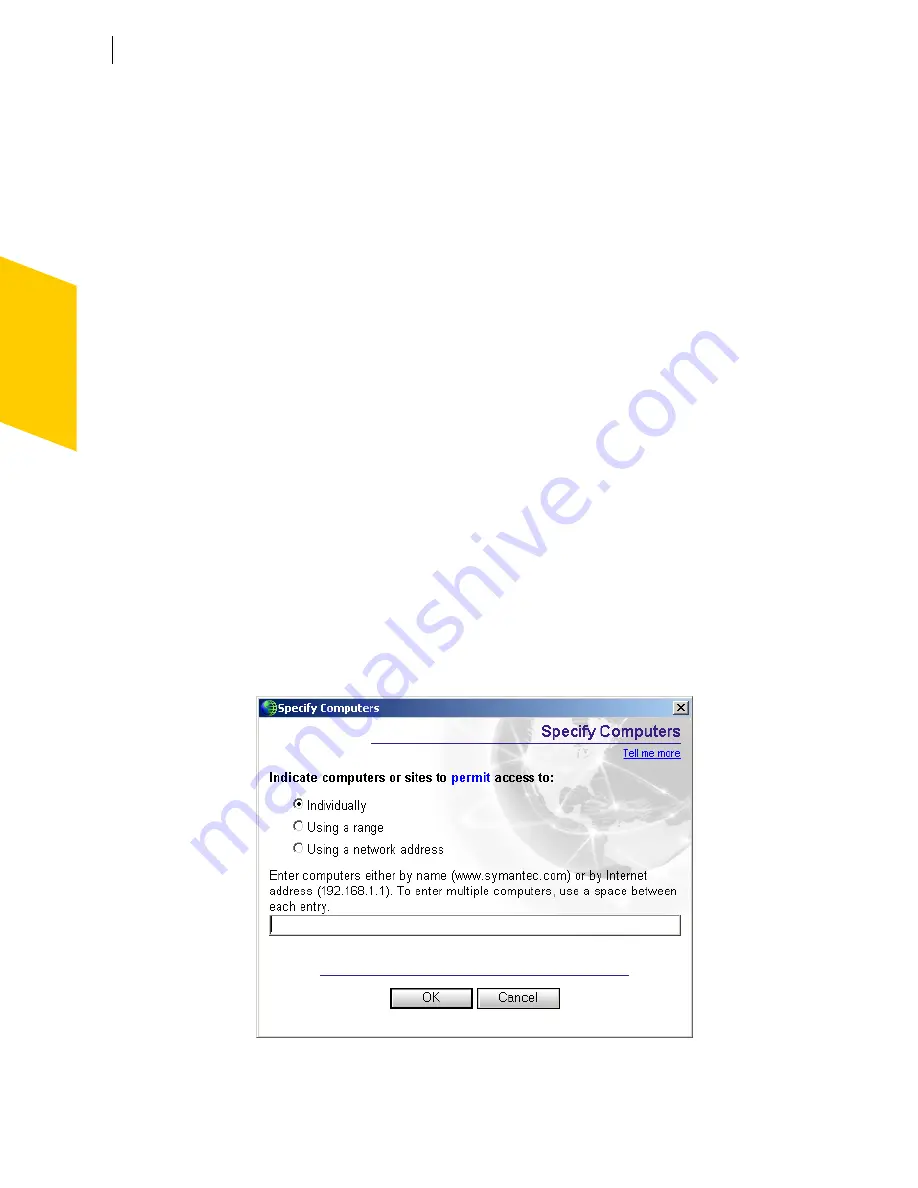
Controlling access to protected computers
Control how people use your computer
64
To manually add computers to zones
1
Open Norton Personal Firewall.
2
In the Security Center, double-click
Personal Firewall
.
3
In the Personal Firewall window, on the Home Networking tab, select
the zone to which you want to add a computer.
4
Click
Add
.
See
“Identify
computers to
Norton Personal
Firewall”
on
page 64.
5
In the Specify Computers window, identify the computer.
6
When you have finished adding computers, click
OK
.
To remove computers from zones
1
Open Norton Personal Firewall.
2
In the Security Center, double-click
Personal Firewall
.
3
Select the computer that you want to remove.
4
Click
Remove
.
5
When you have finished removing computers, click
OK
.
Identify computers to Norton Personal Firewall
You must identify computers to Norton Personal Firewall to manually
configure network zones, firewall rules, and other protection features. In
these cases, the Specify Computers dialog box appears.
The Specify Computers dialog box lets you specify computers in three
ways. In each, you can use
IP addresses
to identify computers.
Summary of Contents for Norton Personal Firewall 2003
Page 1: ...User s Guide ...
Page 10: ...Contents 10 Glossary Service and support solutions Index CD Replacement Form ...
Page 14: ...Responding to emergencies Prevent future problems 14 ...
Page 60: ...Keeping current with LiveUpdate Run LiveUpdate automatically 60 ...
Page 102: ...Blocking Internet advertisements Use text strings to identify ads to block or permit 102 ...
Page 116: ...Troubleshooting Norton Personal Firewall Troubleshoot Norton Personal Firewall problems 116 ...
Page 140: ...Glossary 140 ...
Page 144: ...Service and support solutions 144 ...






























