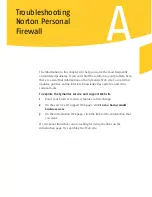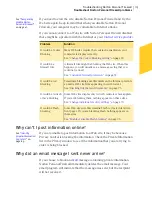Monitoring Norton Personal Firewall
View Norton Personal Firewall Logs
110
Change the size of the logs
Norton Personal Firewall stores the information for each log in a separate
file. You can change the size of log files to manage the amount of hard disk
space that they occupy. When the files reach their maximum sizes, new
events overwrite the oldest events.
By default, log files are between 64 KB and 512 KB. If you want to see
information spanning a longer period, increase the size of the log. If you
need to recover hard disk space, reduce the size. Changing the size of a log
file clears all of the information in that log.
To change the size of a log
1
Open Norton Personal Firewall.
2
In the Security Center main window, click
Statistics
.
3
In the Statistics window, click
View Logs
.
4
In the Log Viewer, right-click a log, then click
Change Log File Size
.
The Log File Size dialog box displays the Log’s current file size.
5
In the Log File Size dialog box, select a new file size.
6
Click
OK
.
Summary of Contents for Norton Personal Firewall 2003
Page 1: ...User s Guide ...
Page 10: ...Contents 10 Glossary Service and support solutions Index CD Replacement Form ...
Page 14: ...Responding to emergencies Prevent future problems 14 ...
Page 60: ...Keeping current with LiveUpdate Run LiveUpdate automatically 60 ...
Page 102: ...Blocking Internet advertisements Use text strings to identify ads to block or permit 102 ...
Page 116: ...Troubleshooting Norton Personal Firewall Troubleshoot Norton Personal Firewall problems 116 ...
Page 140: ...Glossary 140 ...
Page 144: ...Service and support solutions 144 ...