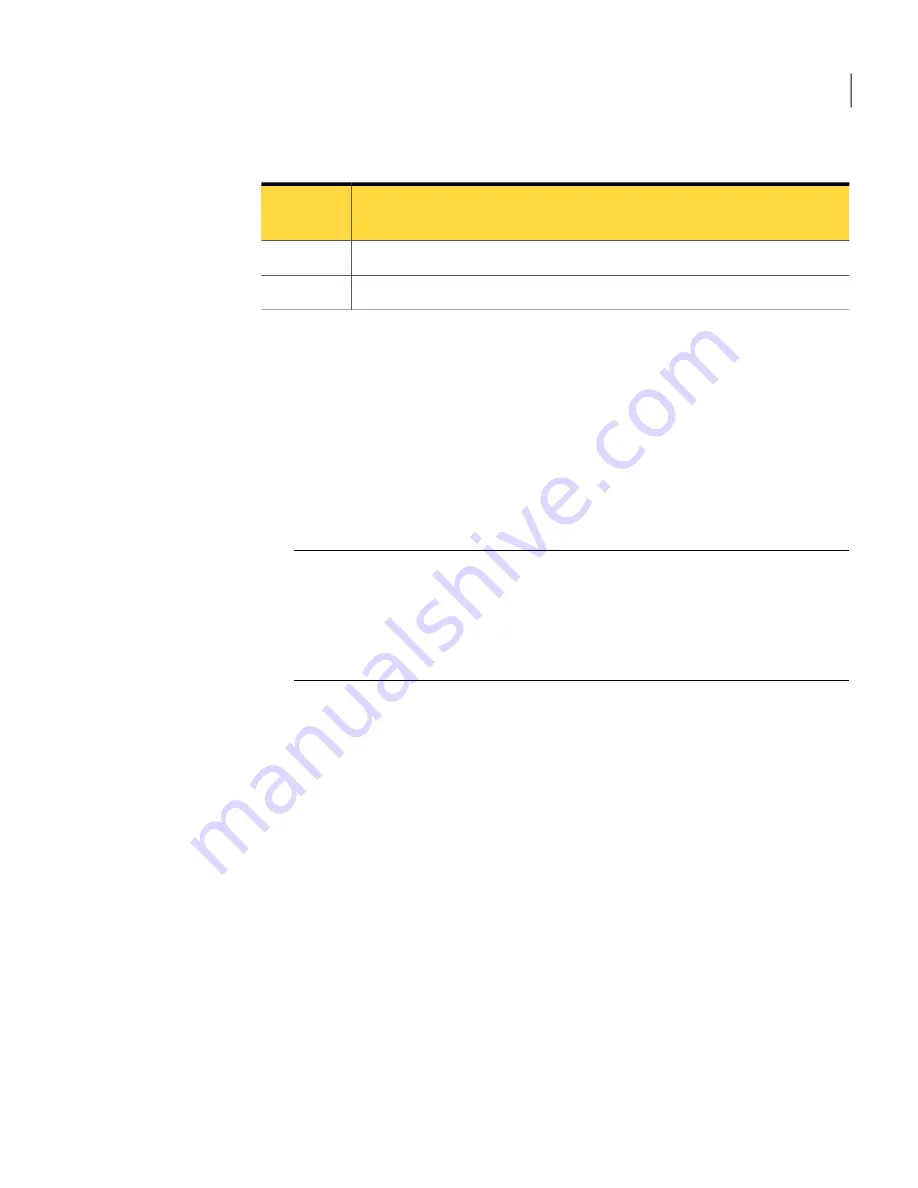
Table 8-1
Norton Ghost ThreatCon levels
(continued)
Description
Threat
Level
An isolated security threat is in progress.
Level 3
Extreme global security threats are in progress.
Level 4
For more information about Symantec ThreatCon, visit
http://www.symantec.com
.
To configure Symantec ThreatCon Response
1
On the Home or Tasks page, click Run or Manage Backups.
2
Select the backup you want to edit, and then click Change Schedule.
3
Click ThreatCon Response under Event Triggers.
4
From the drop-down list, select the threat level that when met or exceeded
should start your backup job, and then click OK.
Note:
Level 1 of Symantec ThreatCon indicates that there are no threats.
Because level 1 suggests no threats, it is not an option in the drop-down list.
However, you can disable Symantec ThreatCon Reponse by choosing the first
option.
See
“To disable Symantec ThreatCon Response”
on page 89.
To disable Symantec ThreatCon Response
1
On the Home or Tasks page, click Run or Manage Backups.
2
Select the backup you want to edit, and then click Change Schedule.
3
Click ThreatCon Response under Event Triggers.
4
From the drop-down list, select Do Not Monitor - Disable, and then click OK.
Editing a backup schedule
You can edit any of the schedule properties for a defined backup to adjust the date
and time.
To edit a backup schedule
1
On the Home page, click Run or Manage Backups.
2
Select a backup to edit.
89
Running and managing backup jobs
Editing a backup schedule
Summary of Contents for GHOST 14
Page 1: ...Norton Ghost ...
Page 12: ...Contents 12 ...
Page 46: ...Getting Started Configuring Norton Ghost default options 46 ...
Page 77: ...77 Backing up entire drives How Offsite Copy works ...
Page 78: ...Backing up entire drives How Offsite Copy works 78 ...
Page 138: ...Managing backup destinations Moving your backup destination 138 ...
Page 170: ...Recovering a computer About the Support Utilities 170 ...






























