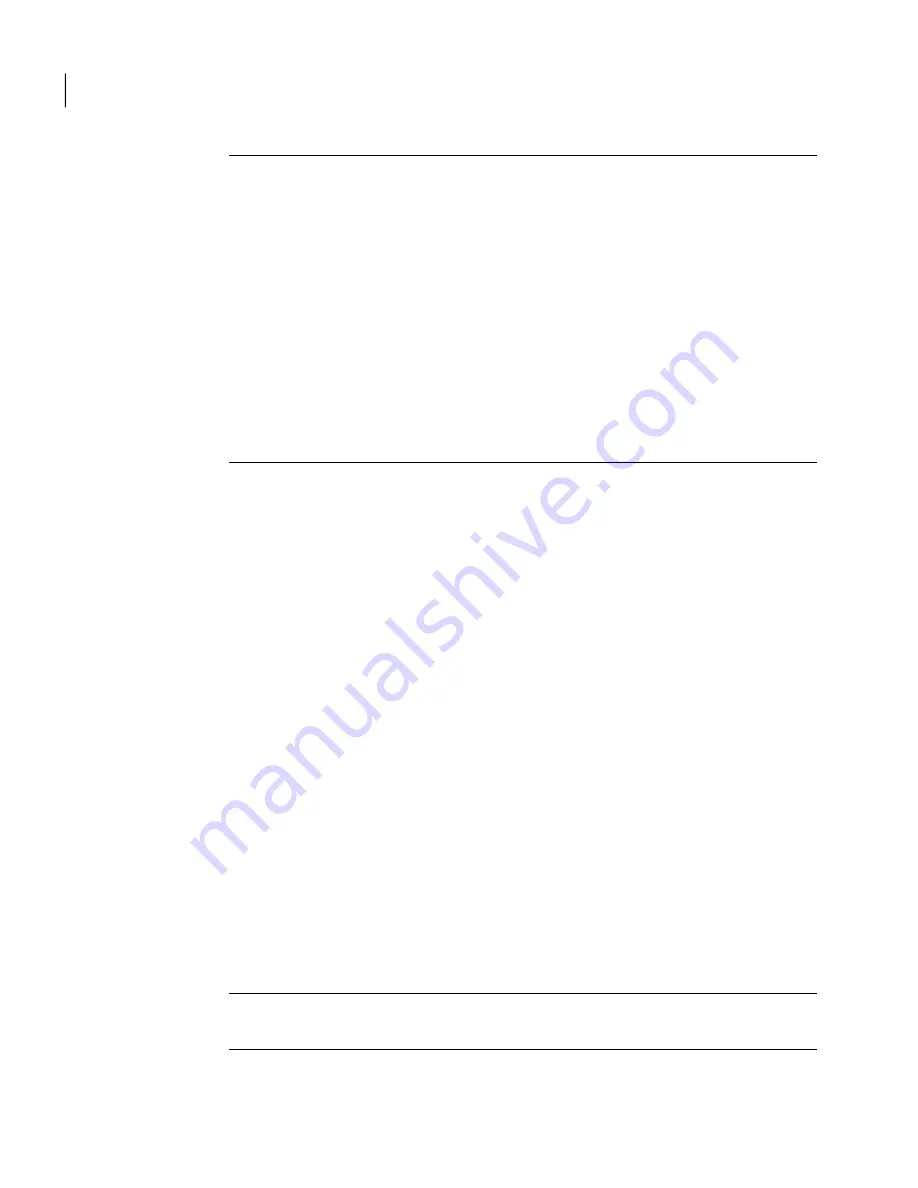
Note:
If necessary, you can run a quick backup of a particular drive without using
a defined backup.
See
“Running a One Time Backup”
on page 63..
Norton Ghost can be configured to run a backup automatically when an event
occurs on your computer, such as installing a new software program.
See
“Enabling event-triggered backups ”
on page 87.
When you run a backup, you should close any partitioning software that is running,
such as Norton PartitionMagic. Also, you should not run any disk defragmenting
software during a backup.
You can also schedule backups to run automatically, according to a schedule.
See
“Editing a backup schedule ”
on page 89.
To run an existing backup immediately from the system tray
1
On the Windows desktop, right-click the Norton Ghost system tray icon.
2
Click Run Backup Now.
3
Click a backup job to start the backup.
If the menus displays No Jobs, you must start Norton Ghost and define a
backup.
To run an existing backup immediately from within Norton Ghost
1
On the Home page, click Run or Manage Backups.
2
Select a backup from the list, and then click Run Now.
Run a backup with options
If you want to quickly run an existing drive-based backup, but you want the backup
to create an alternate type of recovery point, use the Run Backup With Options
feature.
This is a unique option in that if you run an existing backup job, the recovery
point created is dictated by the type of recovery point that was created the last
time the backup job was run. Use this option to create an alternate recovery point
type.
Note:
Using this option does not change the settings of the defined backup. To do
that, you must open the backup and modify its settings manually.
See
“Editing a backup schedule ”
on page 89.
Running and managing backup jobs
Running an existing backup job immediately
84
Summary of Contents for GHOST 14
Page 1: ...Norton Ghost ...
Page 12: ...Contents 12 ...
Page 46: ...Getting Started Configuring Norton Ghost default options 46 ...
Page 77: ...77 Backing up entire drives How Offsite Copy works ...
Page 78: ...Backing up entire drives How Offsite Copy works 78 ...
Page 138: ...Managing backup destinations Moving your backup destination 138 ...
Page 170: ...Recovering a computer About the Support Utilities 170 ...






























