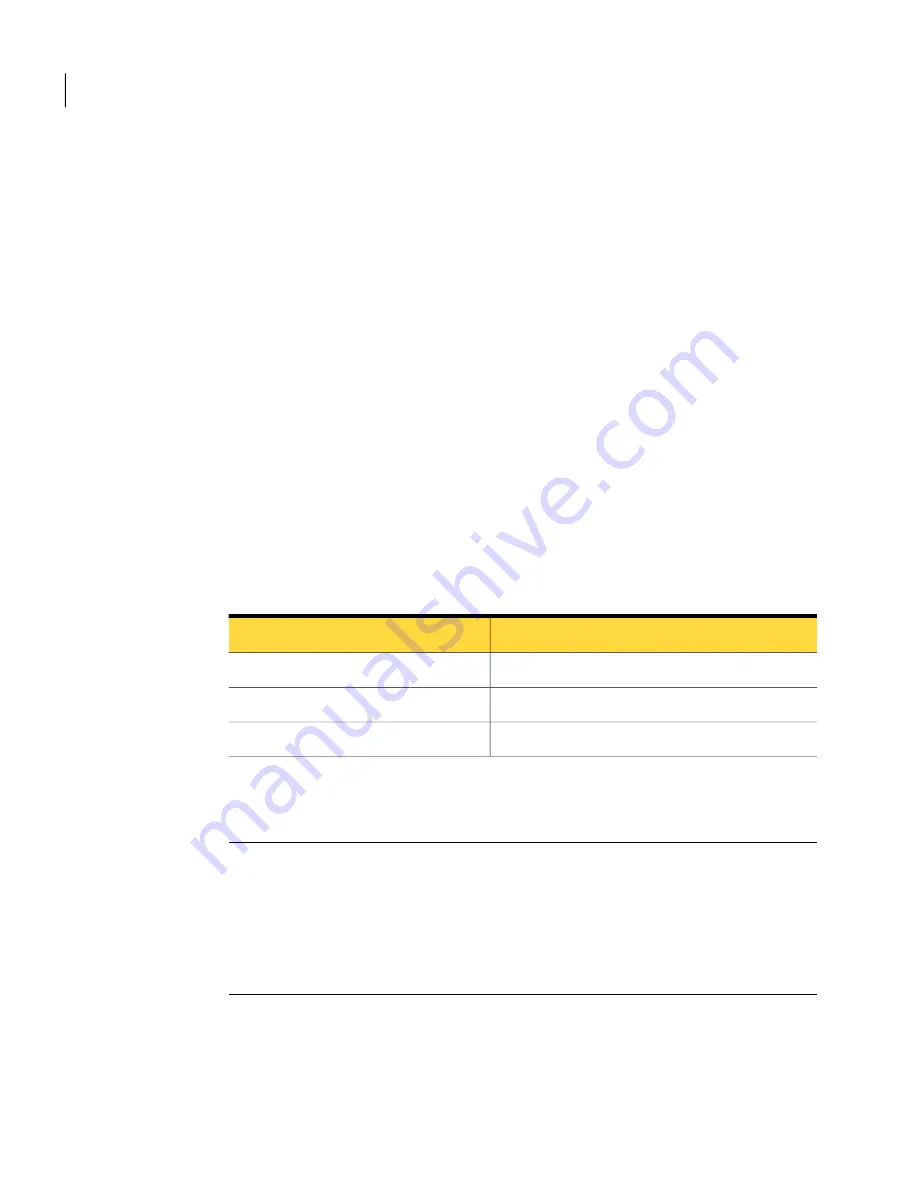
4
In the Advanced Options dialog box, make your changes, and then click OK.
5
Click Next three times, and then click Finish.
About recovery point encryption
You can enhance the security of your data by using the Advanced Encryption
Standard (AES) to encrypt recovery points that you create or archive. You should
use encryption if you store recovery points on a network and want to protect them
from unauthorized access and use.
You can also encrypt recovery points that were created with earlier versions of
Symantec LiveState Recovery or Norton Ghost. However, encrypting those files
will make them readable with the current product only.
You can view the encryption strength of a recovery point at any time by viewing
the properties of the file from the Recovery Point Browser.
Encryption strengths are available in 128-bit, 192-bit, or 256-bit. While higher
bit strengths require longer passwords, the result is greater security for your data.
Table 6-2
explains the bit strength and required password length.
Table 6-2
Password length
Password length
Bit strength
8 characters or longer
128 (Standard)
16 characters or longer
192 (Medium)
32 characters or longer
256 (High)
You must provide the correct password before you can access or restore an
encrypted recovery point.
Warning:
Store the password in a secure place. Passwords are case-sensitive. When
you access or restore a password encrypted recovery point, Norton Ghost prompts
you for the case-sensitive password. If you do not type the correct password or
you forget the password, you cannot open the recovery point.
Symantec Technical Support has no method for opening an encrypted recovery
point.
Besides bit strength, the make-up of the password can improve the security of
your data.
For better security, passwords should use the following general rules:
Backing up entire drives
Setting advanced options for drive-based backups
70
Summary of Contents for GHOST 14
Page 1: ...Norton Ghost ...
Page 12: ...Contents 12 ...
Page 46: ...Getting Started Configuring Norton Ghost default options 46 ...
Page 77: ...77 Backing up entire drives How Offsite Copy works ...
Page 78: ...Backing up entire drives How Offsite Copy works 78 ...
Page 138: ...Managing backup destinations Moving your backup destination 138 ...
Page 170: ...Recovering a computer About the Support Utilities 170 ...






























