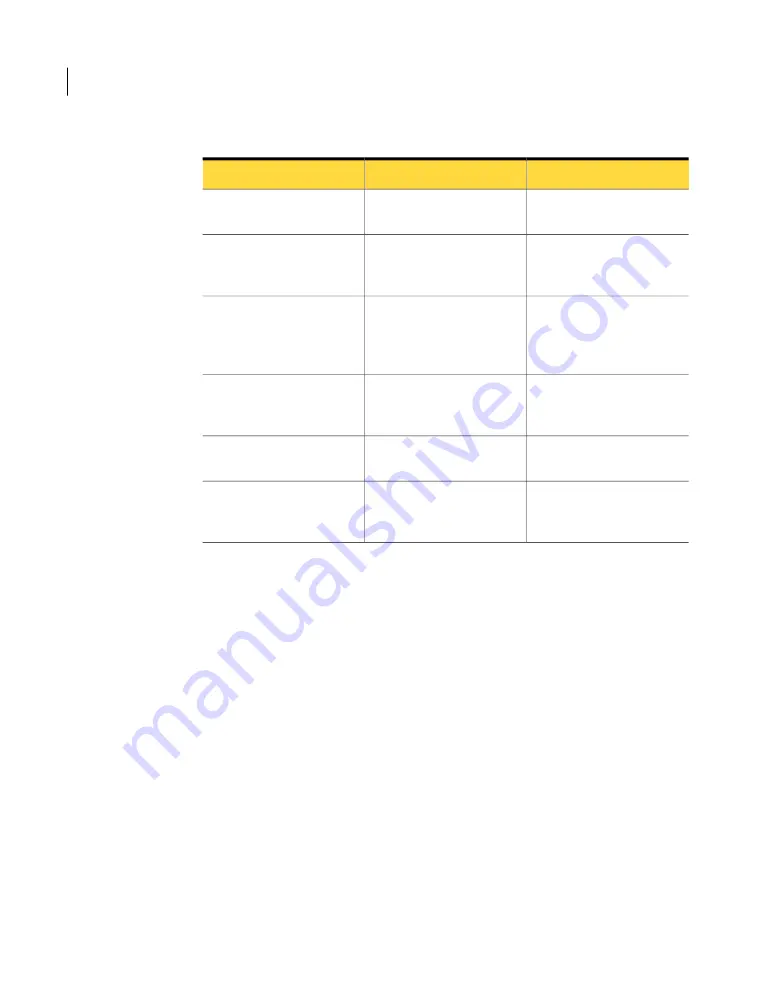
Table 2-2
How to configure the appliance
For more information
Task
Step
See “Mounting the appliance
in the rack” on page 19.
Mount the appliance in the
rack.
Step 1
See “Connecting cables and
starting the appliance”
on page 21.
Connect a PC or a laptop to
the appliance.
Step 2
See “Setting the IP address
and verifying the factory test
results” on page 21.
Connect to the appliance,
configure IP information,
and view the factory test
results.
Step 3
See “Performing the initial
configuration” on page 22.
Perform the initial
configuration of the
appliance.
Step 4
See “Confirming the initial
configuration” on page 26.
Confirm the initial
configuration.
Step 5
See “Installing system
updates or patches”
on page 27.
Install updates.
Step 6
See “About adding a Backup Exec 3600 Appliance to an existing Backup Exec
environment” on page 18.
About adding a Backup Exec 3600 Appliance to an
existing Backup Exec environment
You can add a Backup Exec 3600 Appliance to an existing Backup Exec
environment. The appliance can back up only the agents that run Backup Exec
2012. The existing Backup Exec servers should run Backup Exec 2012 (fully
patched), or later, before the addition of the appliance.
You can add a Backup Exec 3600 Appliance as a managed Backup Exec server in
a CASO environment. You need to upgrade the other servers to Backup Exec 2012
before the addition of the appliance.
Several tape devices and autoloaders are compatible with the Backup Exec 3600
Appliance.
You can find a list of compatible types of storage at the following URL:
http://entsupport.symantec.com/umi/V-269-2
Configuration
About adding a Backup Exec 3600 Appliance to an existing Backup Exec environment
18






























