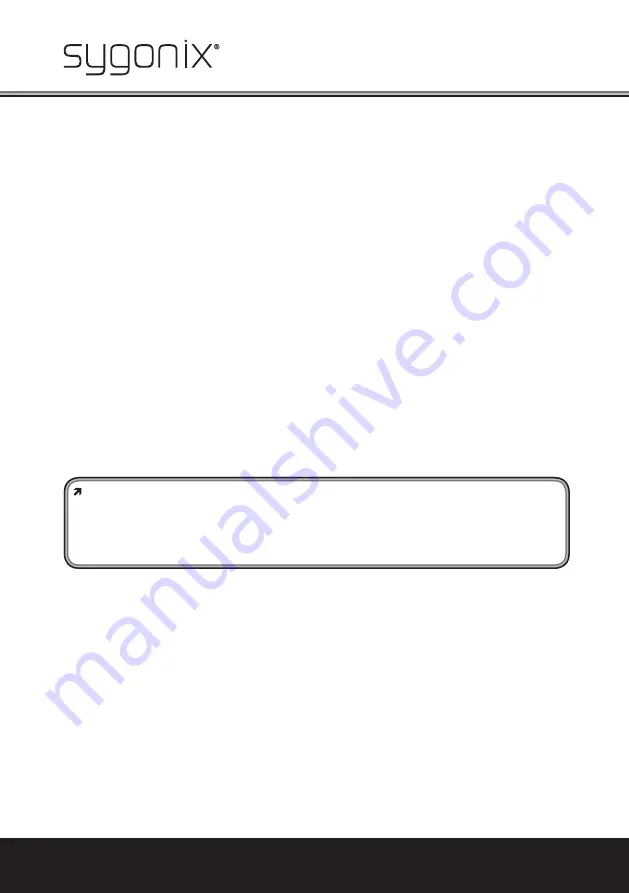
26
The home technology brand for the entire house. More information at
www.sygonix.com
9. Setup menu
a) General instructions
The camera has a wide-ranging setup menu. The special button used for operation is found on the
camera’s connection cable.
In the setup menu, various settings can be carried out, including the language for the setup
menu. You can also reset the settings to the defaults here.
To call up the setup menu, activate a submenu or con
fi
rm a setting, press the button brie
fl
y (like
a conventional button).
To select a setting function or to change a setting, the button can be moved in four directions (see
label next to the button):
“L”
Move the button to the left brie
fl
y
“R”
Move the button to the right brie
fl
y
“UP
”
Move the button upward brie
fl
y
“DOWN
”
Move the button downward brie
fl
y
b) Call up/leave the setup menu, store settings
To call up the setup menu, press the button brie
fl
y. The setup menu is shown in the picture of the
connected monitor.
If you want to set the language for the setup menu (default is English), follow Chapter 9. n).
To store all settings, select “SAVE ALL” and brie
fl
y press the button.
If the setup menu is closed without the settings being saved with “SAVE ALL”, they will be
lost if the camera is disconnected from the power supply or if the power goes out!
Therefore, do not forget to always
fi
rst select “SAVE ALL” and con
fi
rm by pressing the but-
ton before leaving the setup menu. Then all settings you have changed remain saved if the
power supply fails. Only then should you leave the setup menu.
To leave the setup menu, select “EXIT” and con
fi
rm with a brief press of the button. The menu
overlay then disappears from the monitor image.






























